Quick Video Tutorial: Start here!
Steps on Submitting an Estimate or a Bid
From the Service Provider dashboard, click the Work Order number showing under the Other Work Orders status.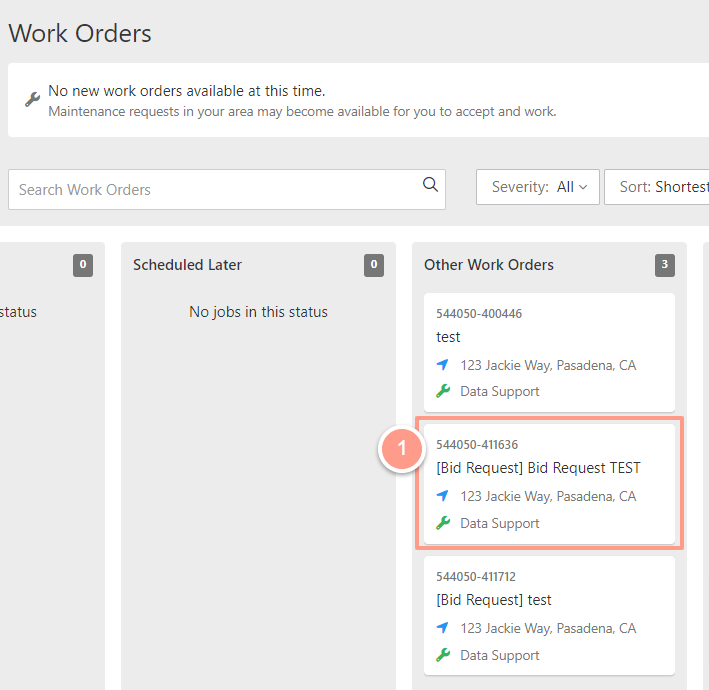
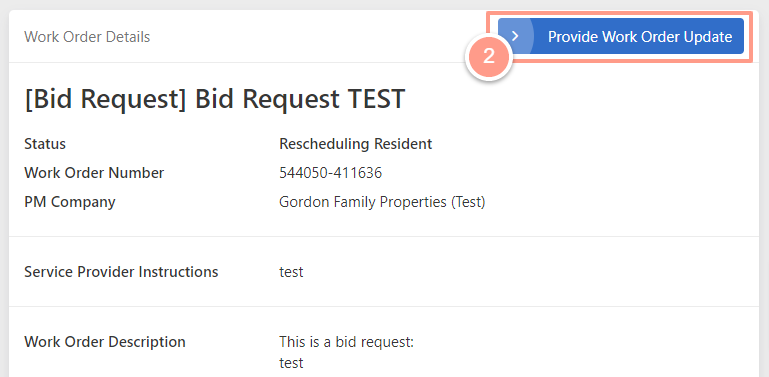
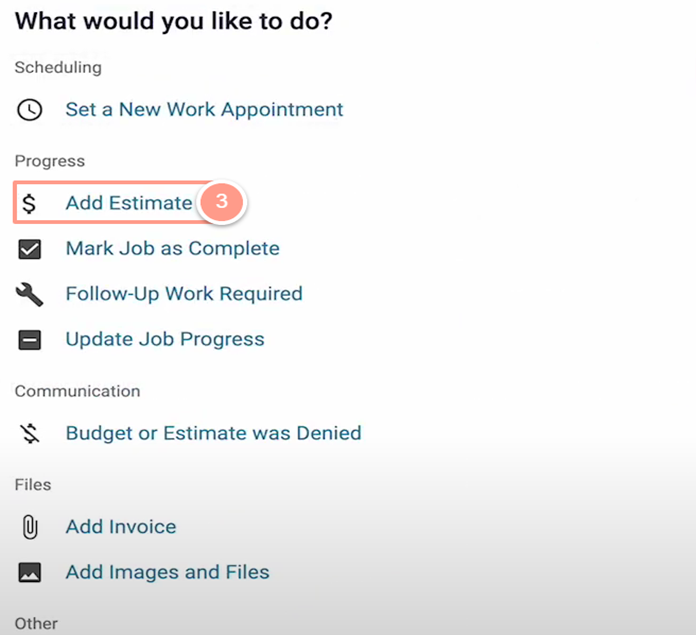
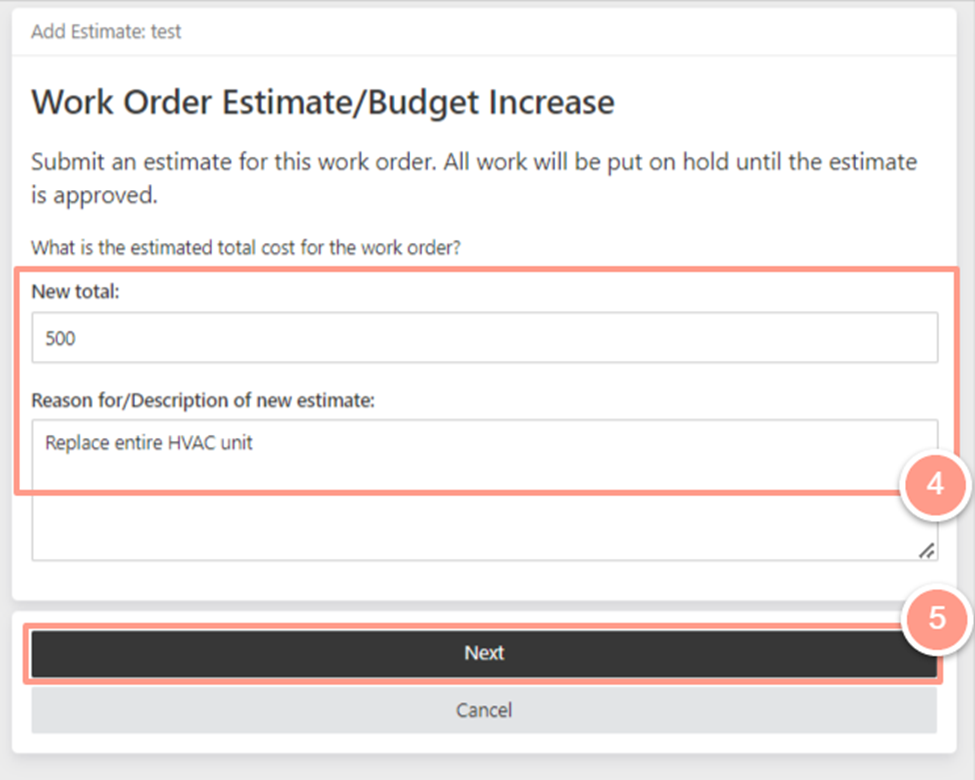
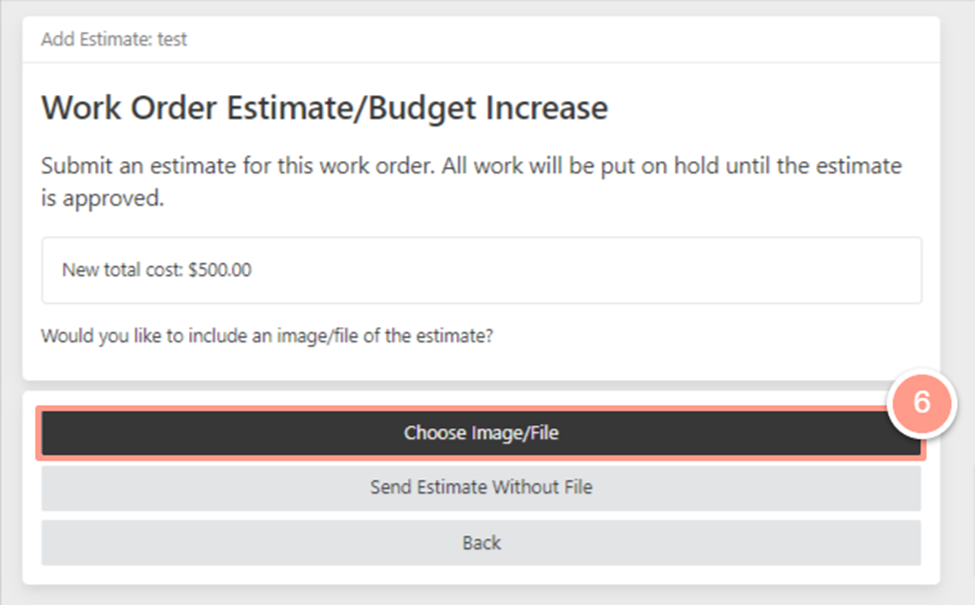
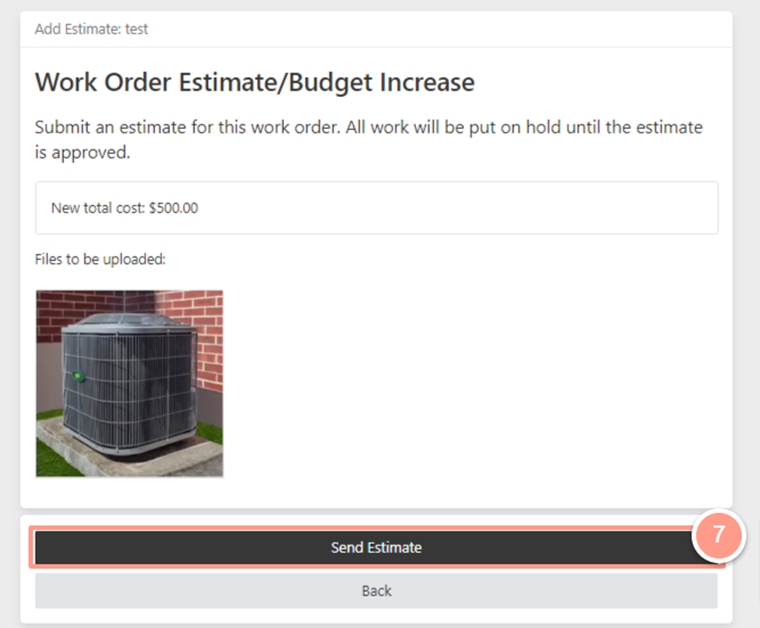
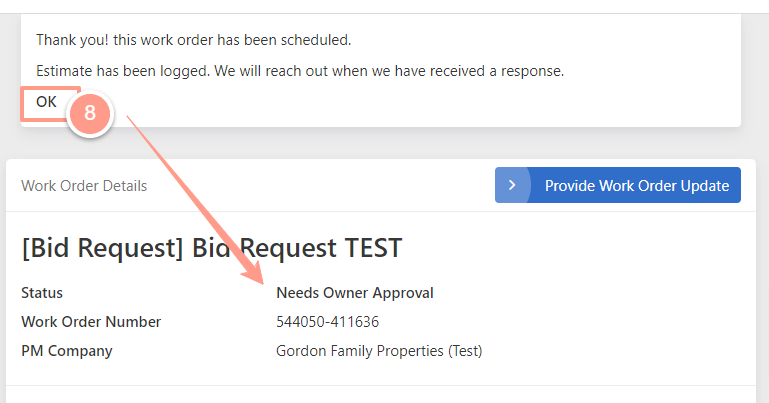
- If you encounter any difficulties while submitting the estimate through your service provider dashboard, you can send an email to [email protected].
- Once the Property Manager approves the job and the resident completes the scheduling, the scheduling functions will be automatically sent to you if you’re approved for the job.