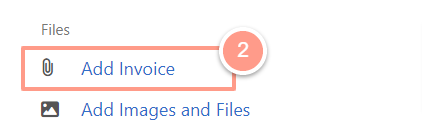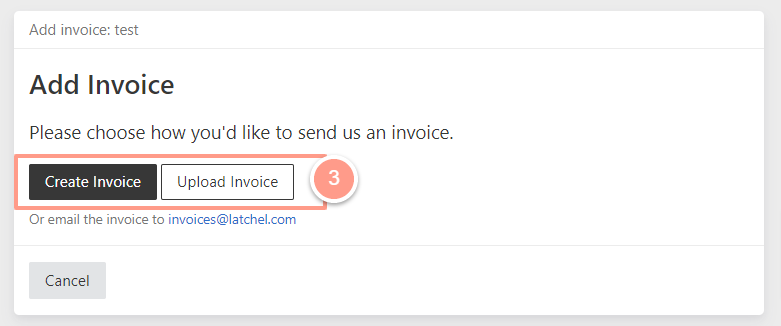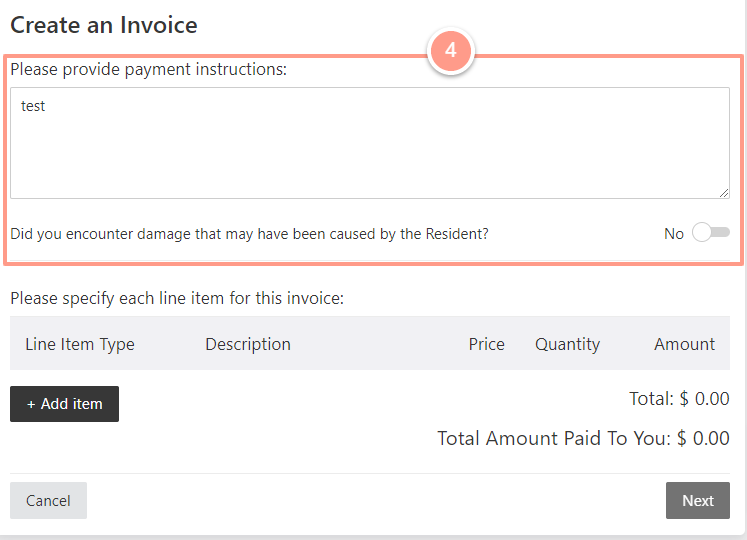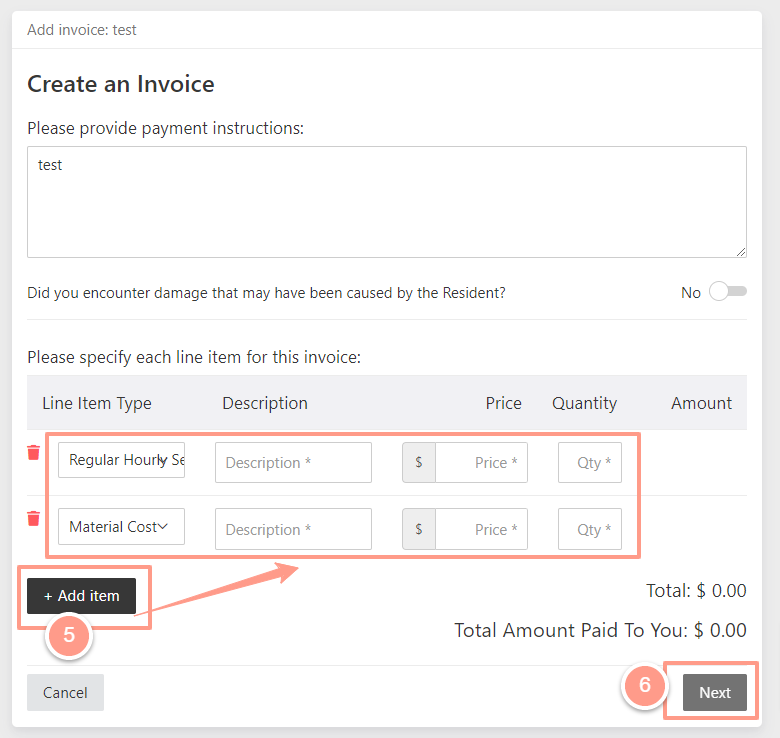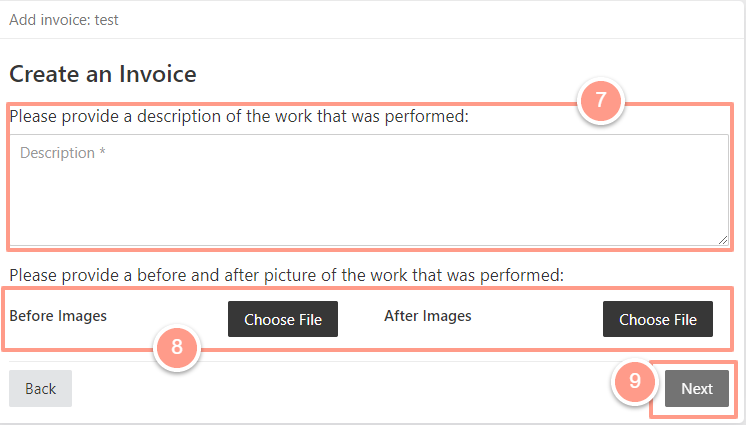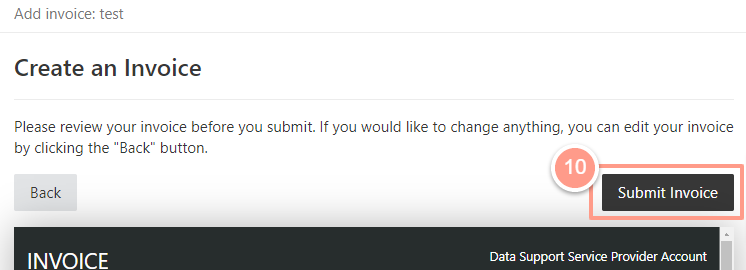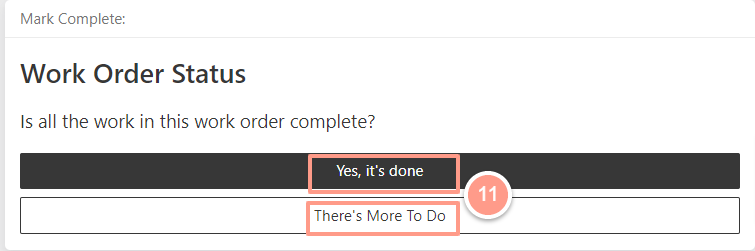Quick Video Tutorial: Start Here!
Steps to Create an Invoice
From your work order page click the Provider Work Order Update button located at the top right side of the page. Then select Add Invoice.
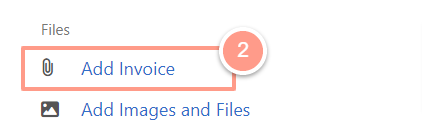
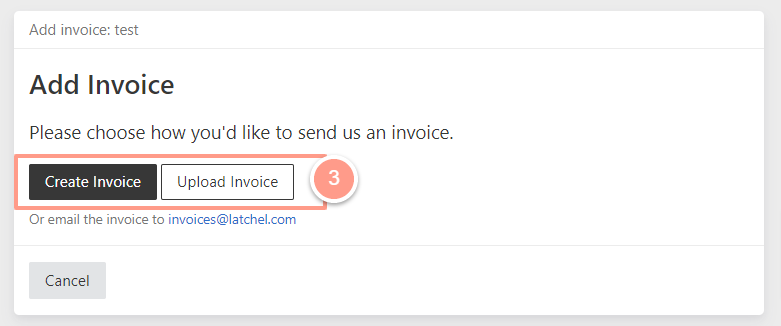
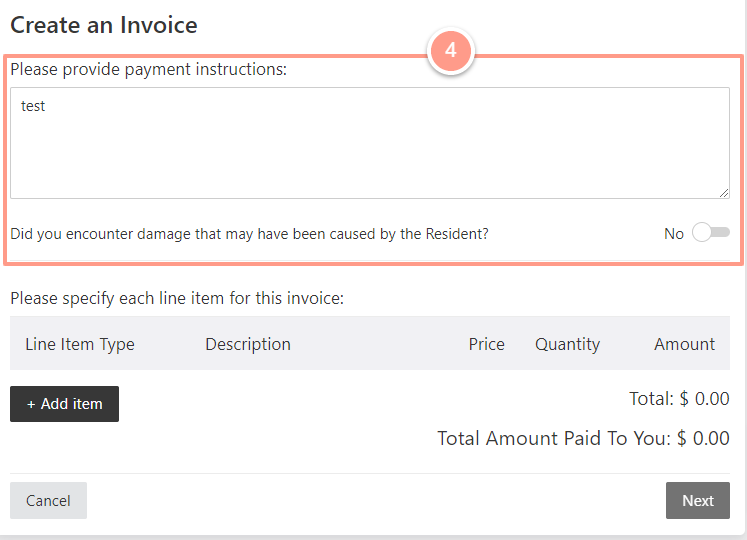
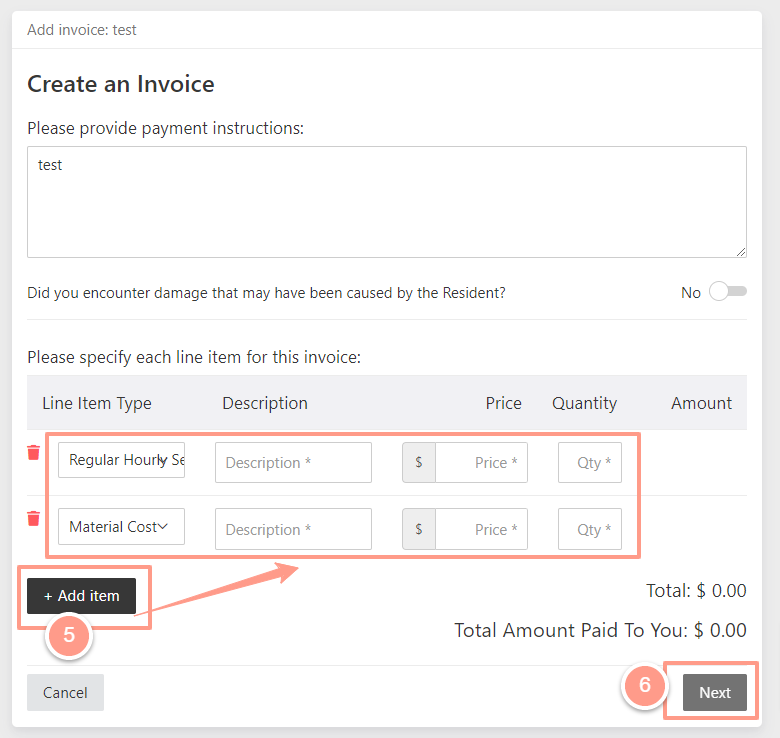
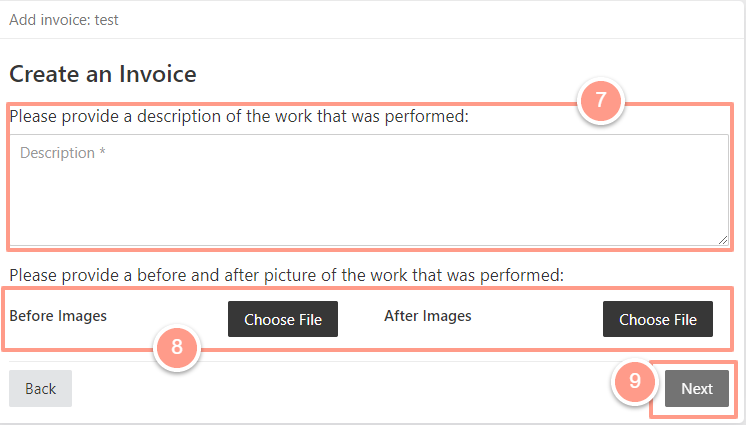
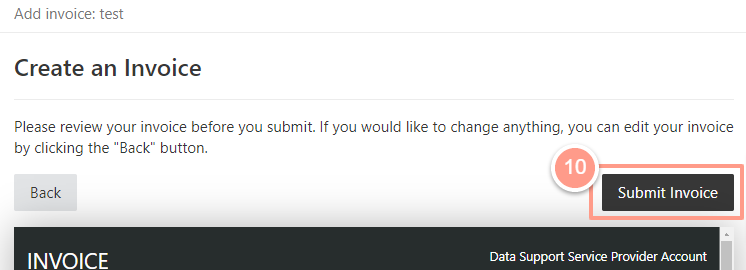
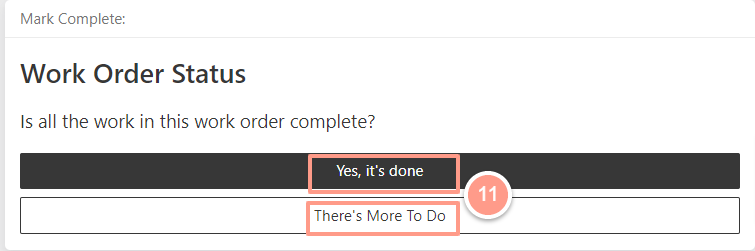
This guide walks service providers through the steps to create and submit an invoice in Latchel after completing a job.