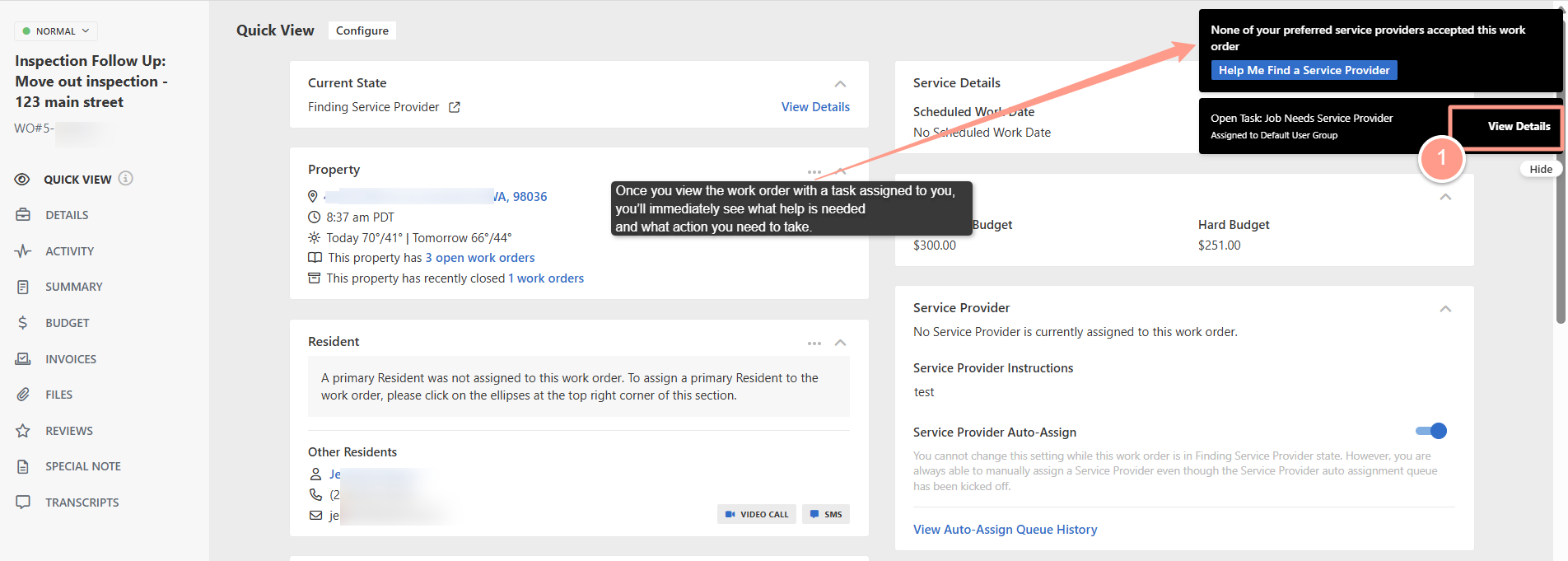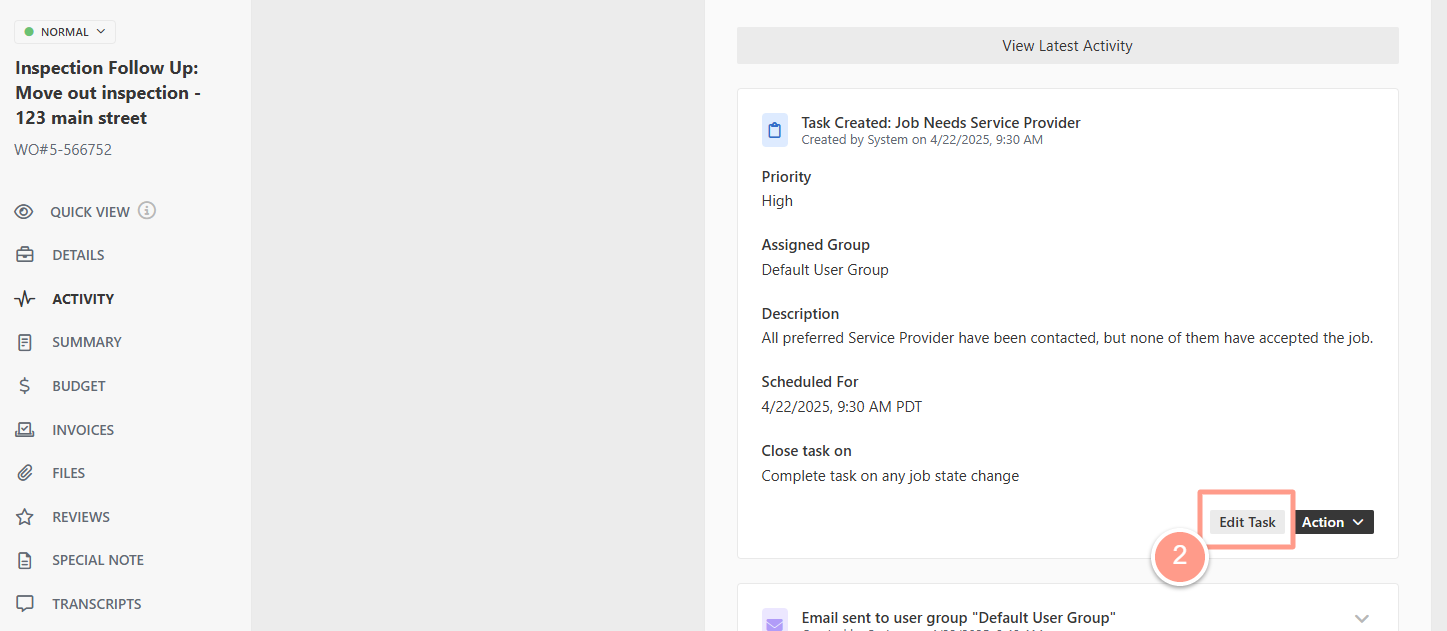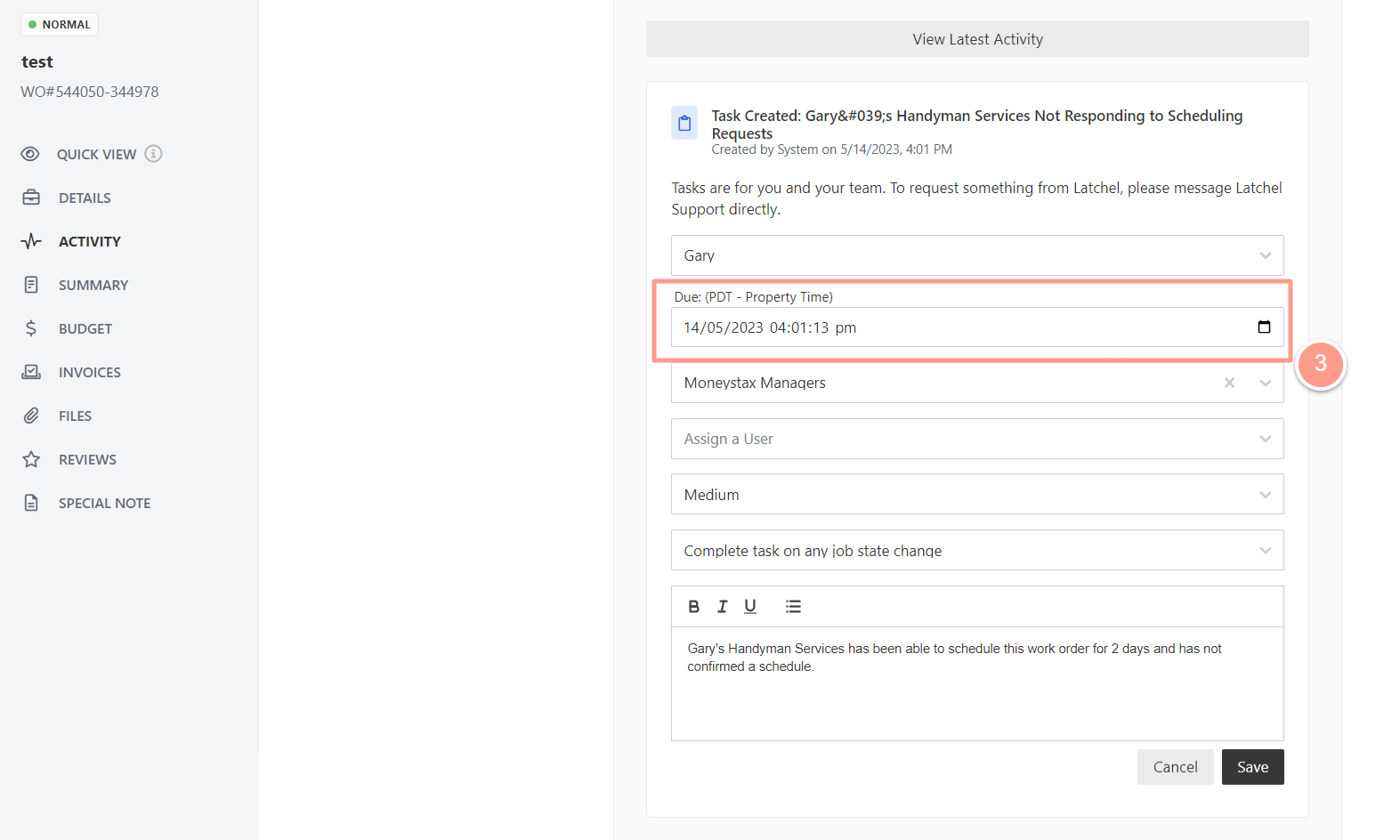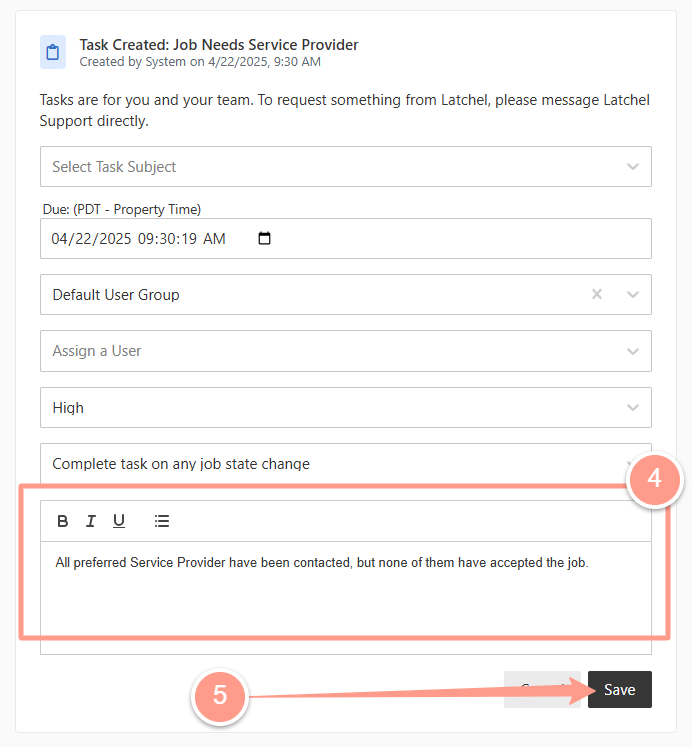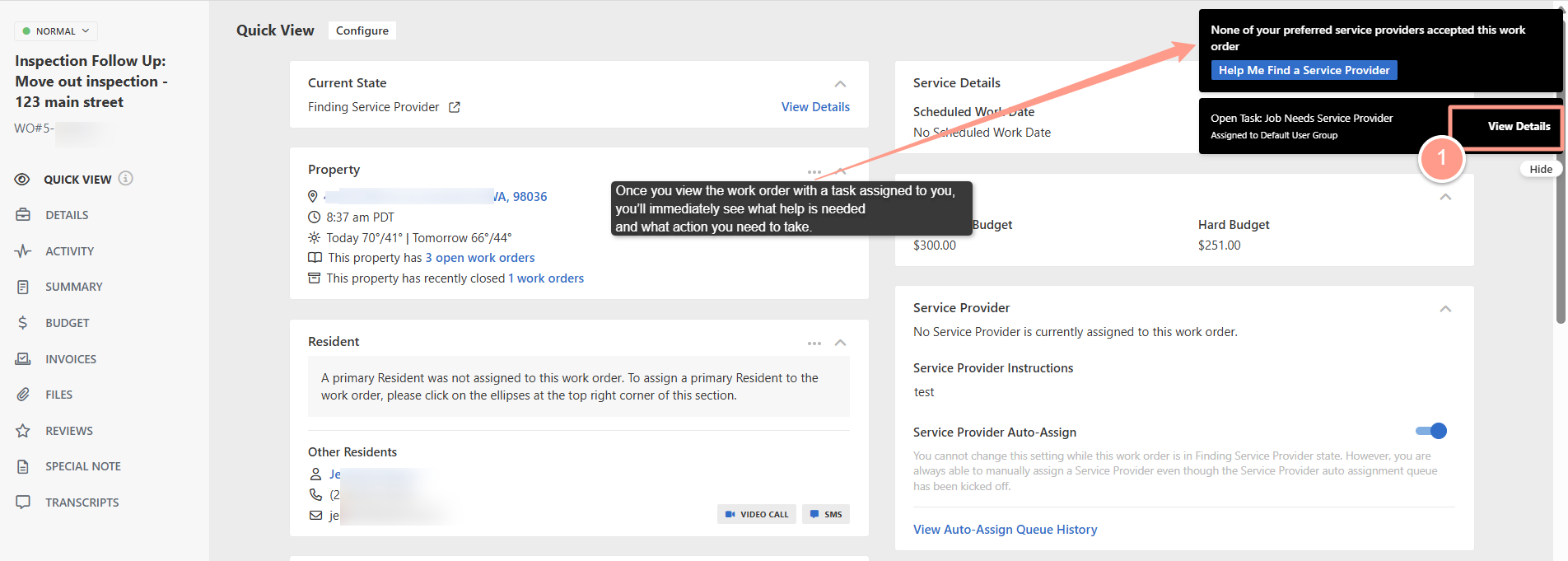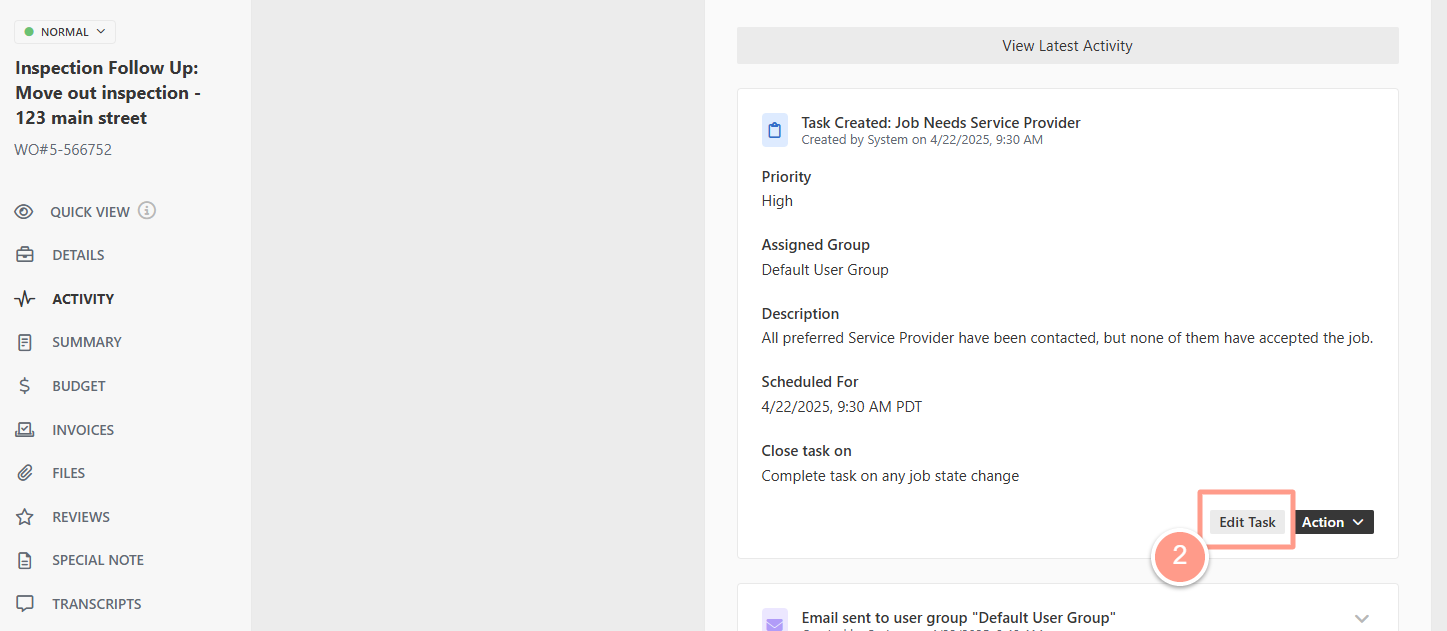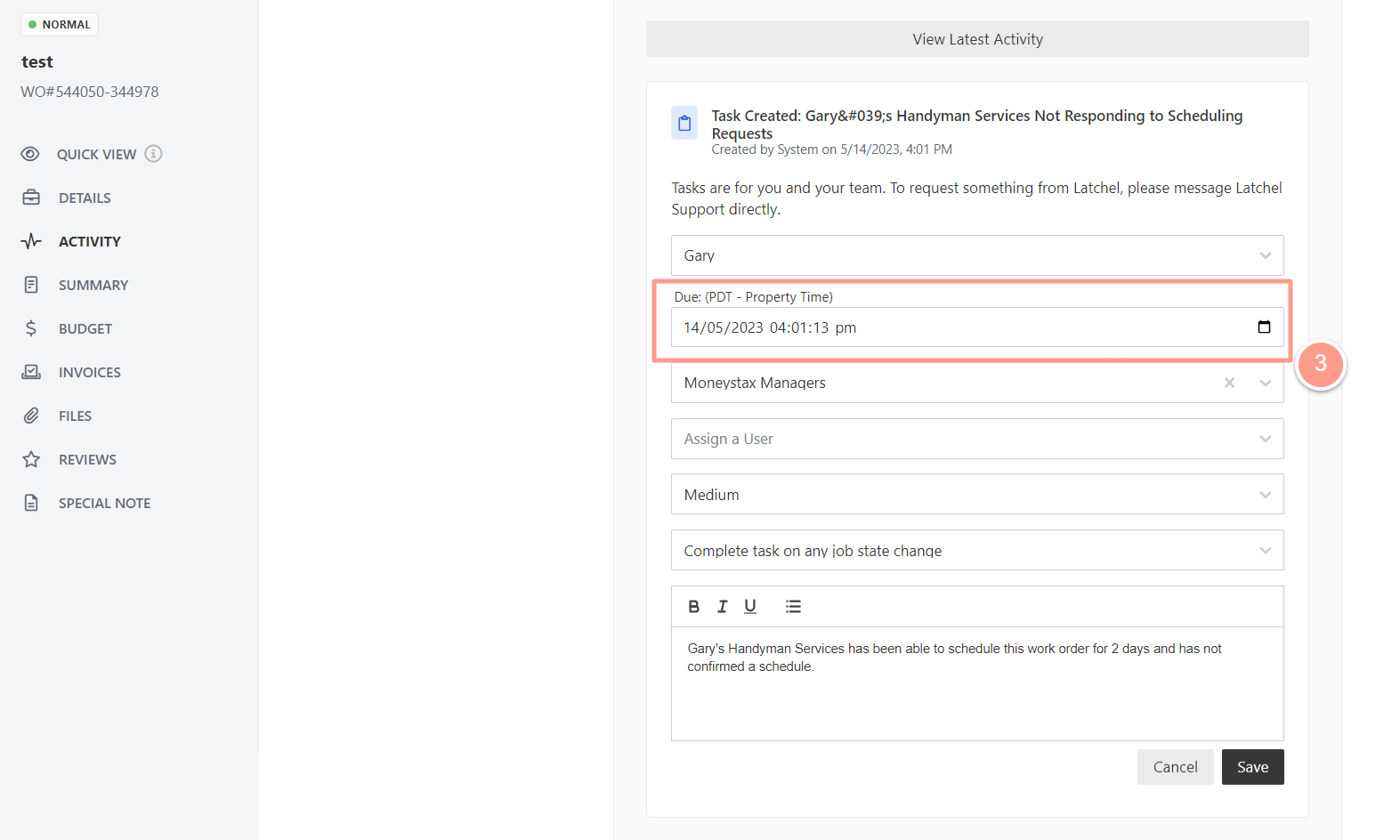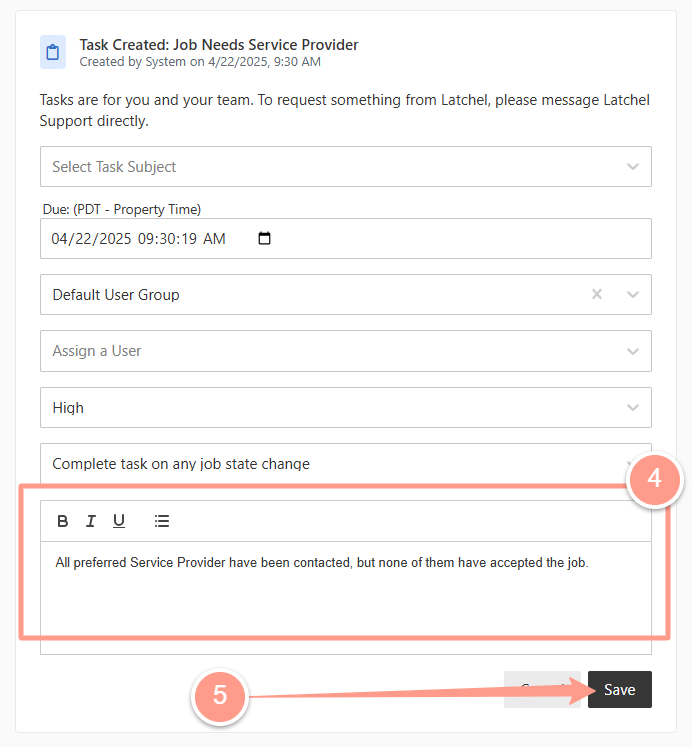When you defer a task for a later date or time, it’s like hitting the snooze button on an alarm clock. The alarm or new task due date will sound at a later date and time that you specify. Depending on the unique circumstances of a job, the job task may need to be deferred.
You will only see the option to defer a task if that task is overdue.