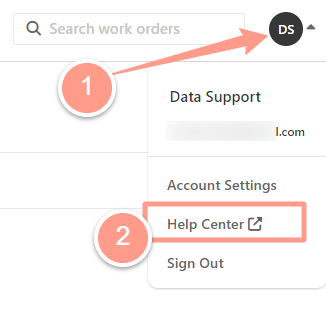Sign In to Latchel
As a Service Provider, when you access your dashboard, you’ll be taken to the public dashboard where you can see four columns showing the Action Required, Awaiting Work Date, In Progress, and Done status.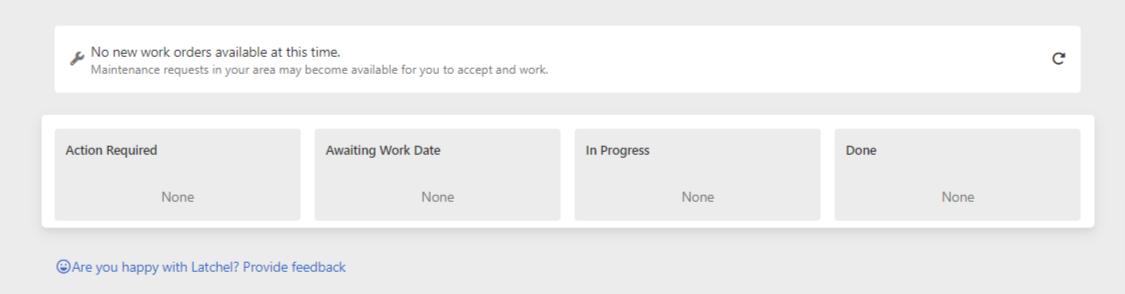
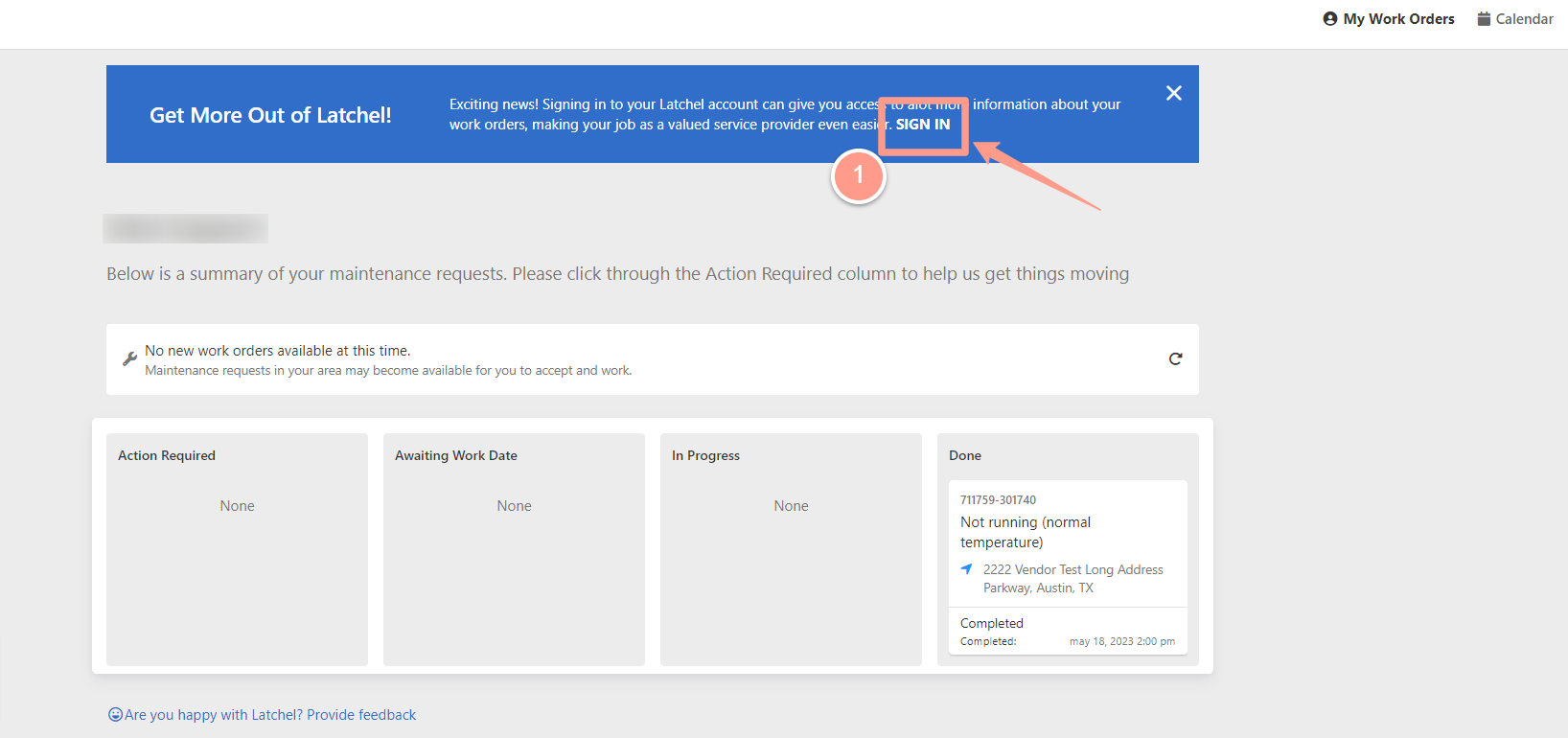
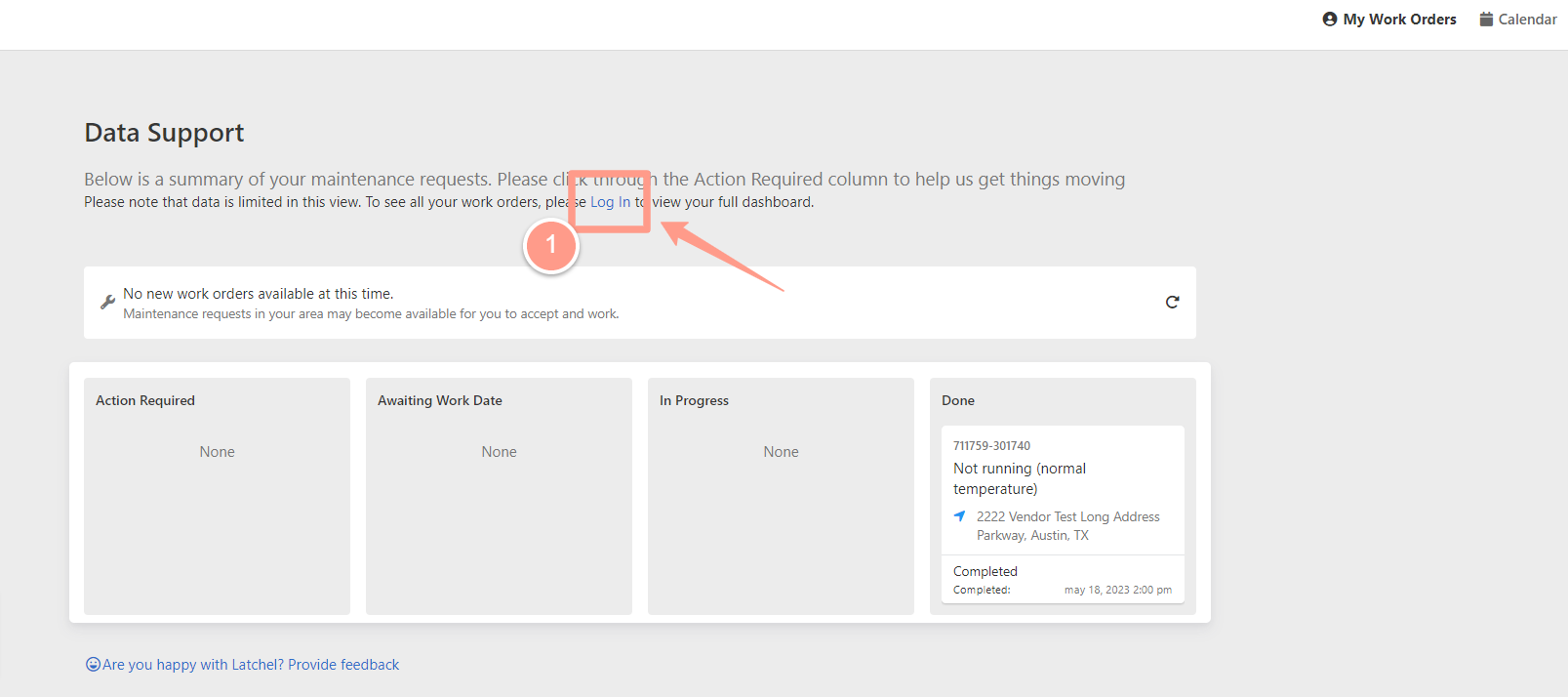
Accessing Your Latchel Portal (Service Providers)
Learn how to log into your Latchel portal and access your account.
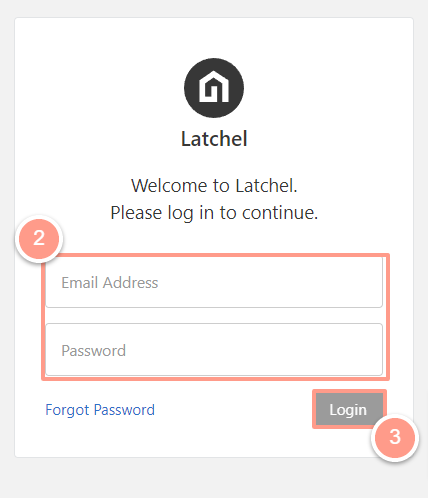
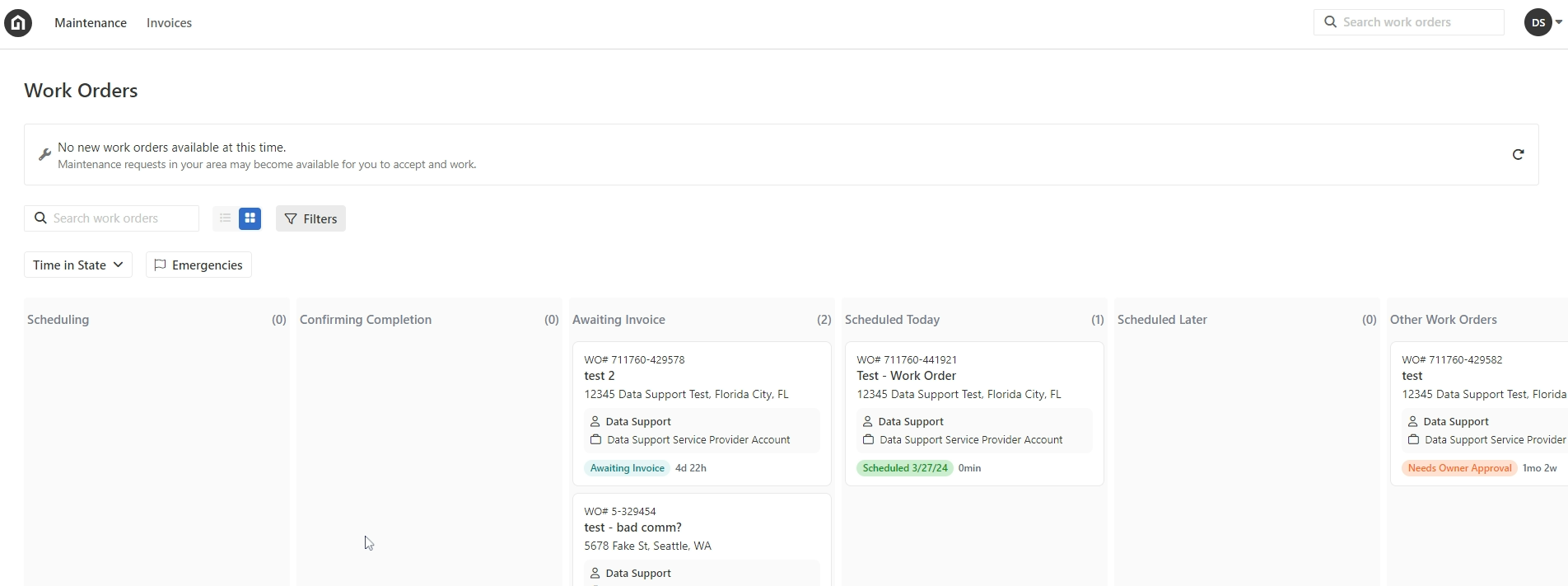
The Maintenance Dashboard
As soon as you log in, you will be taken to your Maintenance Dashboard. As mentioned, you will have access to multiple columns corresponding to the status of your work orders. Also, notice the number of work orders assigned to you, which you will see at the top of the page.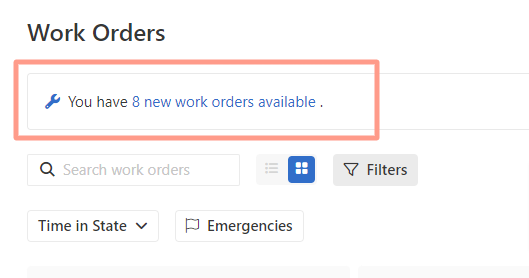
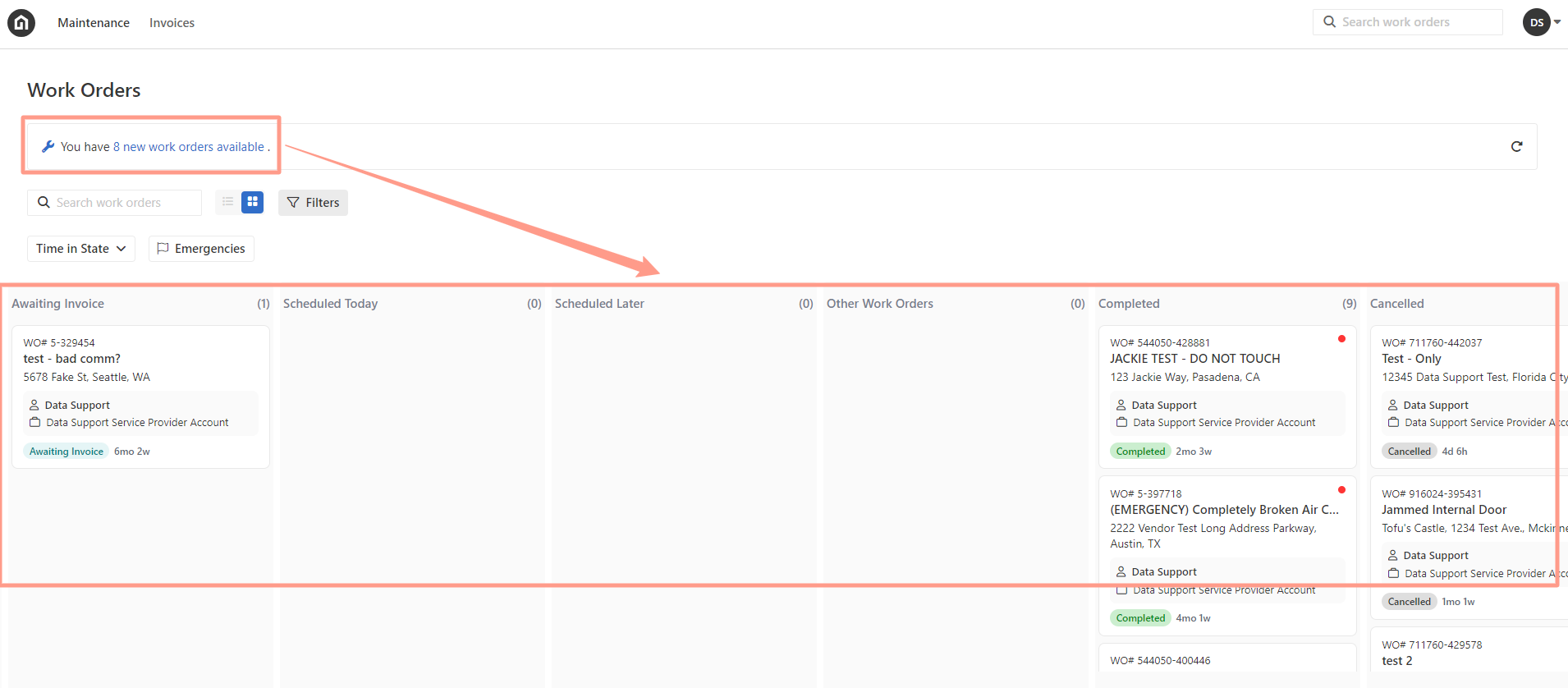
- Shortest to Longest status and vice versa
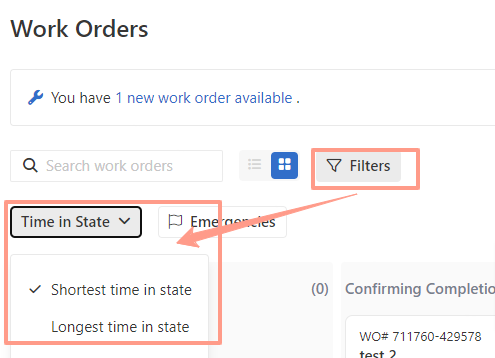
- Severities: If you want to view only the Emergency work orders
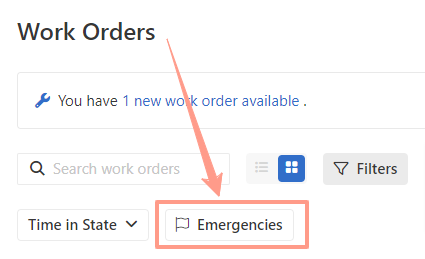
- Manual search work order
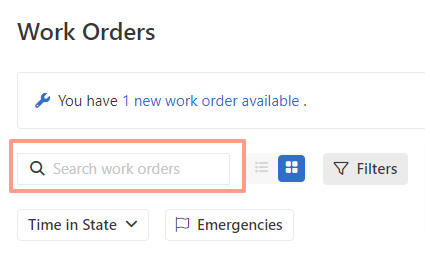
The Invoice Page
And don’t forget about the unique feature of the Service Provider dashboard – a separate view for your invoices that includes the total dollar amount, property manager, and payment status.- Search Manual Invoice
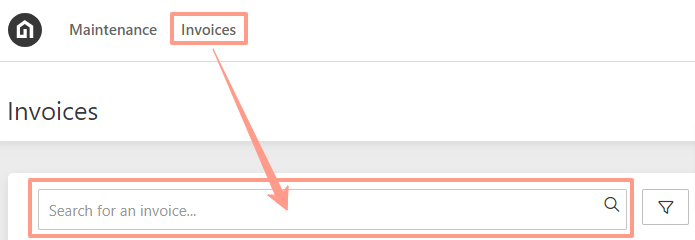
- Filter Invoice Statuses
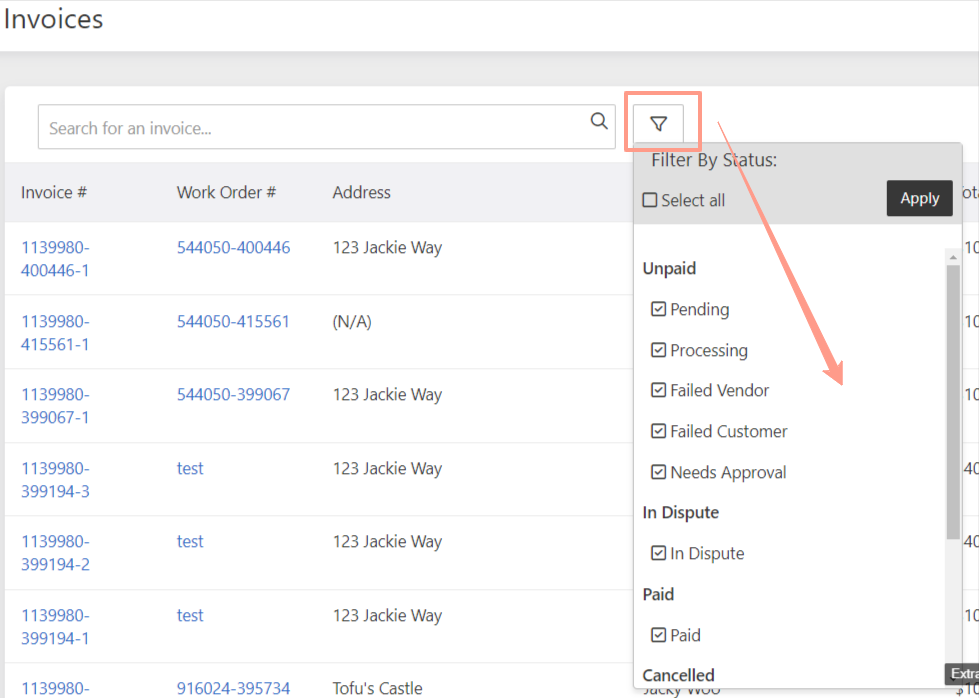
- Extract Invoices to either a PDF or Excel File

The Account Settings
If you need to modify your account settings, just go to the top corner of your dashboard and click on Account Settings.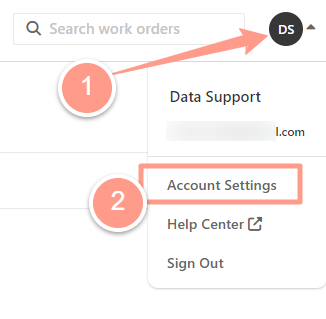
Here are some of the items you can modify inside the Account Settings:
- Details: This tab will show your company address. If you wish to update your company/office address, please contact Latchel.
- Integration: In this tab, you can set up your Google Calendar integration. To know more about this, please refer to Google Calendar Integration (Service Provider).
- Payment Settings: This tab will let you add your preferred payment method. You can follow the steps shown in the guide Adding Bank Account Information (Service Provider).
- Users: This tab will take you to the list of different service provider users within your company. If you are the admin and need to update your company users, please check the help guide Managing Service Provider Users for more details.
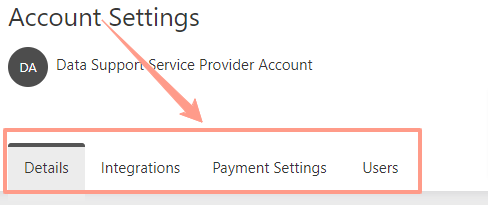
The Latchel Help Center
Lastly, by clicking your profile icon at the upper right corner, you will have the option to go to our Help Center page. Accessing the Help Center enables you to quickly resolve issues independently, enhances efficiency, and promotes self-service, while keeping you informed about Latchel’s features and updates that can improve your service delivery and work order management.