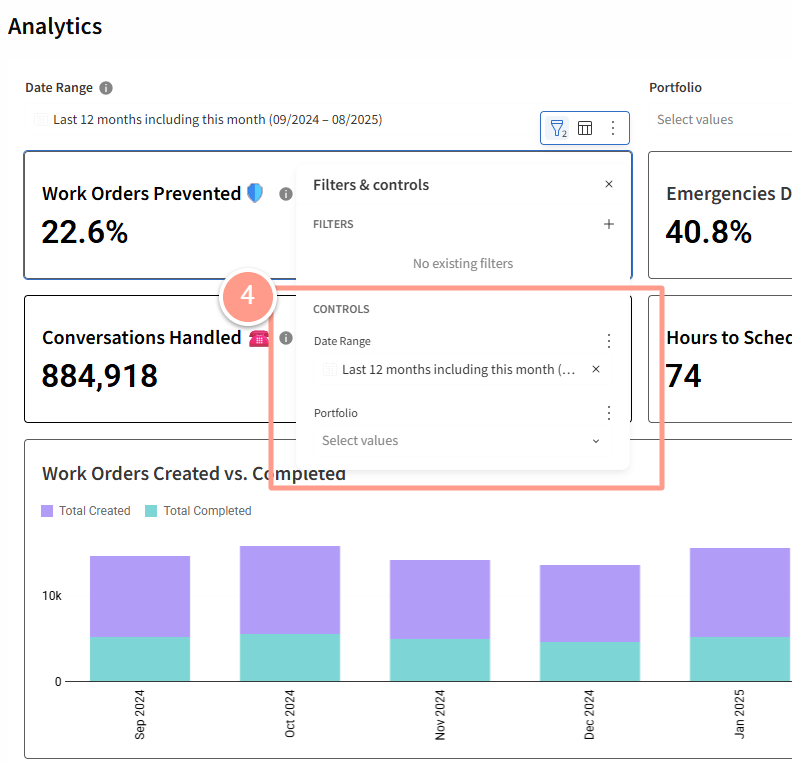Filtering by Date Range
Go to the Date Range filter in your Analytics view. Select one of the available options:- Last
- Between
- On
- Before
- After
- Next
- Current
- Custom Date: This option will ask you to enter a start and end date, either as a Fixed date or a Relative date as shown below.
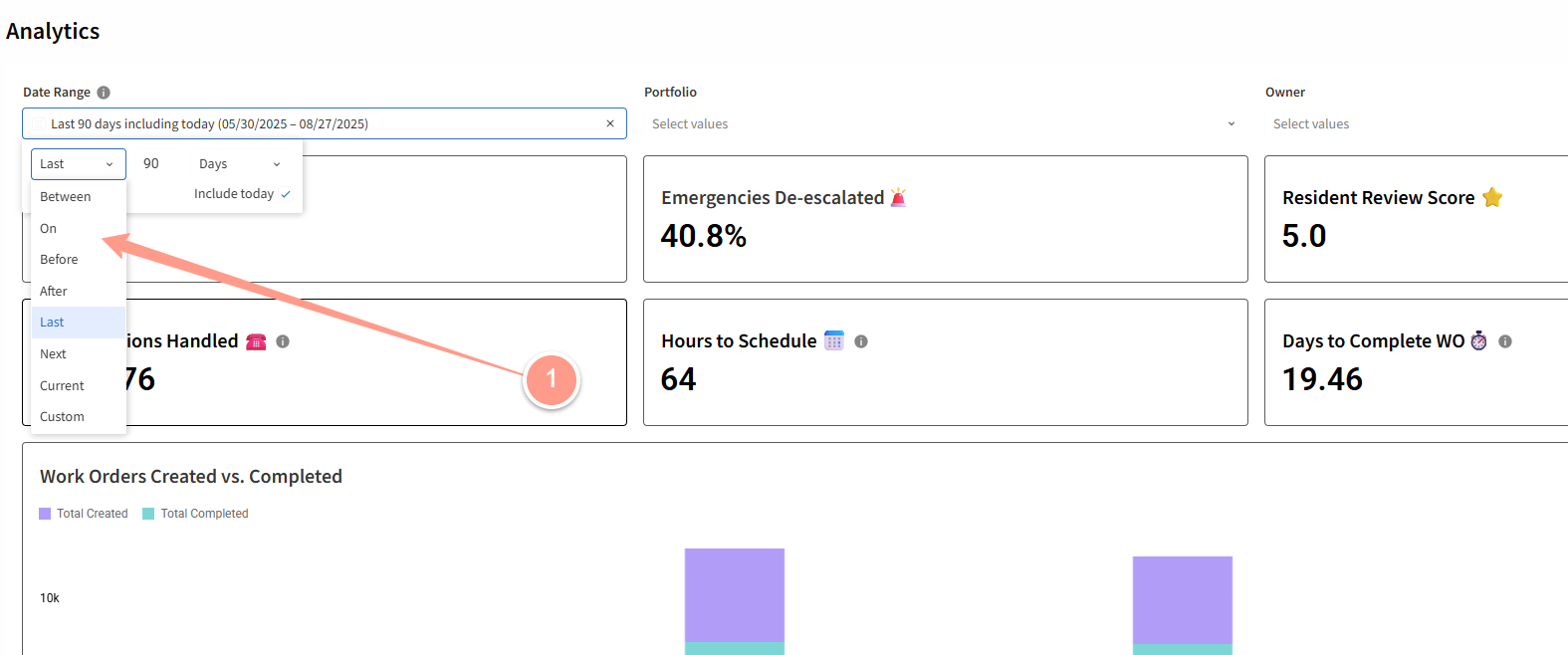
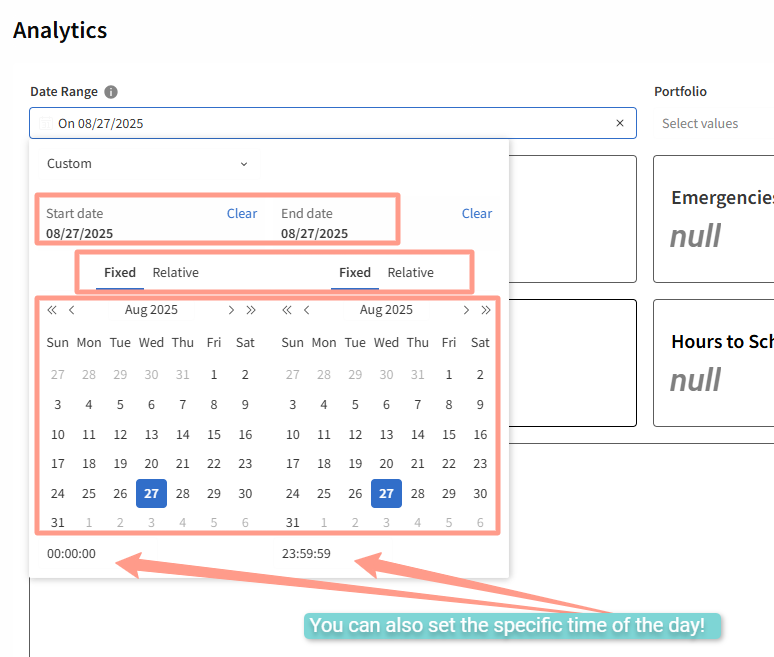
Custom Date Range
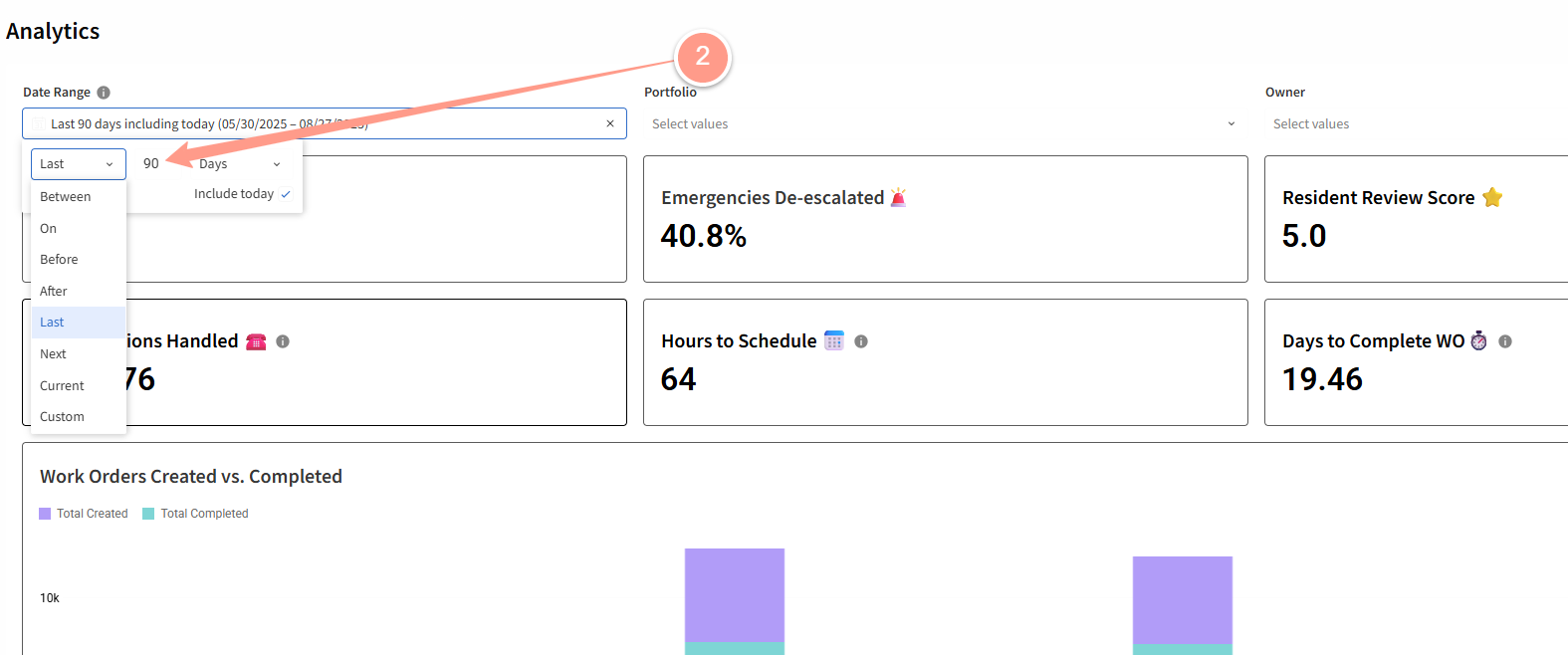
- Days
- Weeks (starting Sunday or Monday)
- Months
- Quarters
- Hours
- Minutes
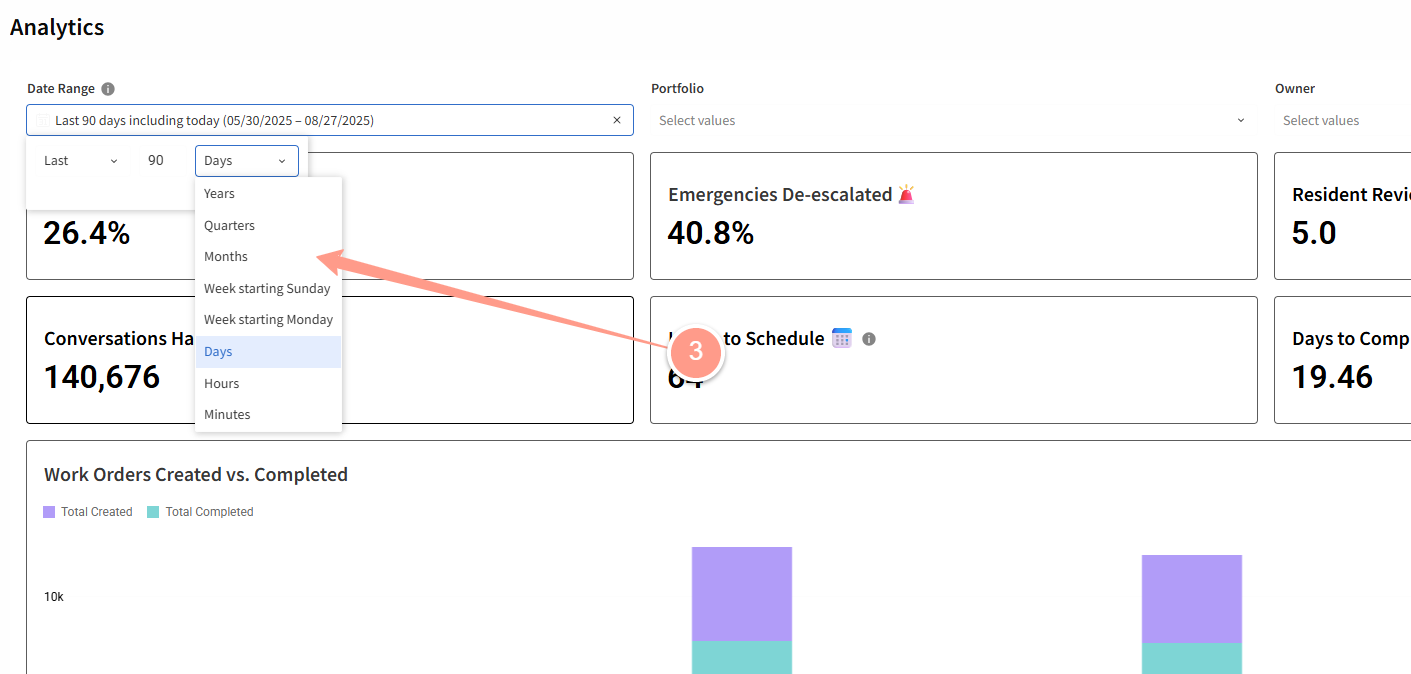
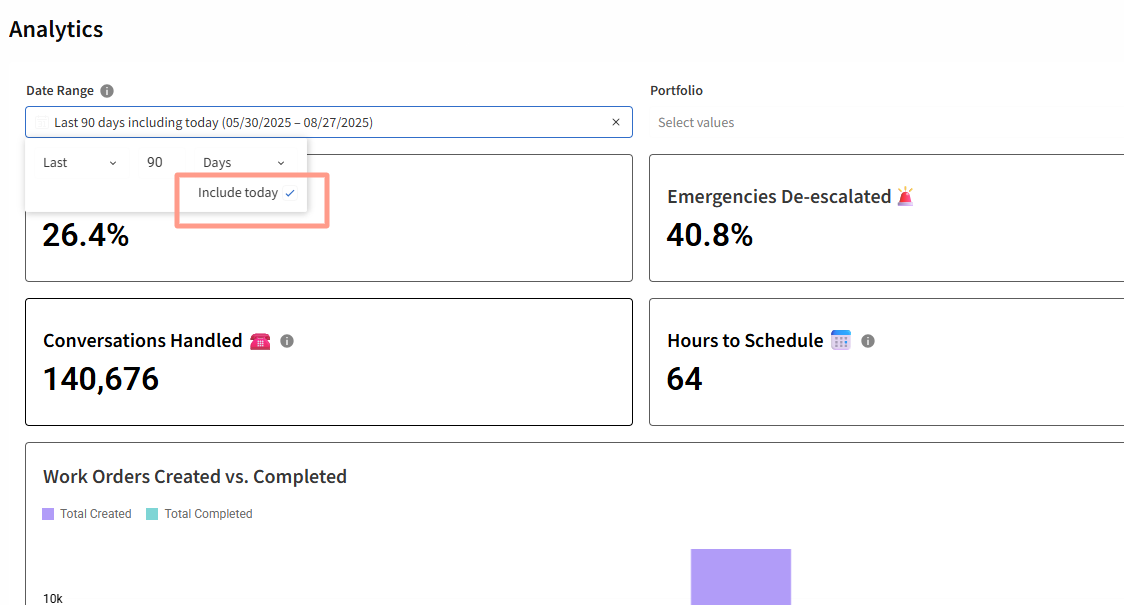
Filtering by Portfolio
Click the Portfolio filter. Then, select one or more portfolios from the list.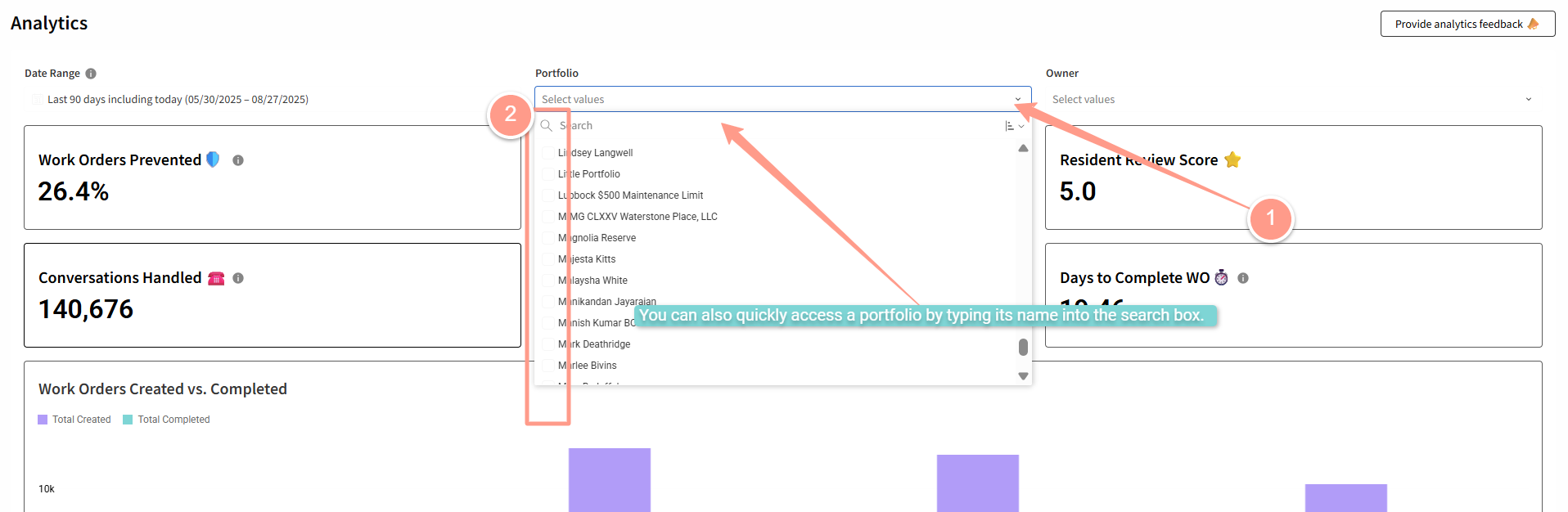
Filtering by Owner
Click the Owner filter. Choose the owner’s name from the list.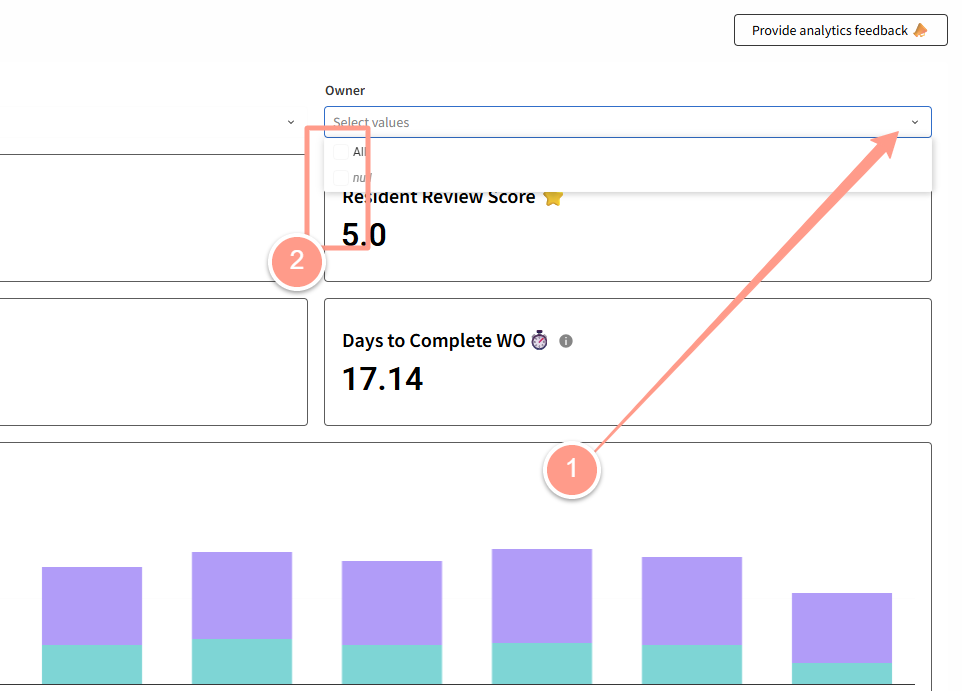
Filtering Key Metric Tiles (Filters & Controls)
Each key metric tile on the dashboard has its own filter option. Hover over or click the filter icon on a metric tile.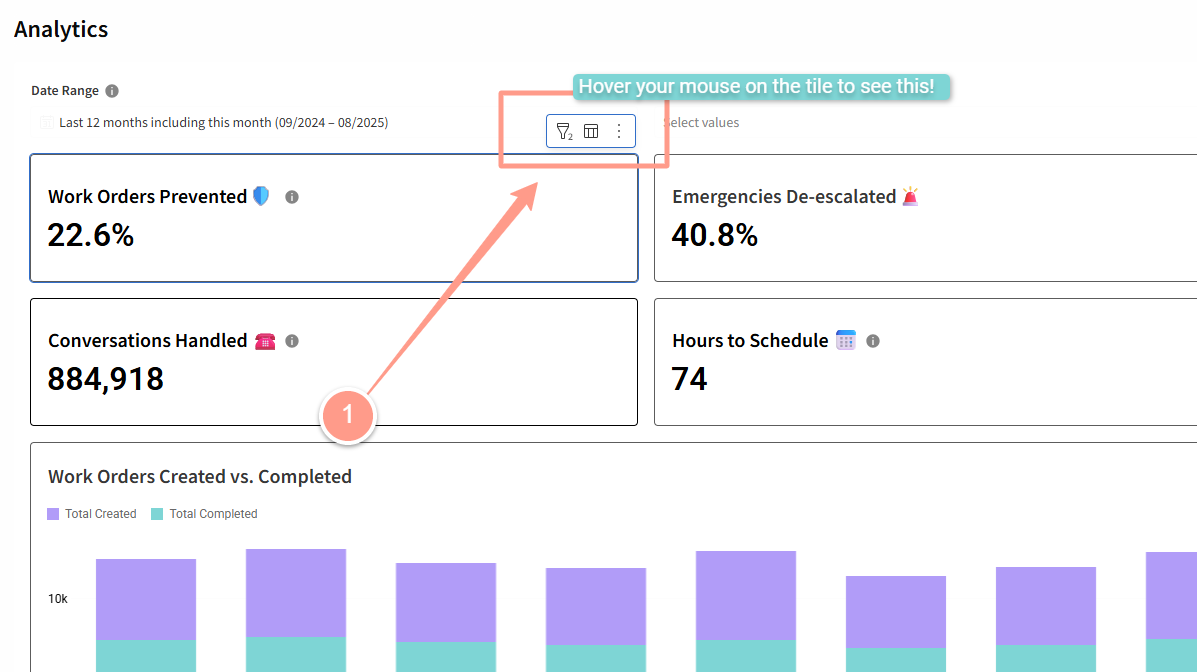
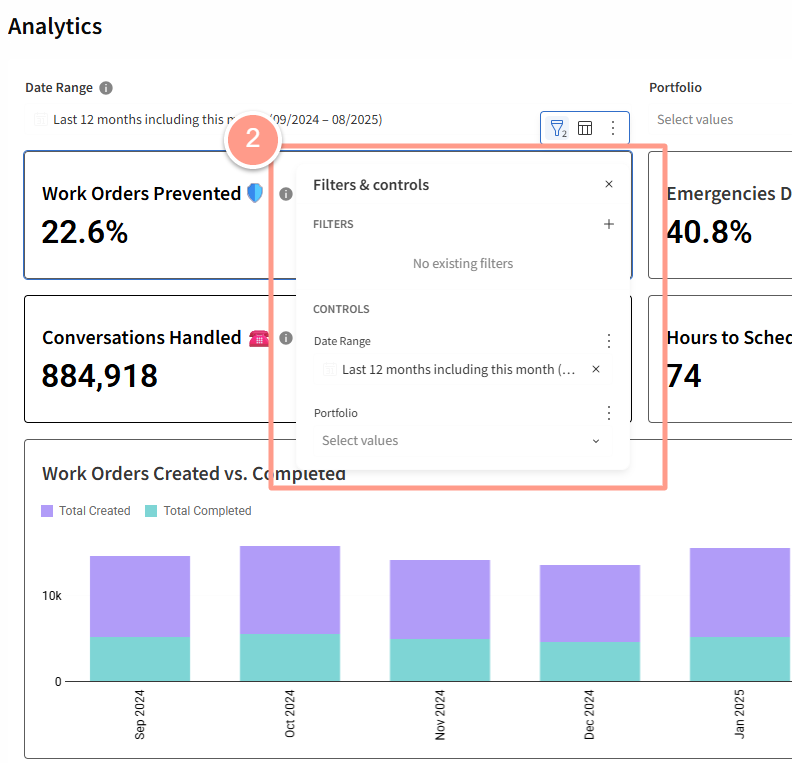
- Filters: This will give you list of columns to select.

- Controls: This displays details based on the column you selected from the Filters. You can set a date range and a portfolio, with both filters working independently from the main date range and portfolio filters.