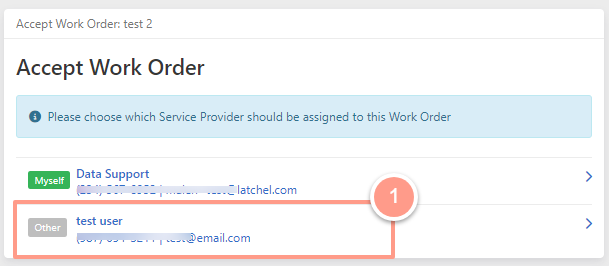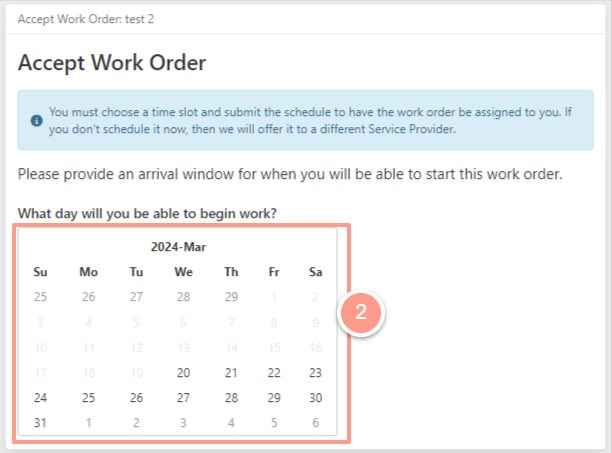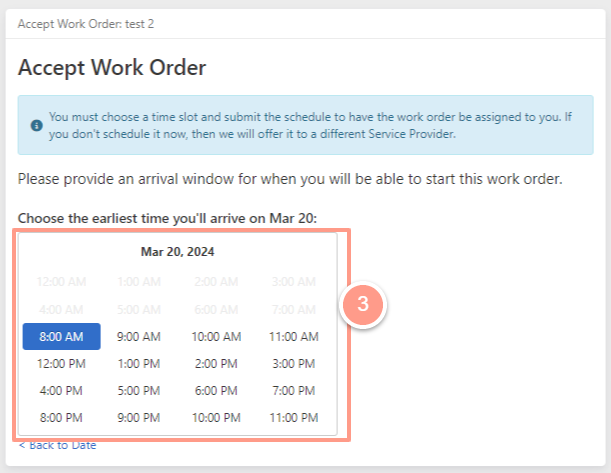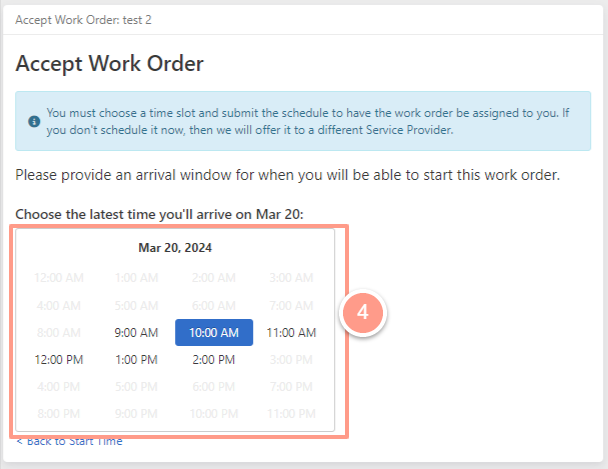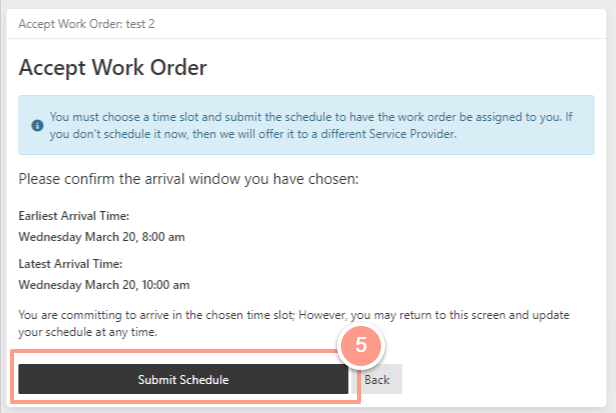Accept & Schedule Job
In your service provider dashboard, you will notice that you have new jobs available that need to be accepted and scheduled.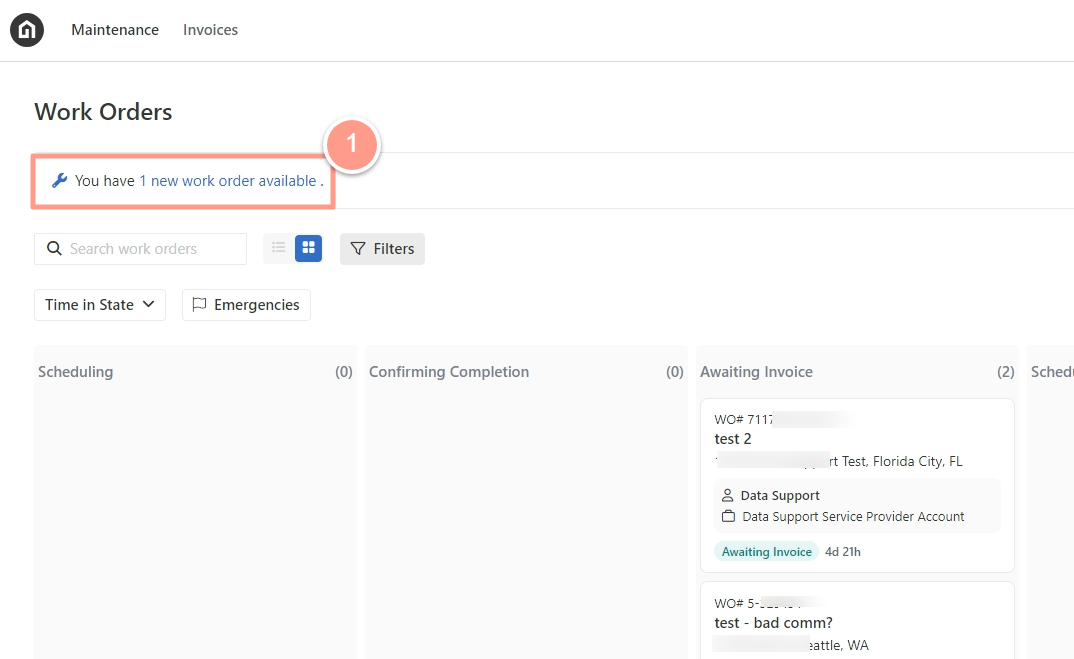
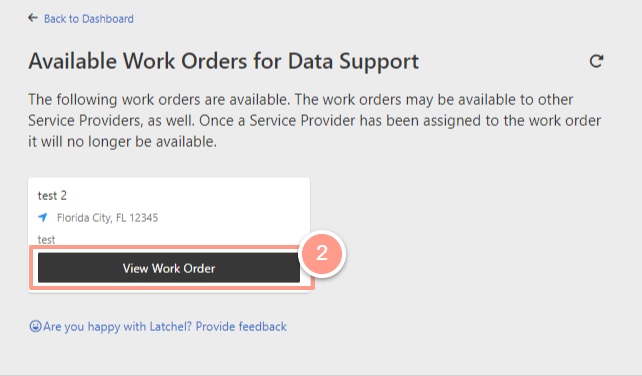
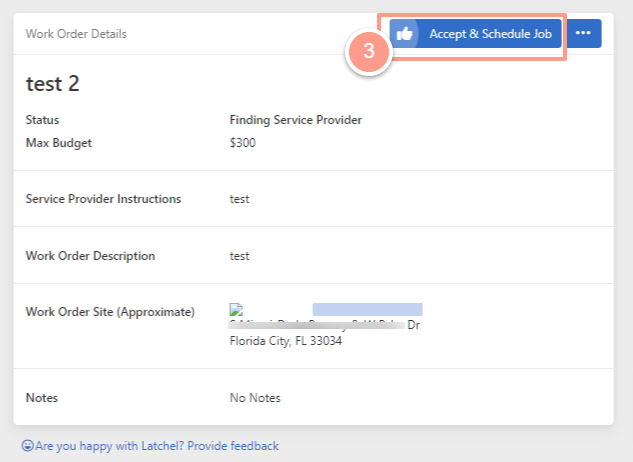
Primary Service Provider User
If the primary service provider user would like to assign the work order to her/himself just click the green label that says Myself with the corresponding name.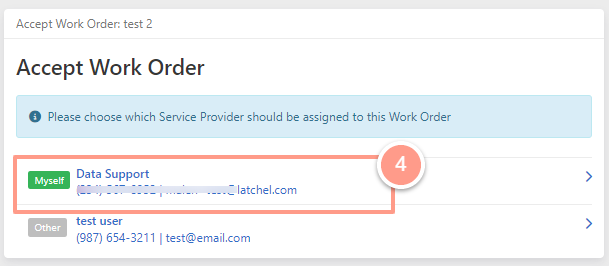
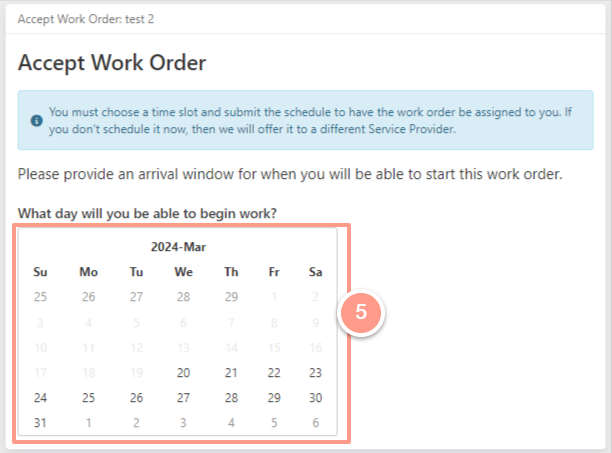
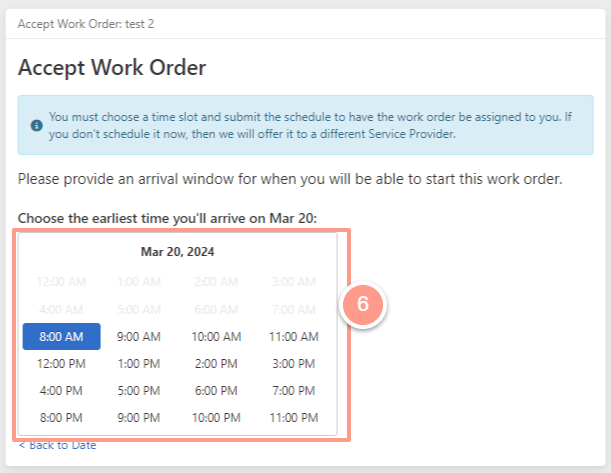
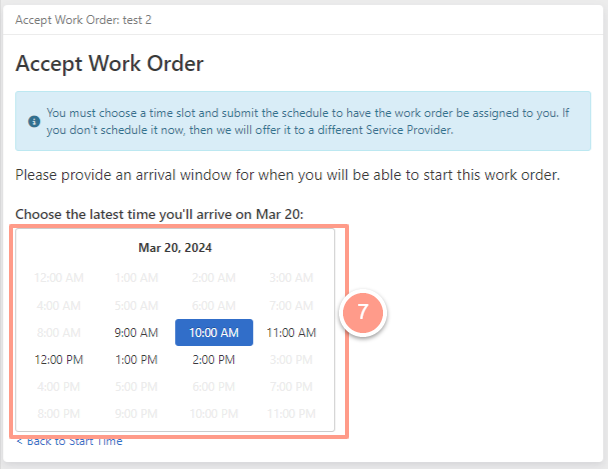
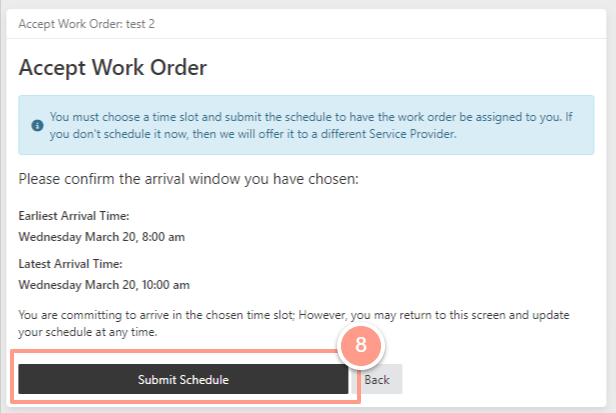
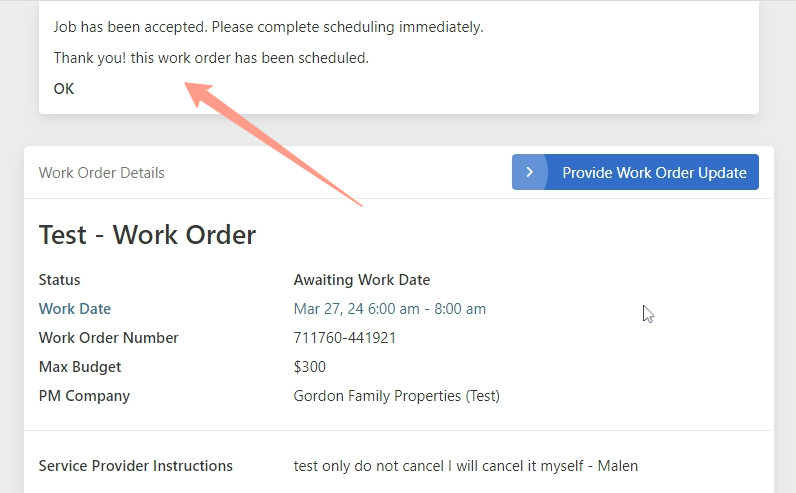
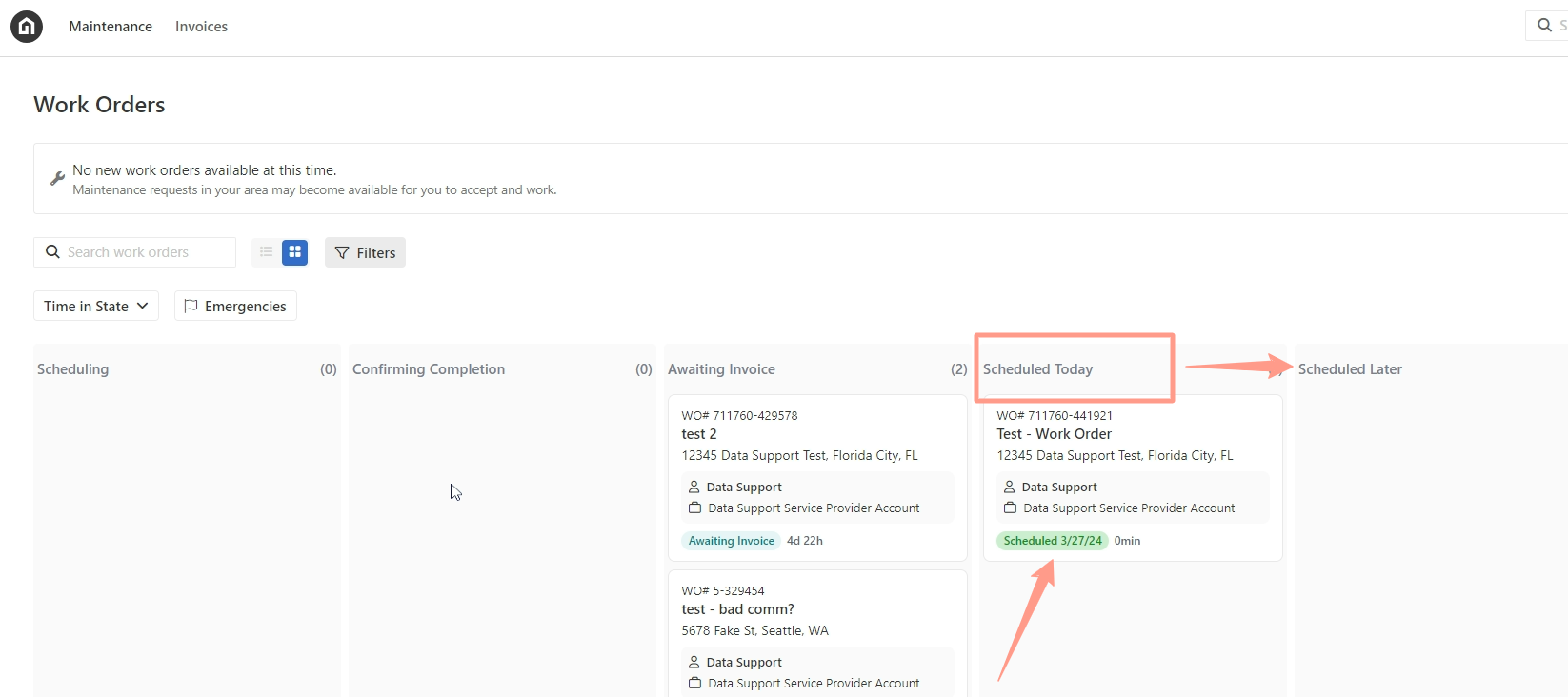
Other Service Provider User
The primary service provider user can choose other user to handle the work order.