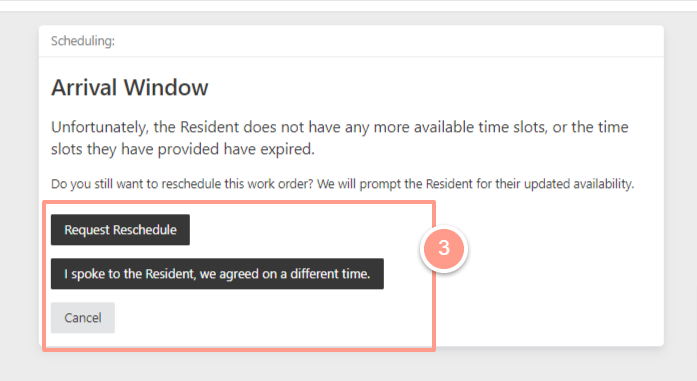Quick Video Tutorial: Start here!
Steps to Reschedule Work Orders
From your dashboard select a work order that needs to be scheduled.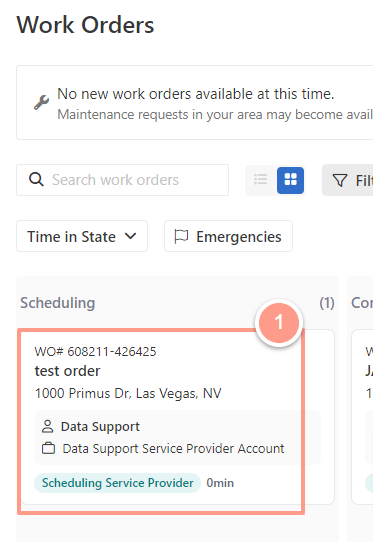

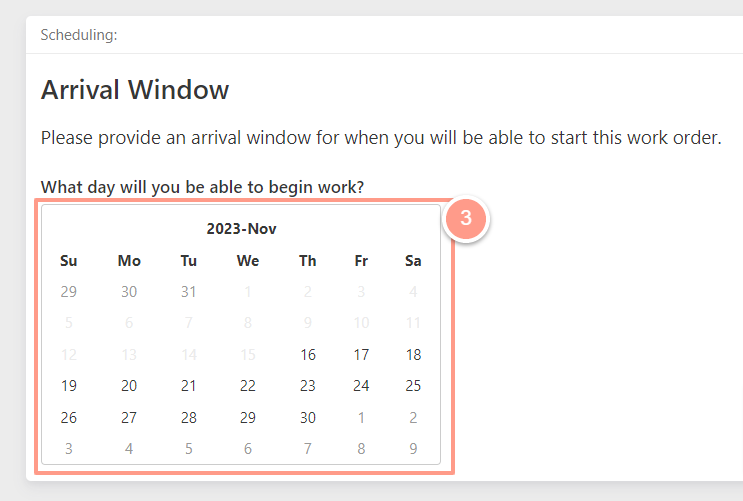
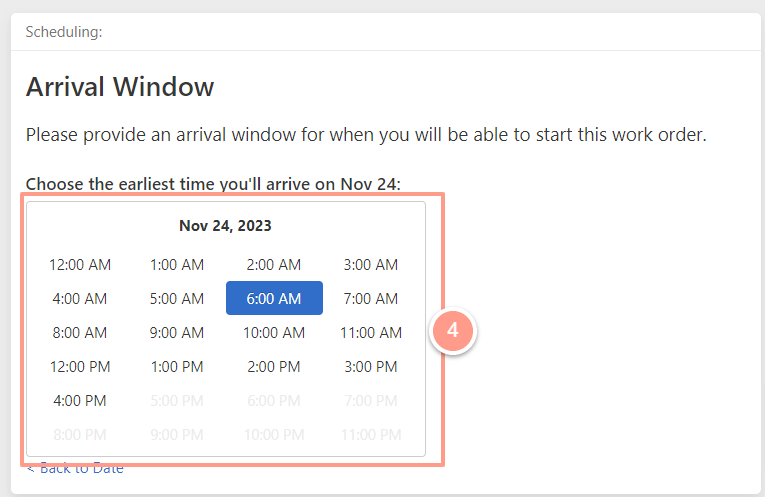
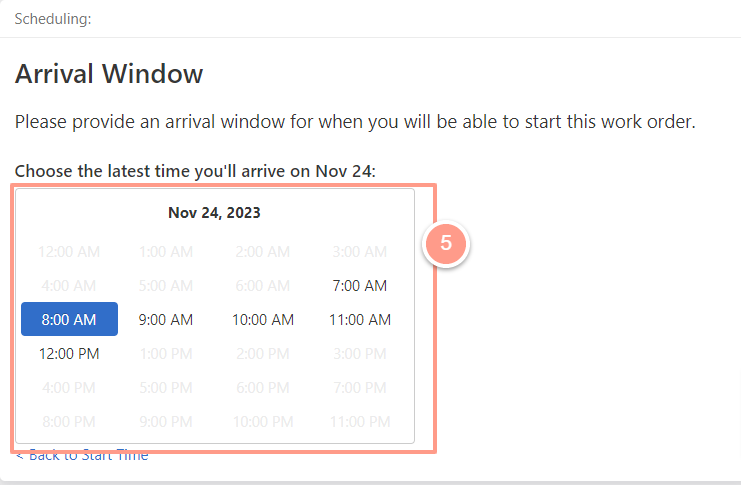
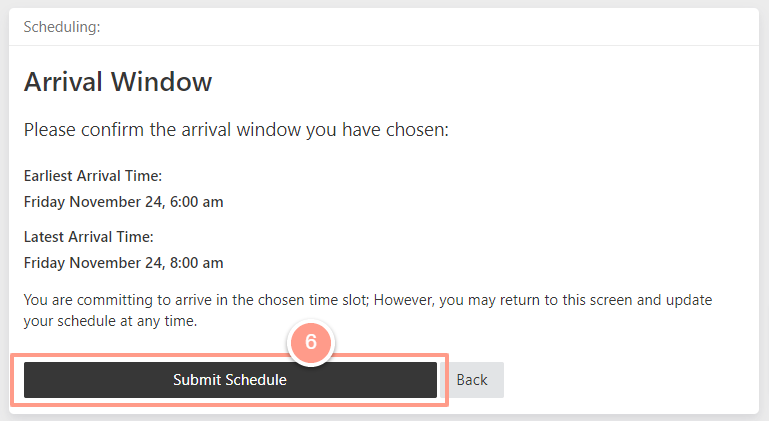
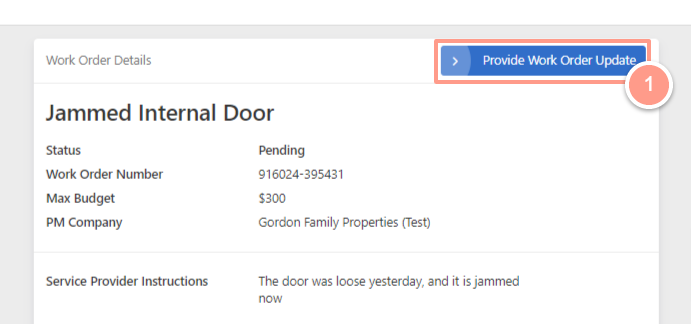
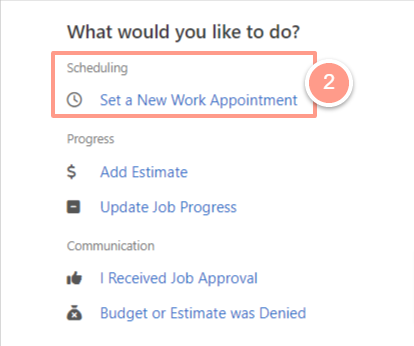
- Request Reschedule: The system will advance to request schedule availability.
- I spoke to the Resident, we agreed on a different time: Use this option only when the service provider has been in touch with the resident and has noted their availability. Selecting this option will proceed to the Arrival Window to schedule an appointment.
- Cancel: Choose this to negate the previous action and no changes will be made.