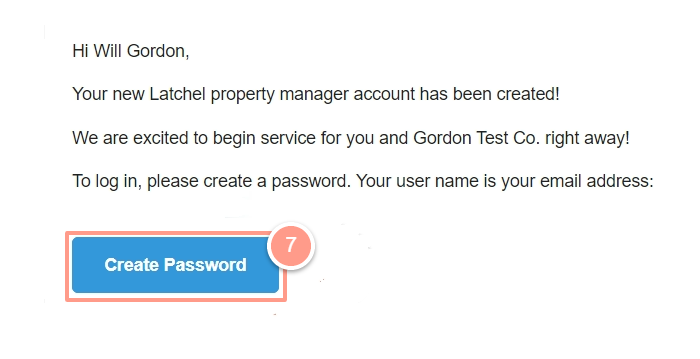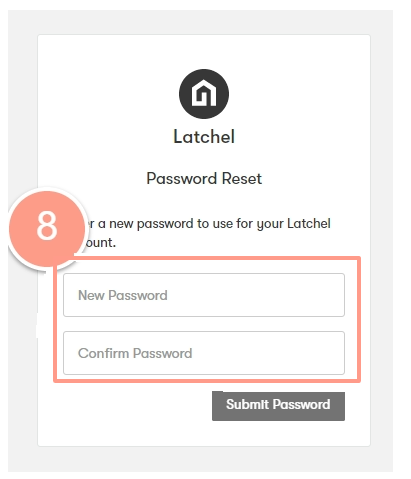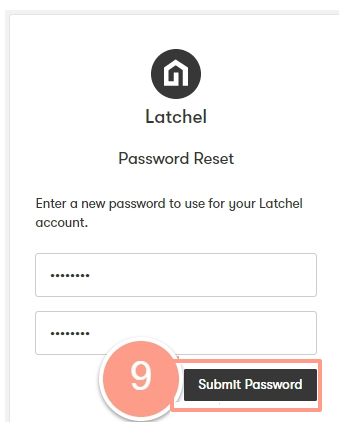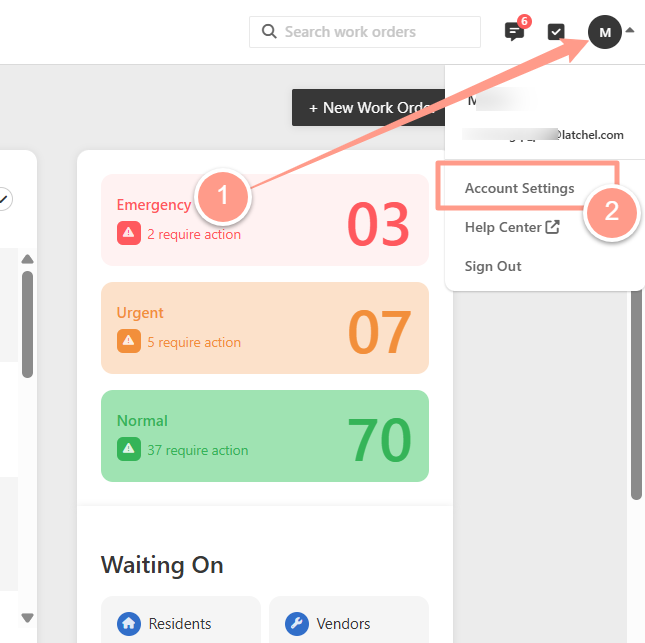
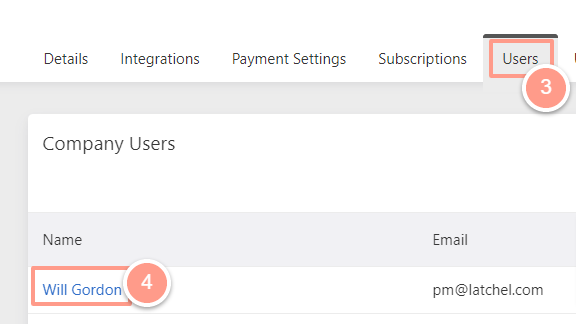
The email address of the user selected is the email address that will be notified for a password reset.
If you need to update the user’s email address, follow the steps in How to Update a Company User’s Contact Information.
If you need to update the user’s email address, follow the steps in How to Update a Company User’s Contact Information.