Methods of Searching Invoices
Learn how to find specific invoices using filters and search functions.
Dispute Invoice
As a property manager, you may dispute the invoice if you have questions on how the work order job was completed, the amount of the invoice, the technician who took the job, etc. Once on the invoice page, click the Dispute Invoice. The invoice activity will show that the Invoice status was changed to “Dispute”. If an invoice is under dispute, Latchel will reach out to you or to the assigned property manager in the work order to get more information and make an attempt to resolve the case.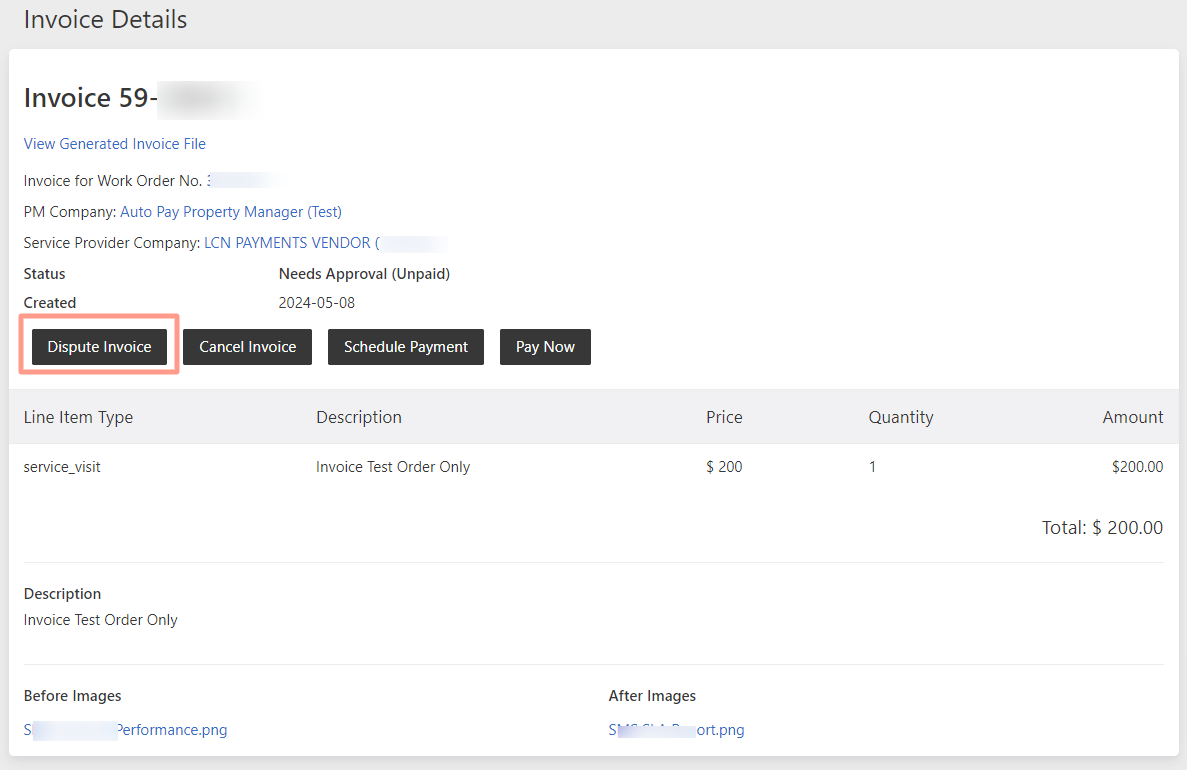
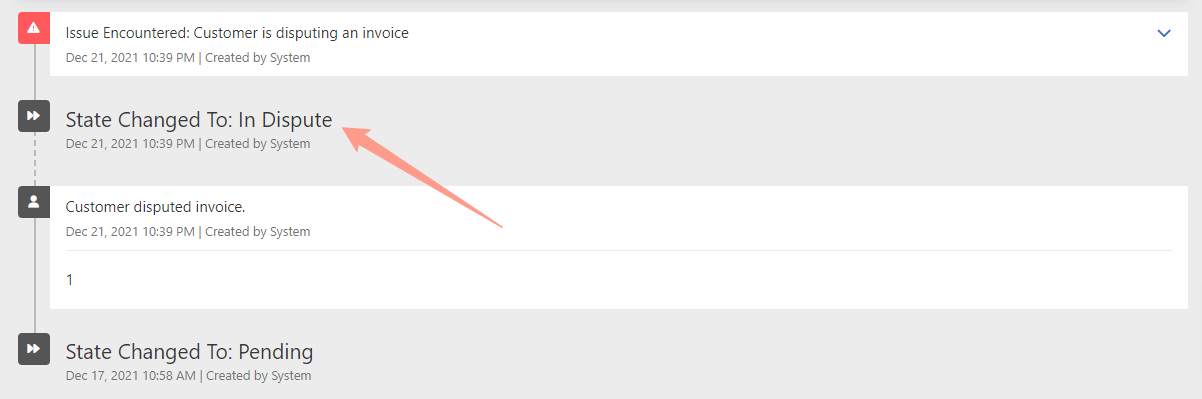
Cancel Invoice
If an invoice becomes unnecessary or was generated in error, this can be canceled. Once canceled, the status of the invoice will promptly change to Canceled. It’s important to keep the service provider informed about the circumstances leading to the invoice cancellation.A detailed explanation or information as to why the invoice is canceled is a must.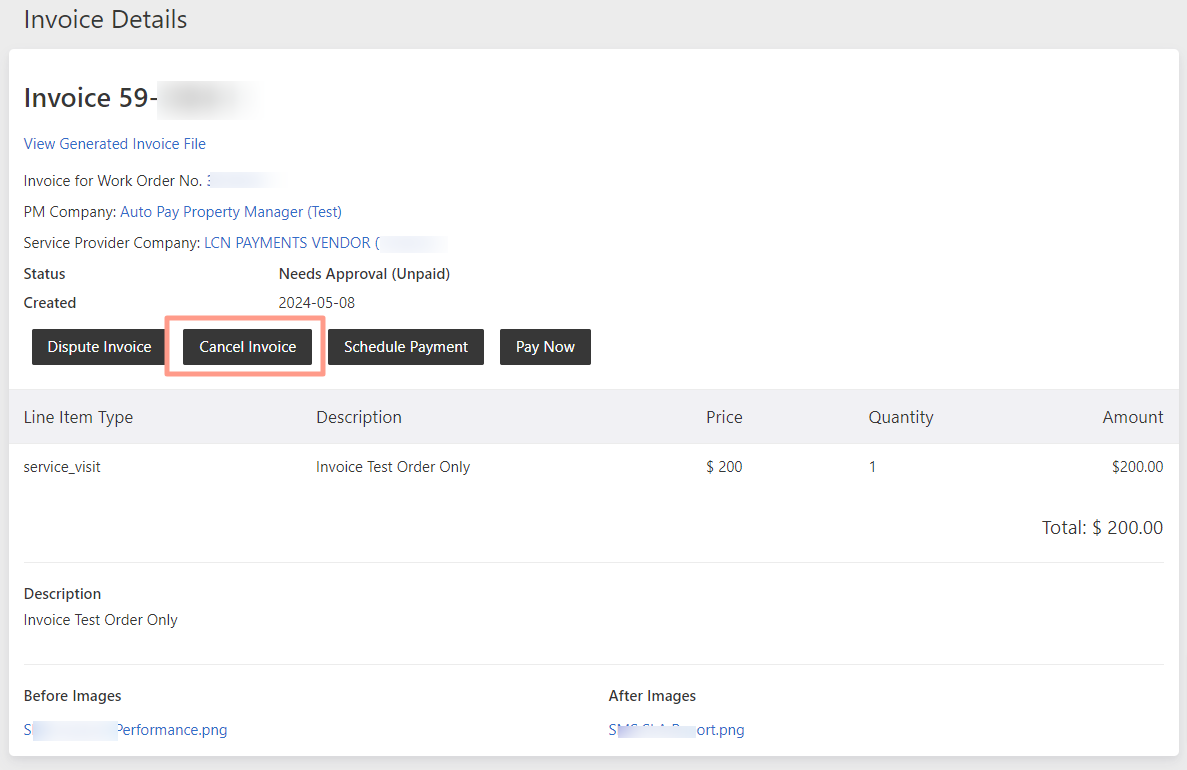
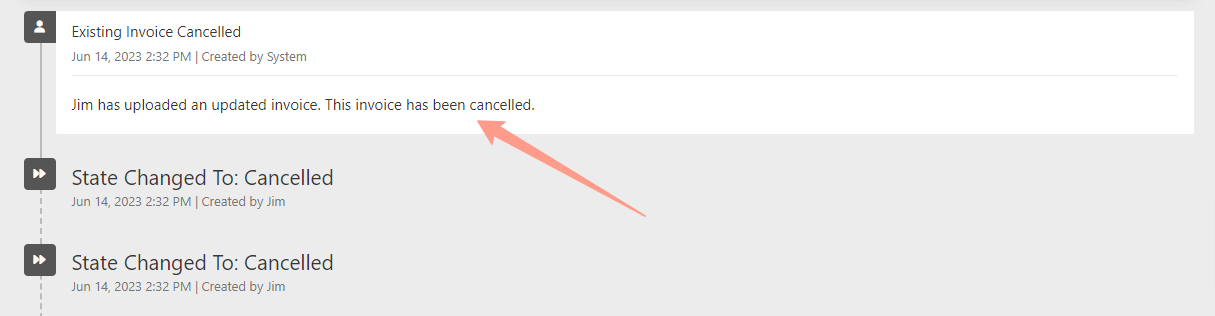
Schedule Payment
Payment can be set earlier or beyond the standard three-day threshold. To action this, click on Schedule Payment, select the preferred date for rescheduling, and hit Save.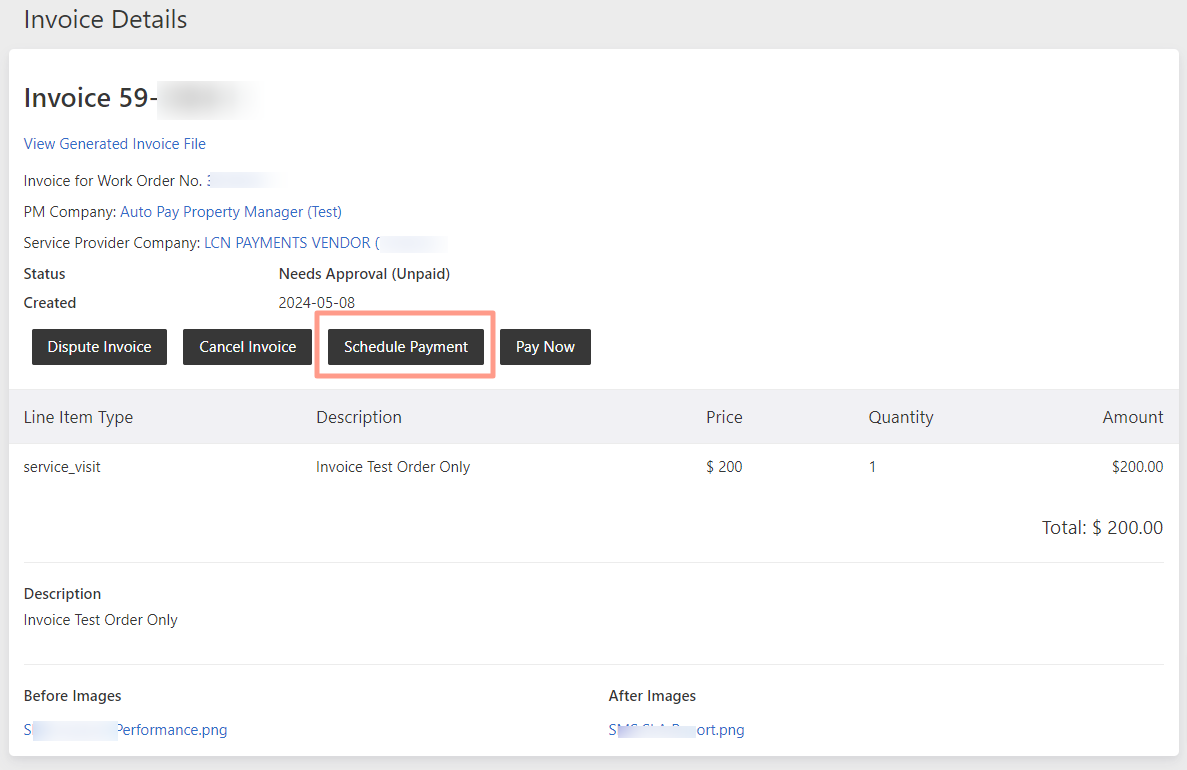
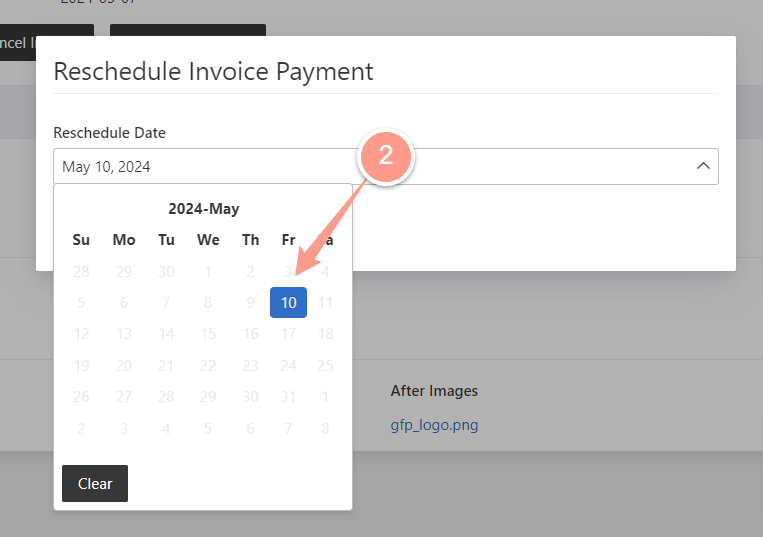
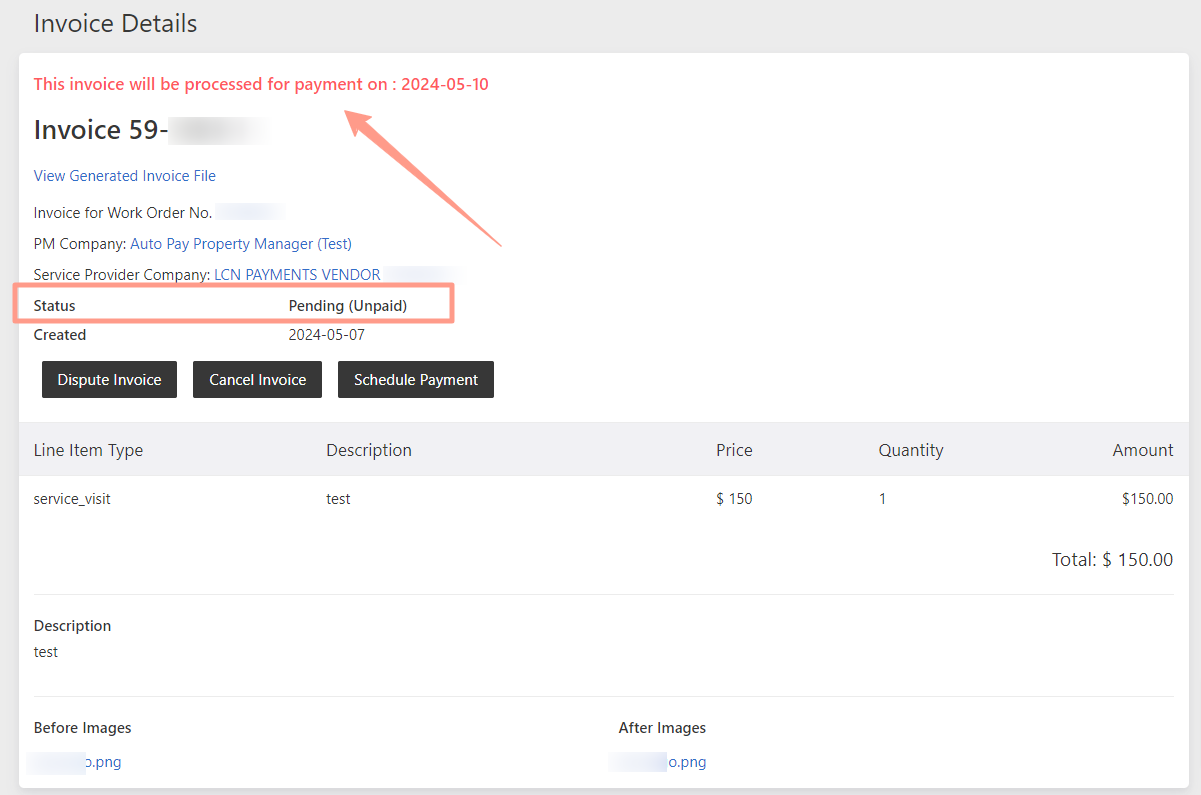
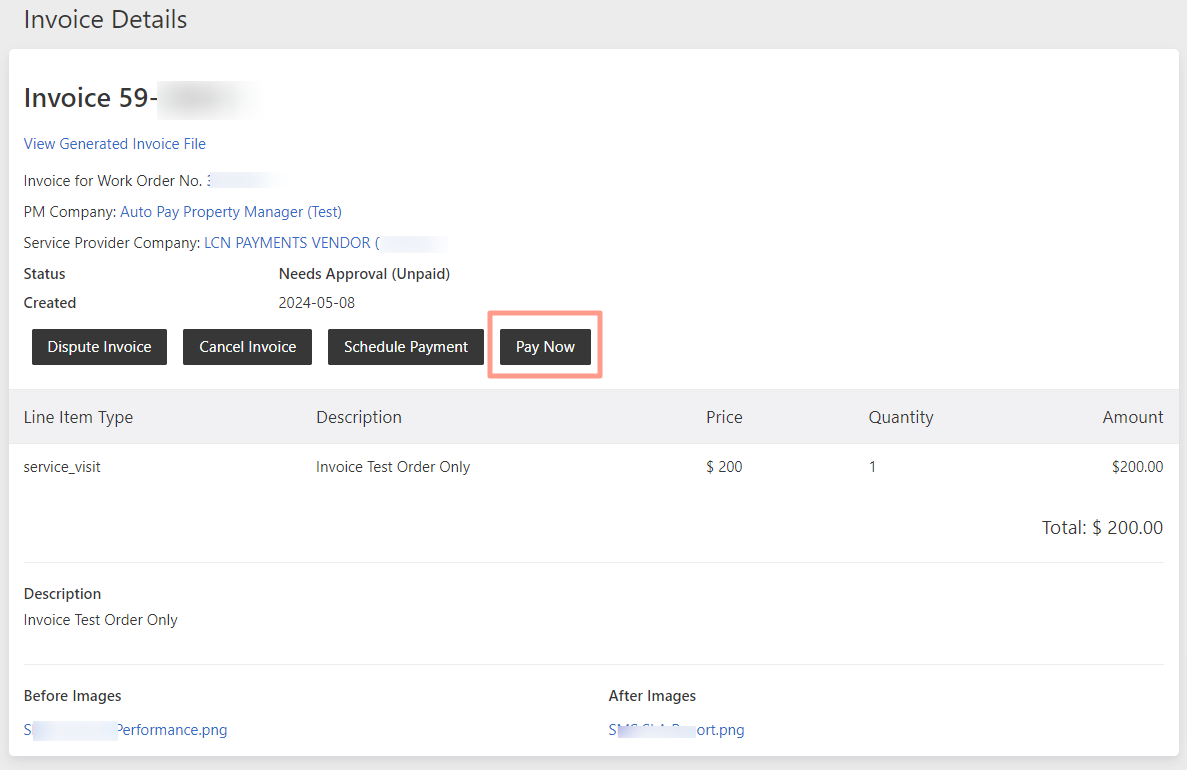
Pay Now
As a property manager you have the discretion to process payment immediately upon completion of the job or as soon as the service provider forwards the invoice. This decision lies entirely in the hands of the Property Manager.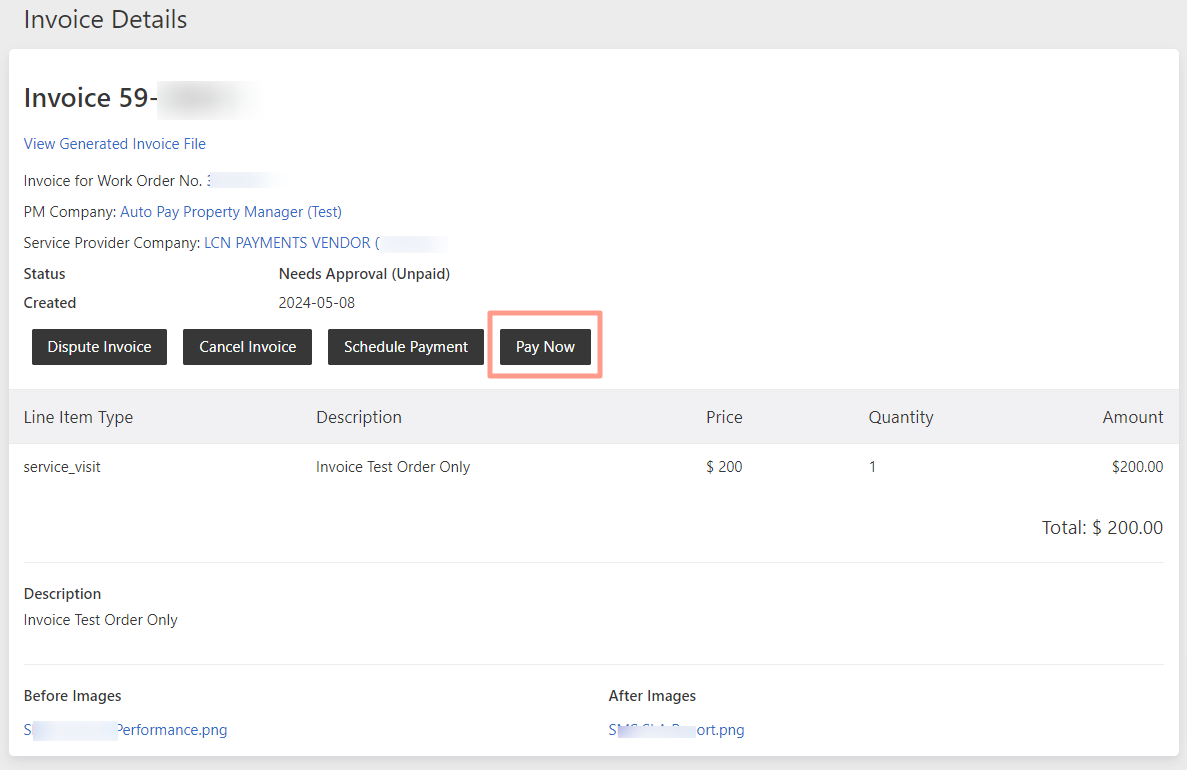
Actions made on the invoice do not affect the status of the work order. More so, setting up a specific amount in the Invoice Auto-Approval Threshold does not alter the typical workflow of a work order.
Understanding the Invoice Auto-Approval Threshold
A breakdown of how the auto-approval setting works and what it mens for invoice handling.