Action Required Section
These are work orders that the Latchel system detects as being “in trouble” and needing the attention of you or someone at your company. Specifically, work orders will show up in this section IF- The work order has an open ‘task.’
- The task is assigned to you or someone at your company
- The work order is “open” (i.e. not Cancelled or Completed)
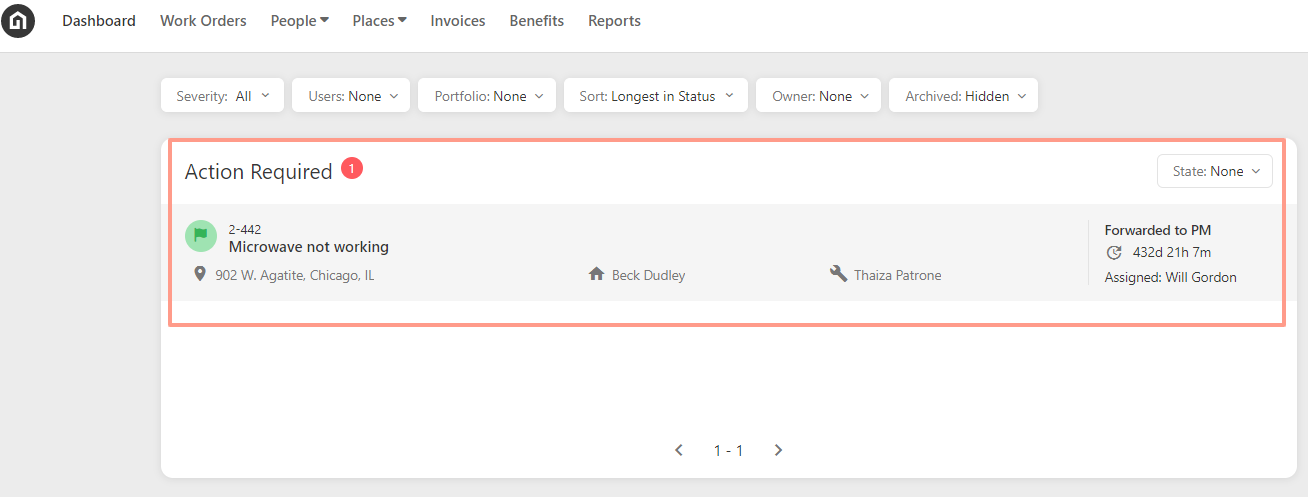
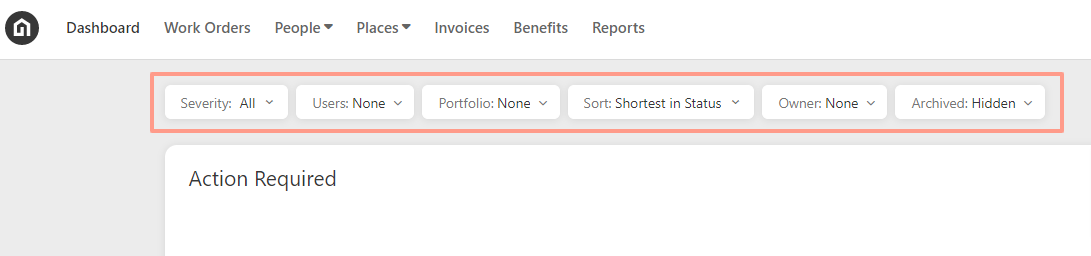
Latchel Task Page Overview
Get a quick view at all tasks assigned to you and your team from one central page.
Work Order Severity
For filtering the Severity you could also select the Tiles on the right side of the page to view the Emergency, Urgent, and Normal work orders. By clicking a tile—such as Emergency tile—the list of work orders in the Action Required section will update accordingly.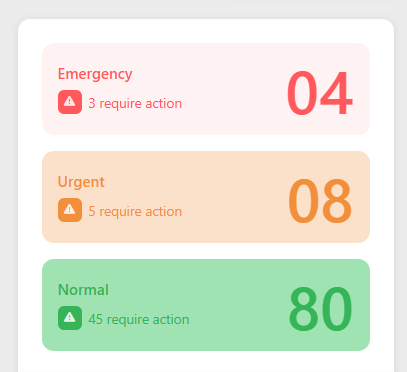
Resident Reviews
Located on the right side of the dashboard, these reviews are from the past 90 days and can be exported to have more information from the resident’s comments.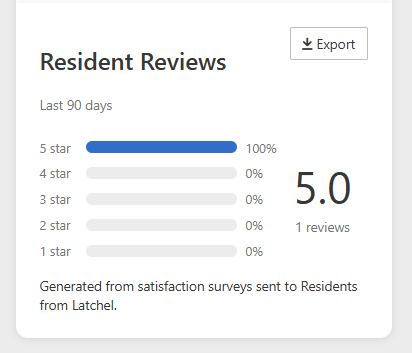
Latchel Insight Section(right side of the dashboard)
From this section, you can view the number of Handled Calls, Completed Work Orders, and Median Resolution Time. A new addition is the Active Units on Latchel metric, which shows how many active units you currently have.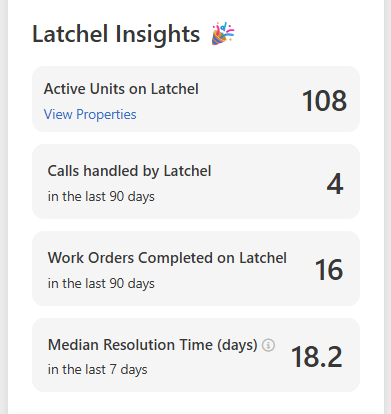
Waiting On Section (right side of the dashboard)
This section shows the number of people such as how many Residents, Vendors, PMs, or Owners the work orders are waiting for before it can proceed. By clicking a tile—such as the Residents tile—the list of work orders in the Action Required section will update accordingly.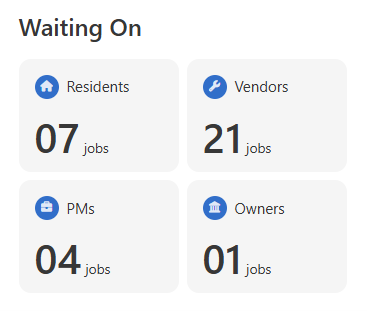
Status Board
In the Status Board, you can view the work orders according to their statuses. The status will expand the list of work orders by clicking the dropdown on the right side of the board. Also, a specific work order can be found using the search bar on the top right of the board.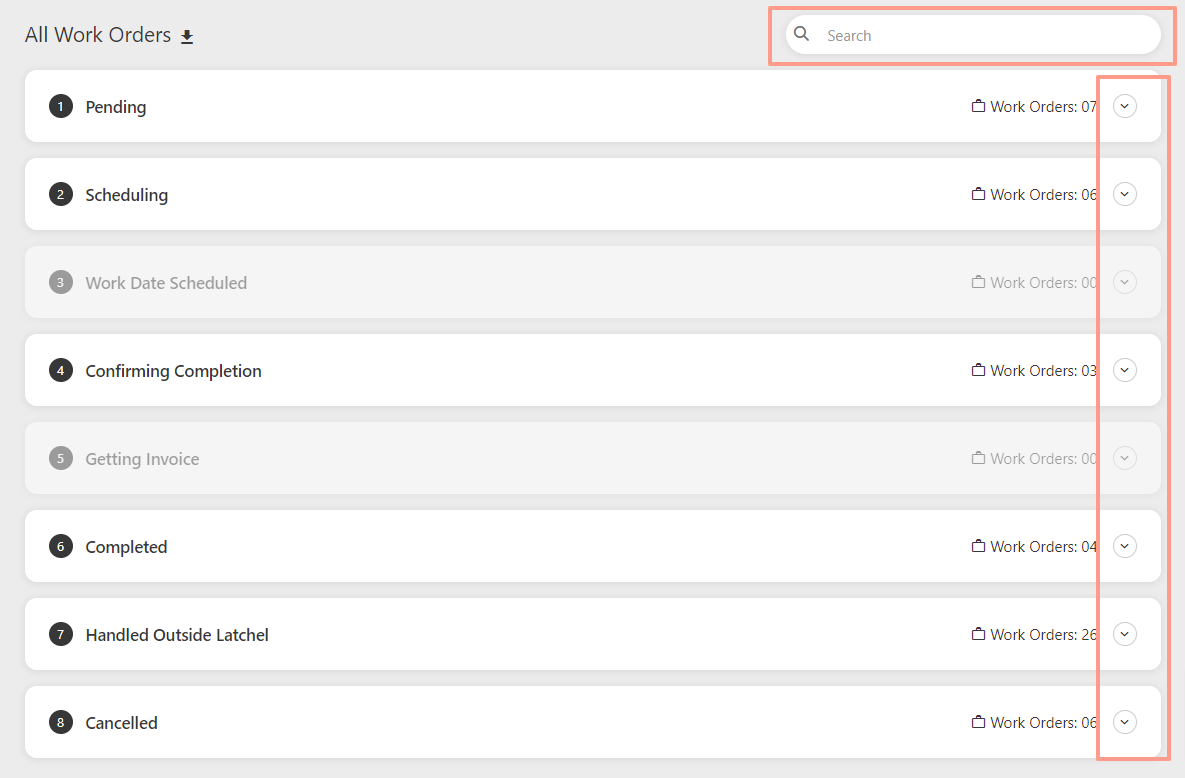
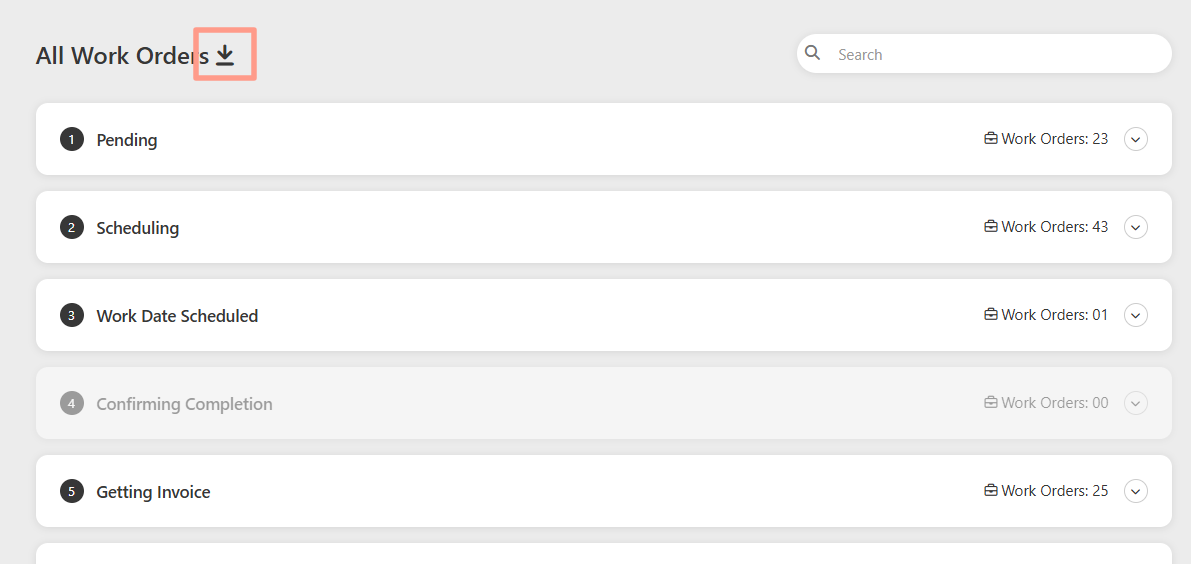
Additional Dashboard Help Resources
Latchel Task Page Overview
Get a quick look at all tasks assigned to you and your team from one central page.
Latchel Reports Overview
Explore how to access and use reports to track maintenance trends and team performance.
How to Access the Help Center Through Your Latchel Dashboard
- Find support articles and resources right from your Latchel dashboard.
Navigating the New Tool Tab in the Latchel Dashboard
Learn what’s inside the Tools tab and how to make the most of its features.
Quick Search Box for Work Orders
Use the search bar to instantly locate specific work orders by keyword, number, or address.
Customizable Work Order Quick View
Tailor your dashboard’s work order view to see the details that matter most.
How to Access and View a Resident Public Dashboard
Open a resident’s public dashboard to monitor updates and communication on active work orders.