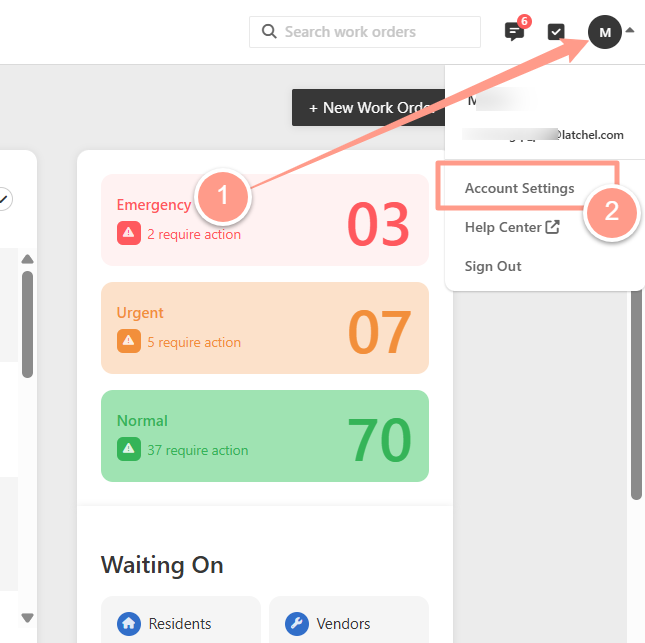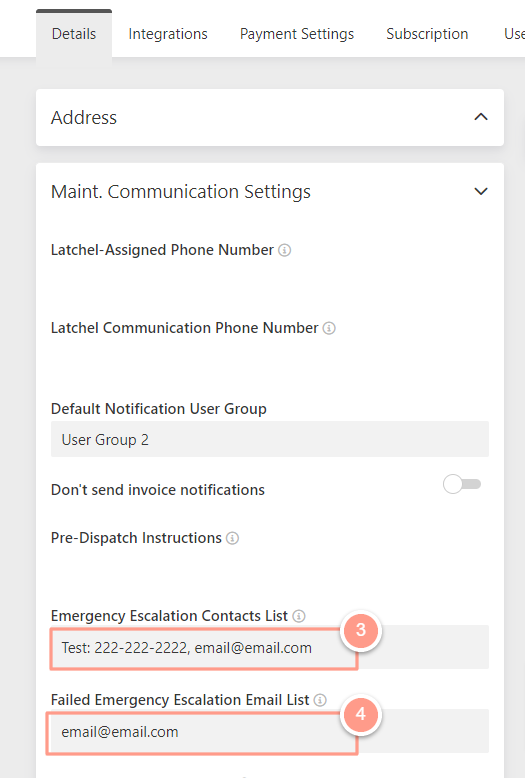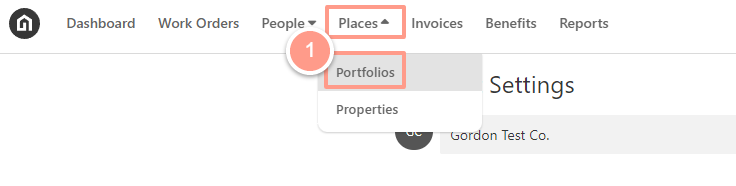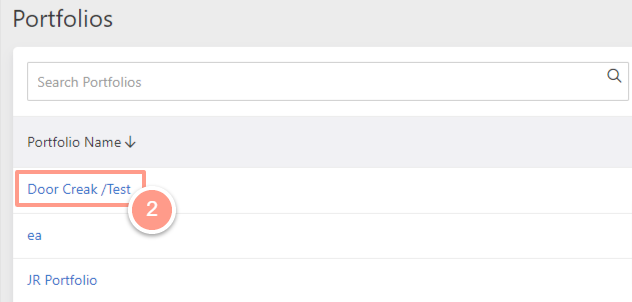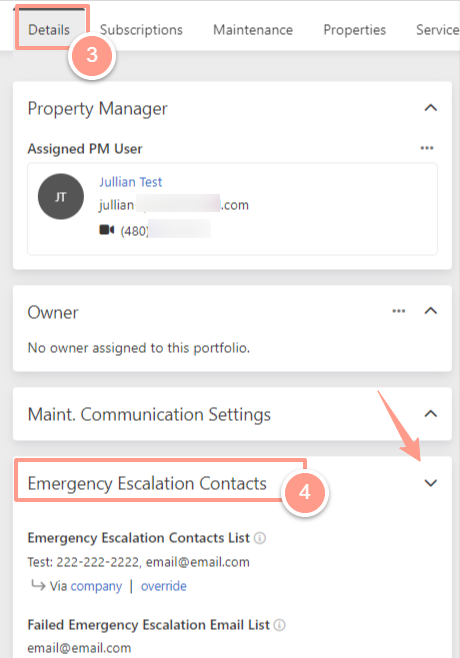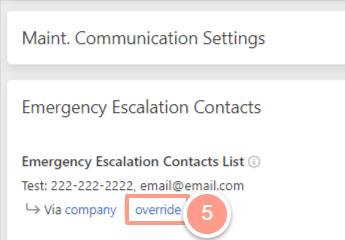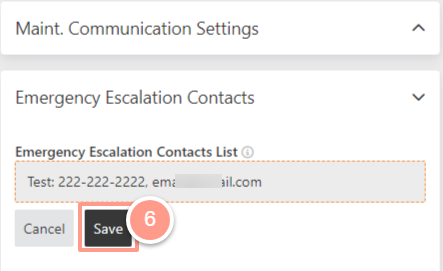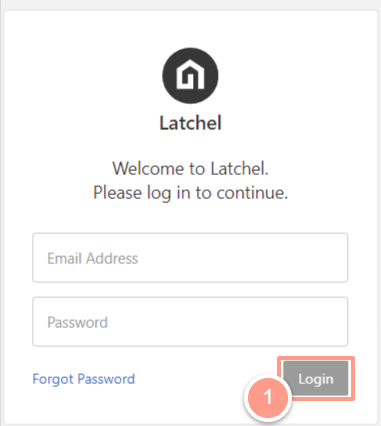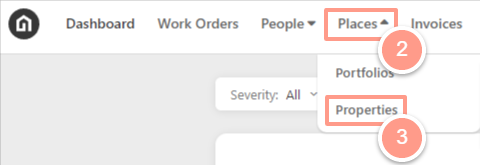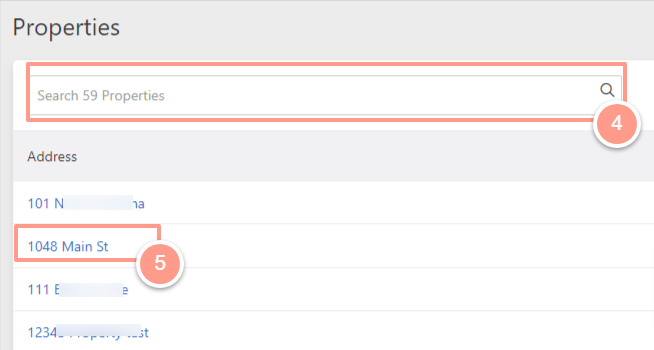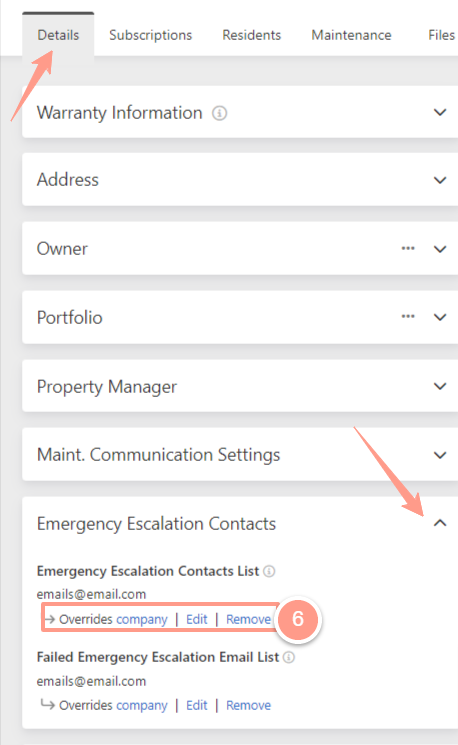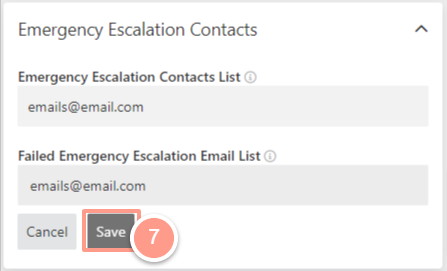Before proceeding, it’s important to understand how each property—or a portfolio—can inherit settings from its portfolio or company-level configurations. To learn more about configuration inheritance and how a single property can override portfolio and company-level settings, see Configuration Inheritance (Property, Portfolio, & Company Level). 4 Common Scenarios When Latchel Escalates Cases to You
There are 4 cases when Latchel may escalate emergency issues to you:
-
There is an instruction to follow the escalation path in the pre-dispatch instructions.
-
The job should be de-escalated based on your severity settings but Latchel believes it to be property damaging.
-
Latchel was unable to secure a vendor for an emergency issue. If it is a night or weekend, we only call the escalation contacts if the issue is property damaging and an extreme habitability issue. Otherwise, defer the call to the next morning.
-
In a worst-case scenario, the property suffers catastrophic damage. For example, a fire burns down part of the home, or a car drives through a wall. This type of catastrophic structural damage will result in Latchel immediately escalating to the escalation contacts.
In the event that we can’t get in touch with any of your escalation contacts, we’ll send a final email to your escalation email list. We will provide all the details relevant to the job, provide an avenue for you to contact our emergency team, and close the work order in our system until we hear back from you (This is the worst-case scenario).
Log into your Latchel Portal and click the dropdown menu on the far right-hand side of your portal. Now, select the Account Settings option.
The Escalation Contacts set at the company level will automatically apply to all portfolios and properties on the account—unless a portfolio or property has been individually updated.
Overriding the settings at the property level supersedes the pre-dispatch instructions set at the portfolio and company levels. Any changes made at the portfolio or company level will no longer apply to the property once it has been individually updated.