Initiating the Emergency Work Order
1. Once a work order is designated an emergency, its initial status is set as “Troubleshooting”.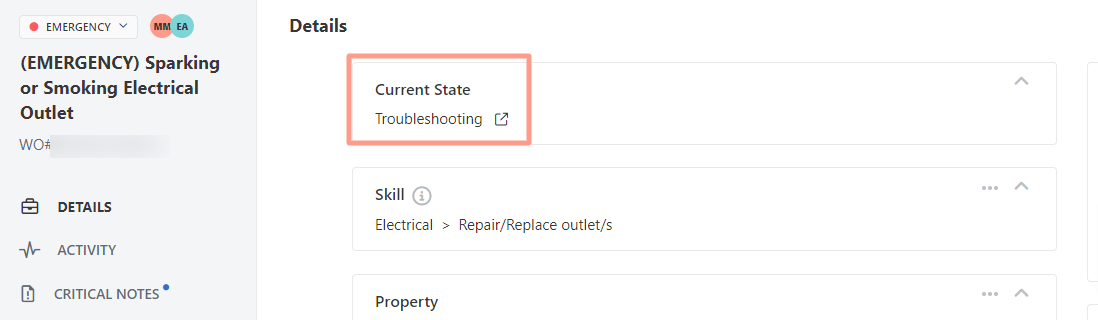
Evaluating the Emergency
2. A Latchel Troubleshooter engages the resident to determine the nature of the order: whether it’s a duplicate, possibly damaging to the property, a utility issue, or can be de-escalated through troubleshooting. If resolved via troubleshooting, the order will be closed as “Completed” and downgraded to “Normal”. If confirmed as an emergency, it remains open. The resident’s age (18 years of age requirement) and ideal visit time will be recorded and the urgency of service provider dispatch evaluated.Dispatch Instructions and Scheduling
3. Based on the emergency’s severity, an immediate dispatch may be required or it could be scheduled later. Notably, property-damaging or extreme habitability issues should be addressed the same day. 4. Work orders during business hours are forwarded to the Property Manager if the account is enabled for after-hour emergencies. 5. If a same-day schedule is possible, the work order status will be updated to “Finding Service Provider”.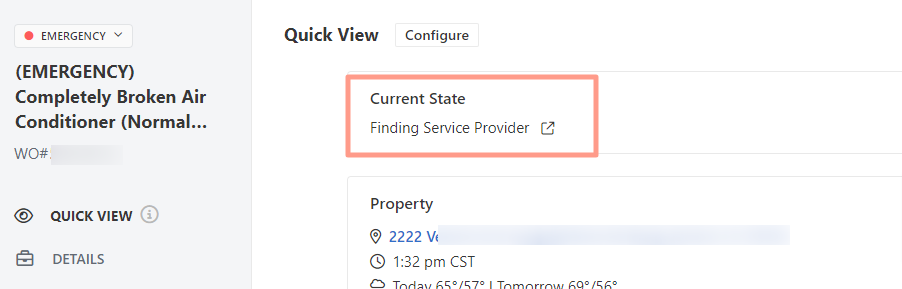
Finding and Assigning a Service Provider
6. The service provider assignment process is kicked off and Latchel will assign someone for the task. For more information on assigning or reassigning service providers, follow this guide: How to Assign and Reassign Service Providers on Work Order (New Experience)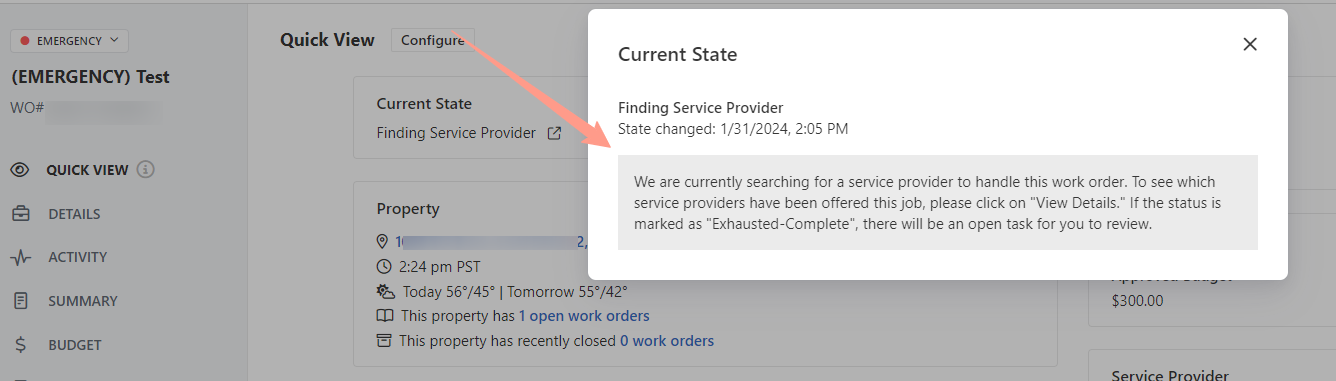
Service Provider Acceptance and Scheduling
7. Once a Service Provider accepts the job and sets an appointment, the work order moves to “Awaiting work date”.
Completing or Remaining Open
8. After the visit, if the service provider successfully resolves the problem, the work order becomes “Completed”. If not, it remains “Open” due to various reasons, such as a need for a second visit, awaiting materials or approval, or a work order being placed on hold.Owner Approval
9. If a cost estimate approval is needed, the work order status updates to “Needs Owner Approval”. Learn about managing requested bids: How to Approve or Deny an Estimate or Bid.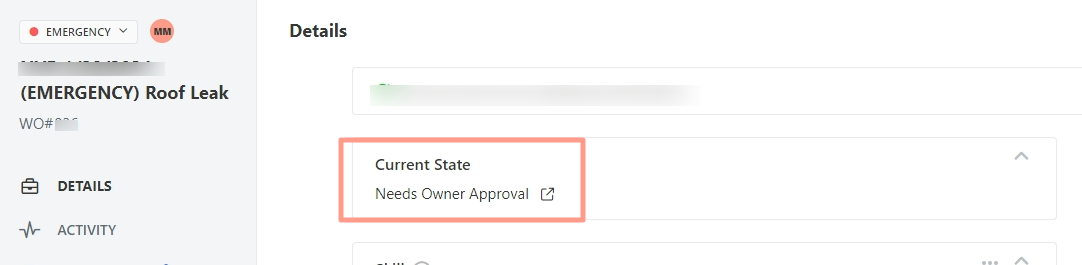
Rescheduling
10. Post-approval, the status moves to ‘Scheduling with Service Provider’ and repeats the “Awaiting Work Date” process (refer to step 7.)
Confirmation of Completion
11. After the visit date, the status updates to “Confirming Completion”. The resident and service provider will receive notifications to confirm the issue resolution.
Awaiting Invoice and Completion
12. Once the invoice is uploaded by the service provider, the work order is moved to “Completed”. Note, that the Property Manager can opt to disable automatic invoice collection. Learn how to: How to Disable Automatic Invoice Collection from Preferred Service Providers.
