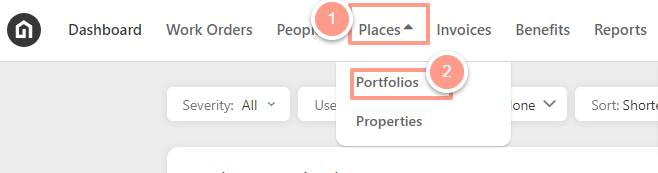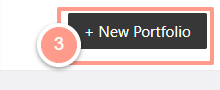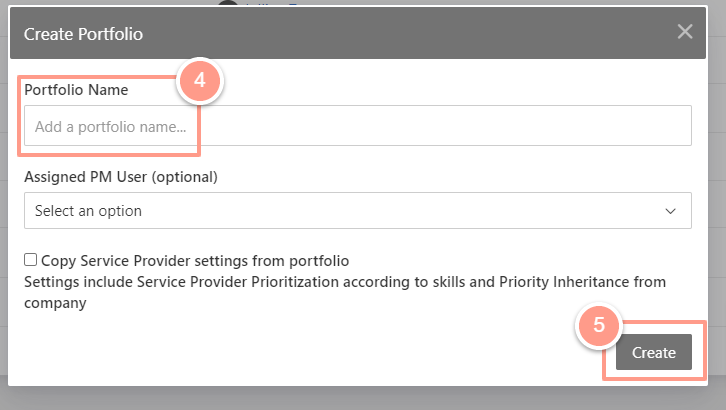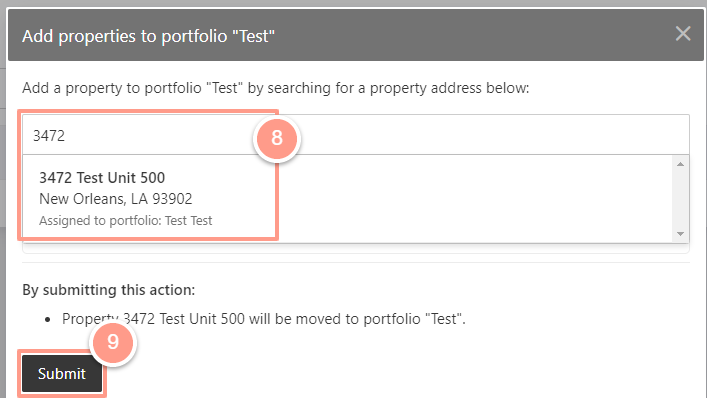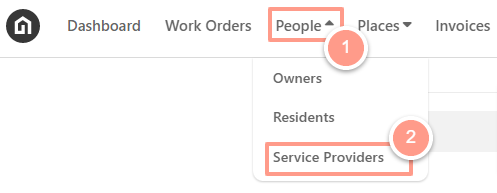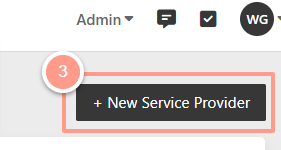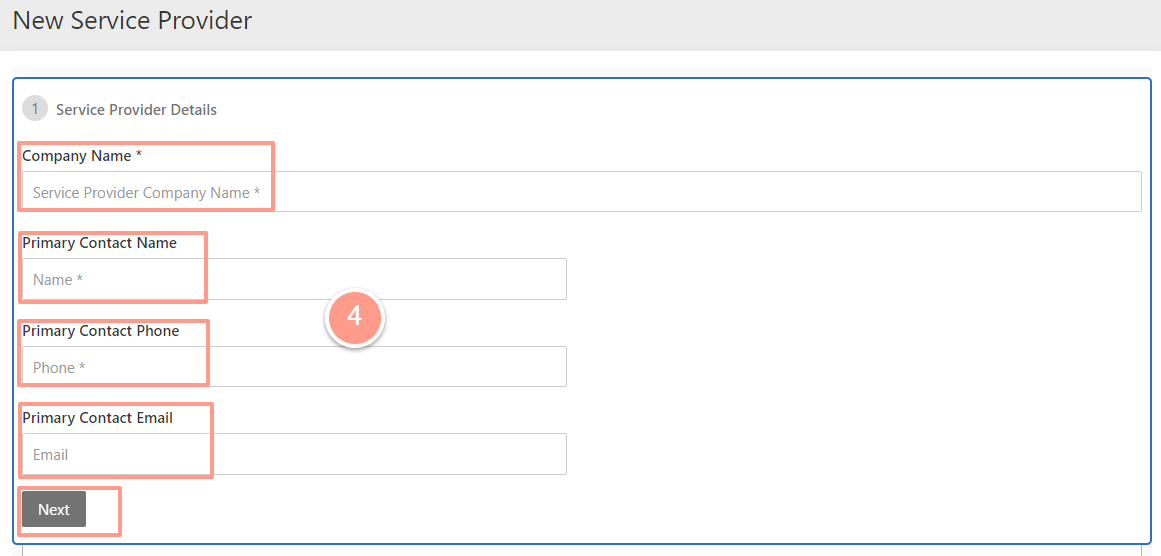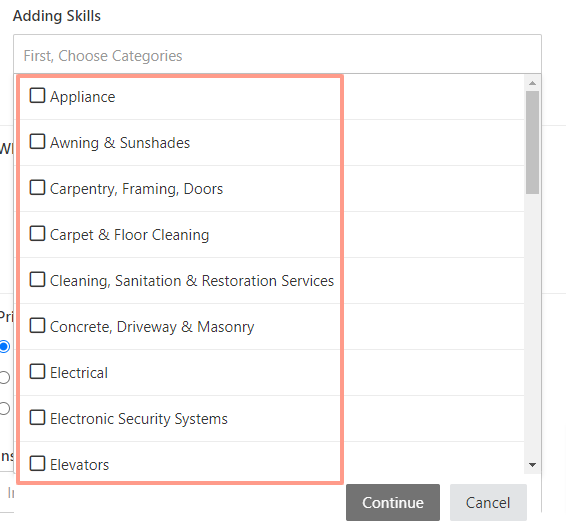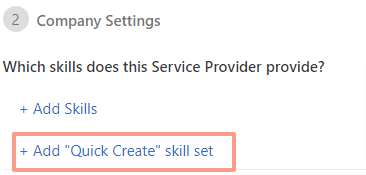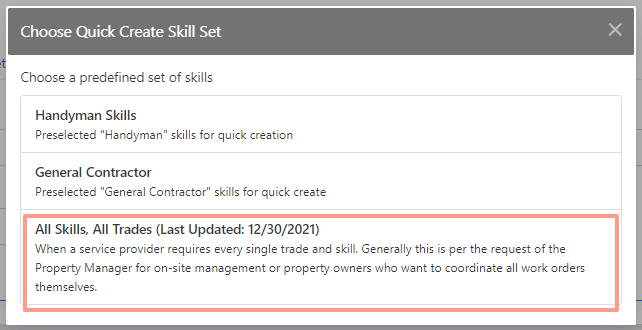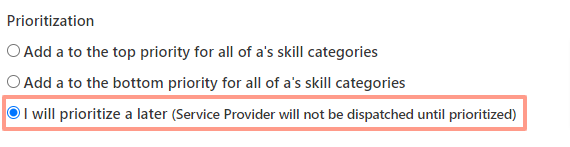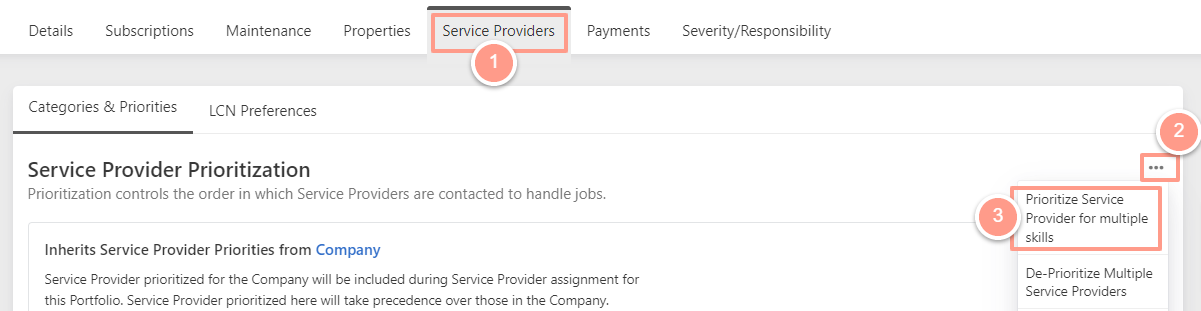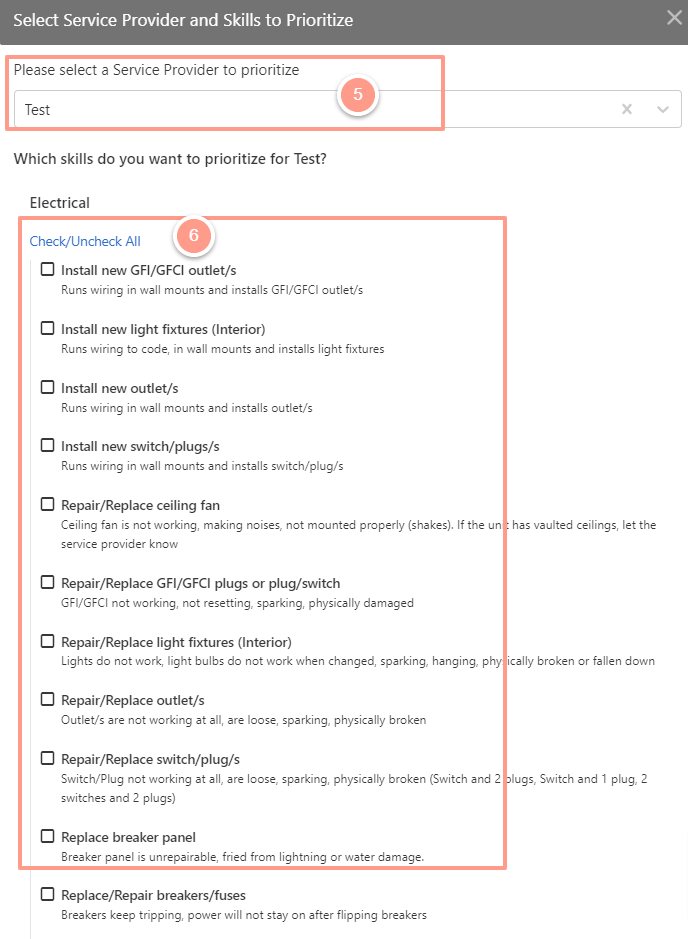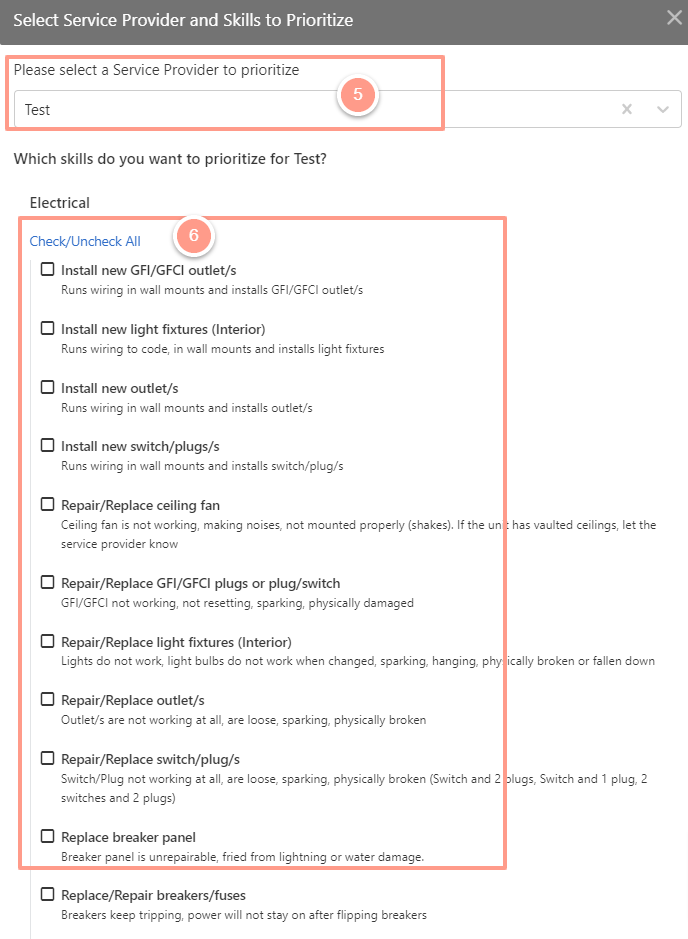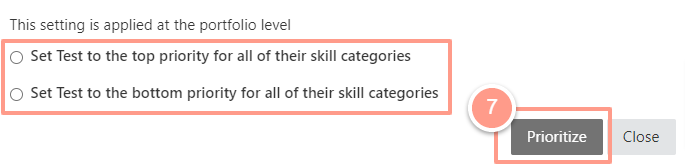Create a Portfolio for a Specific Owner
On the Latchel dashboard, select Portfolios from the Places dropdown.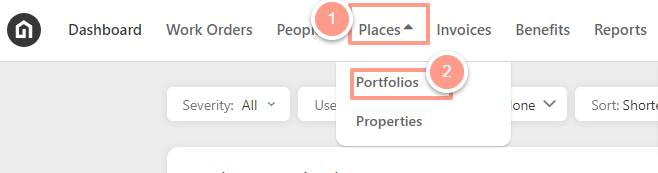
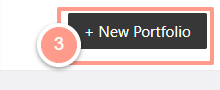
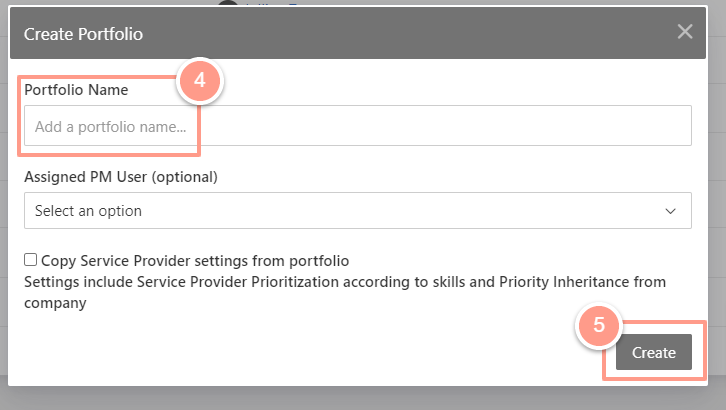

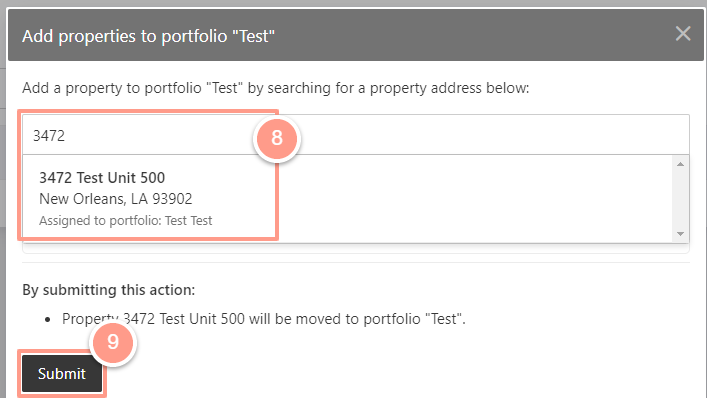
Create Owner as a Service Provider
On the dashboard click People, then select Service Provider.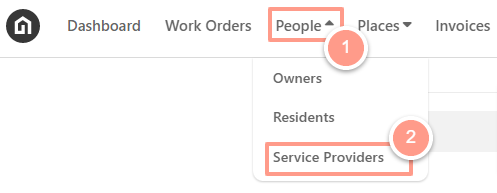
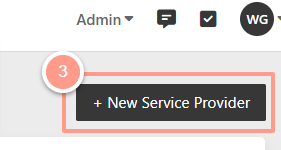
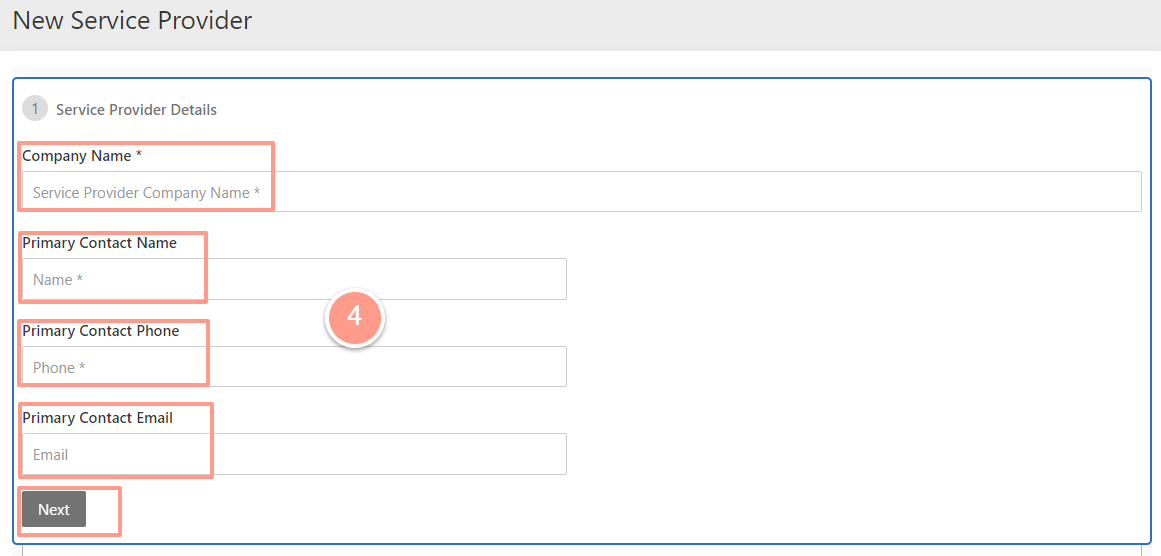
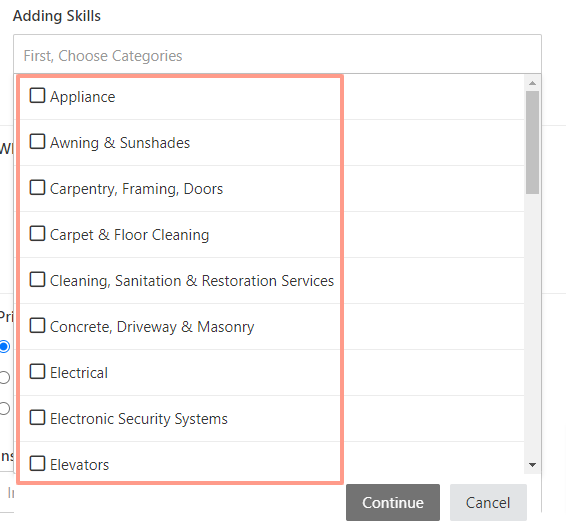
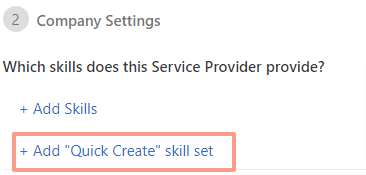
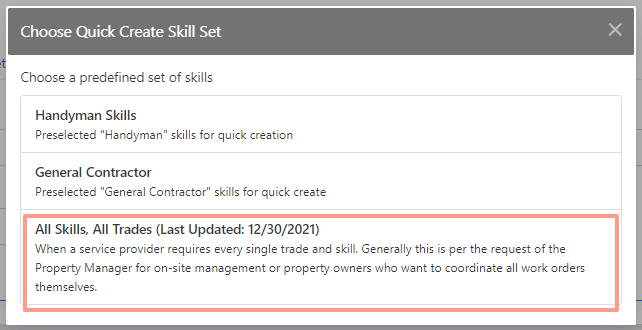
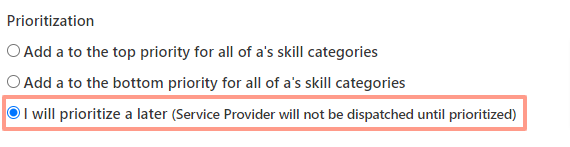
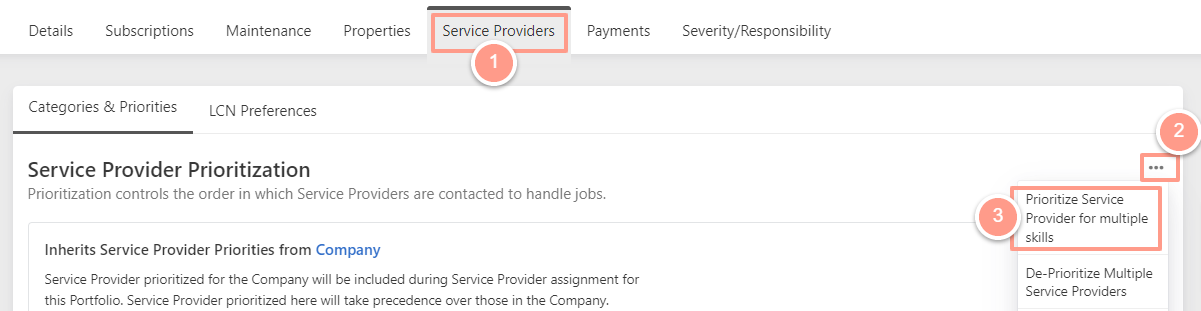
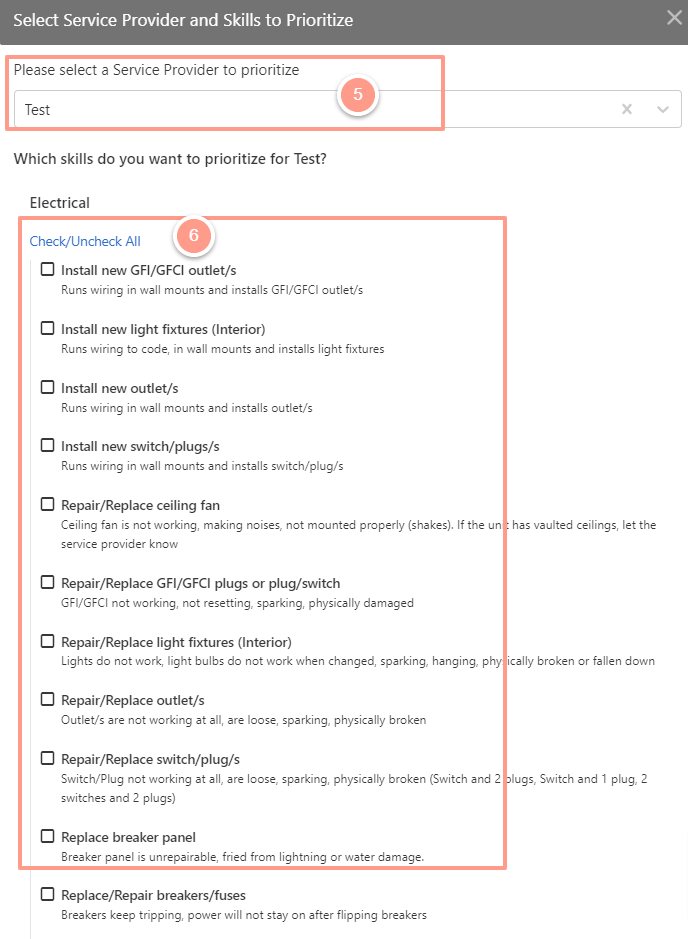
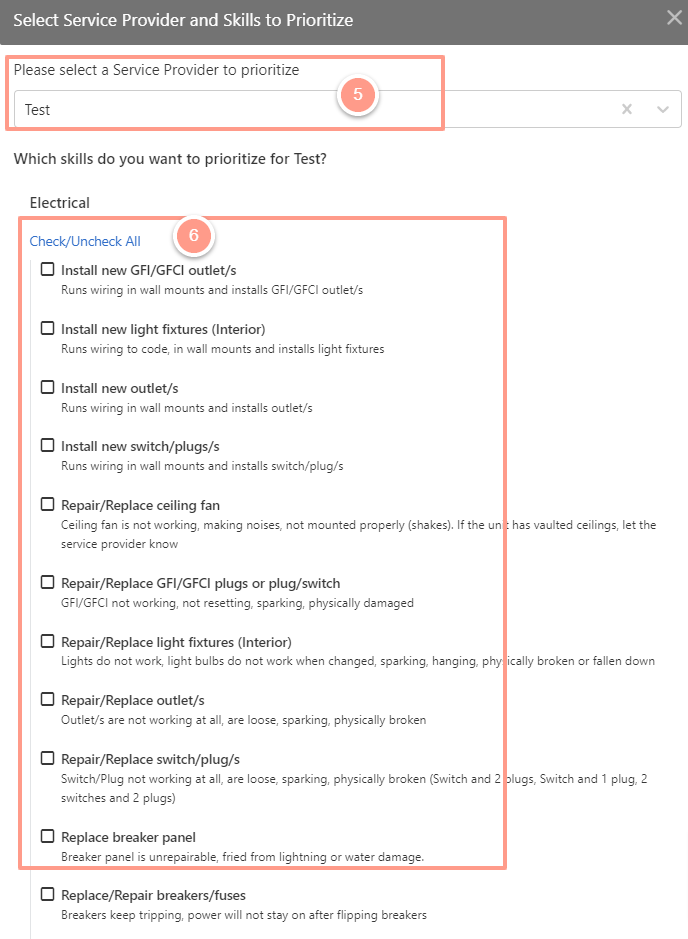
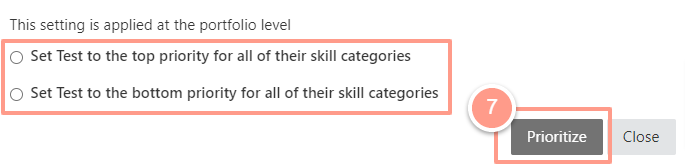
This will help property managers to create a portfolio for owners who are completing their work orders and want to handle the work order themselves.