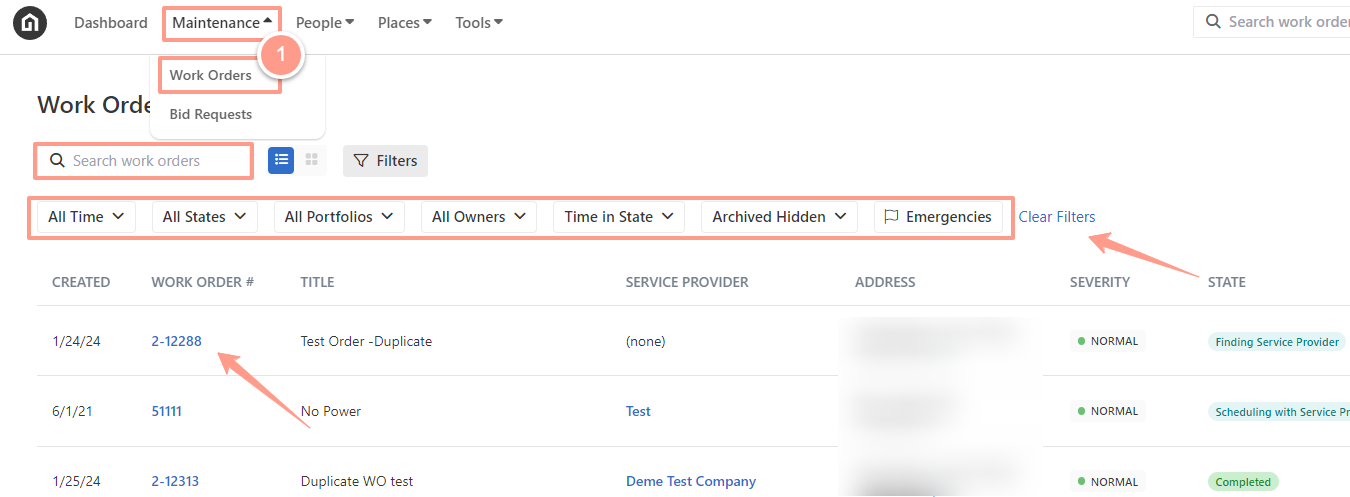How to Use the Filter Options in the Work Order Tab Page
Learn how to use filters in the Work Order tab to quickly sort, find, and manage the requests you care about most.
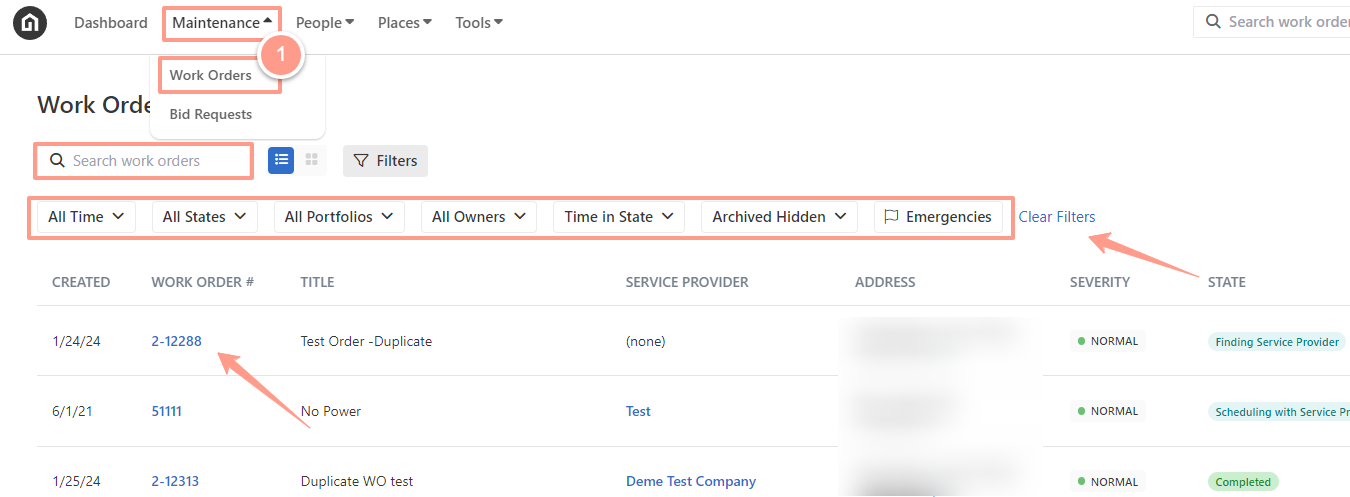

Easily find and access the unique work order links shared with residents—perfect for tracking communication and keeping everything organized. Here’s how you can view the resident work order link.