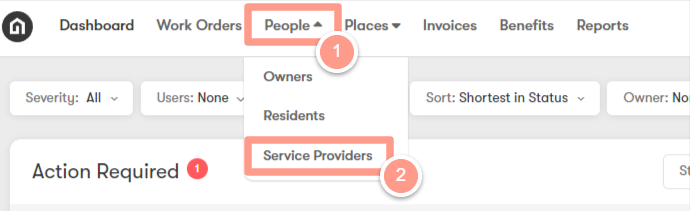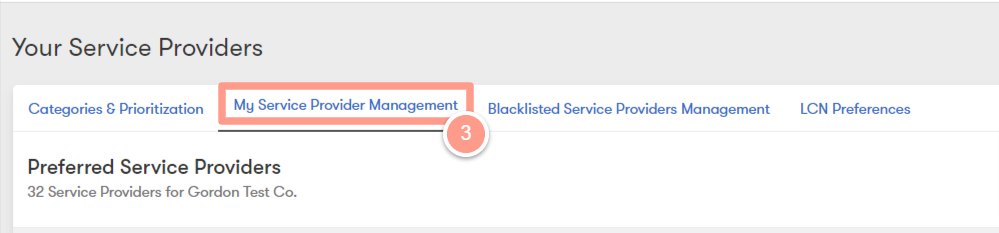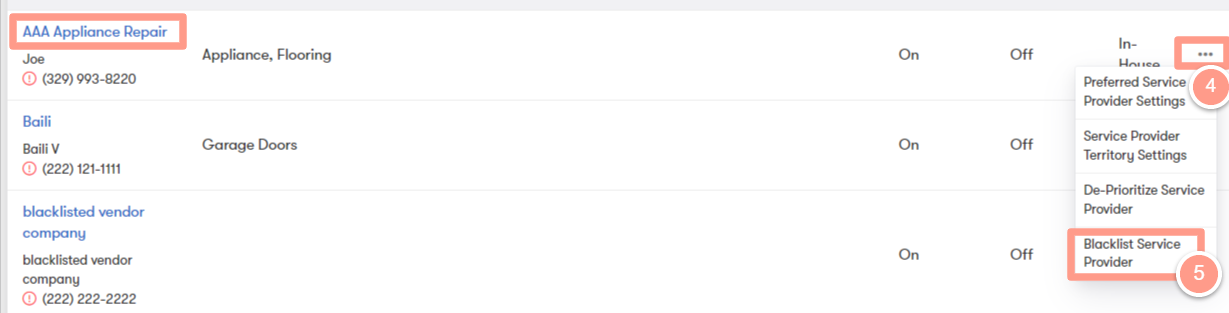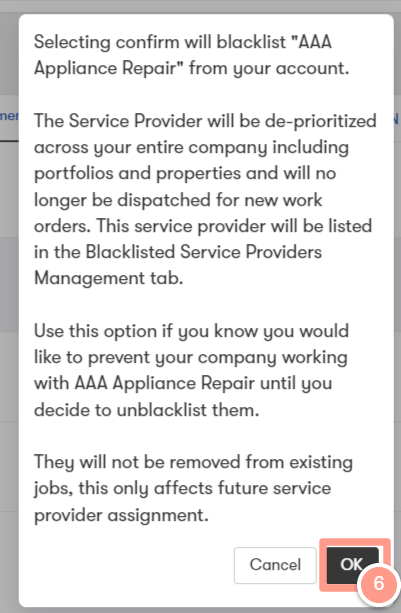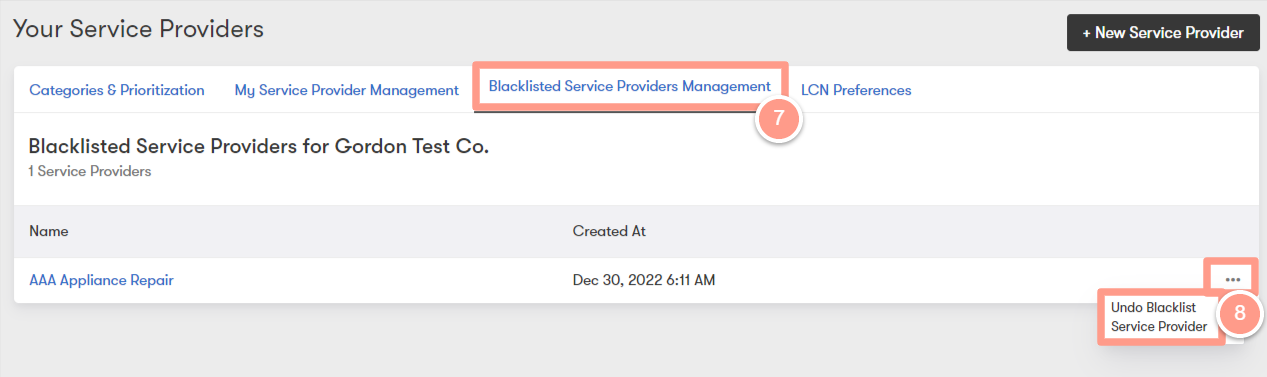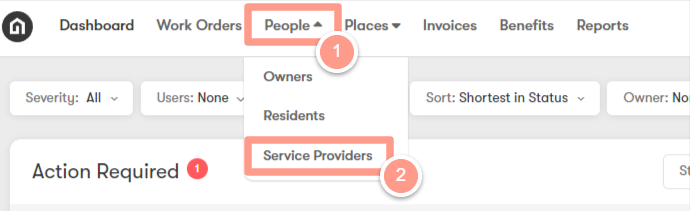
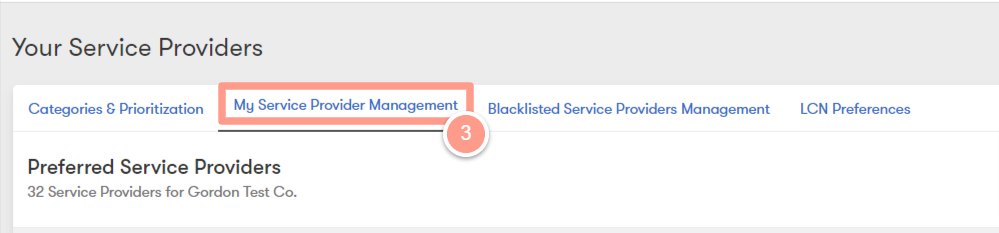
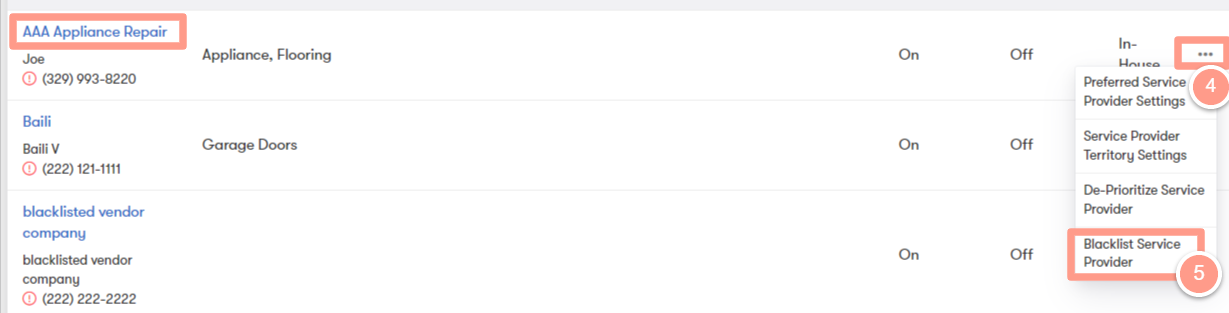
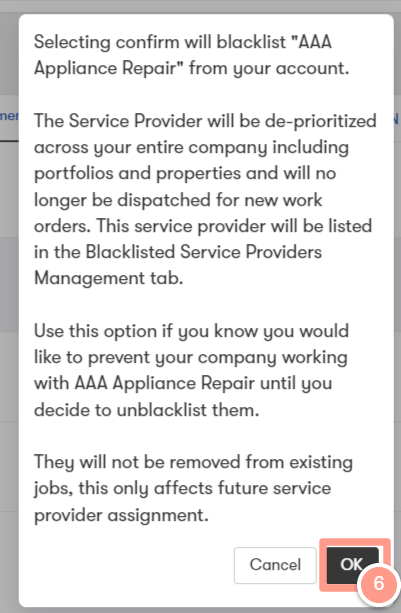
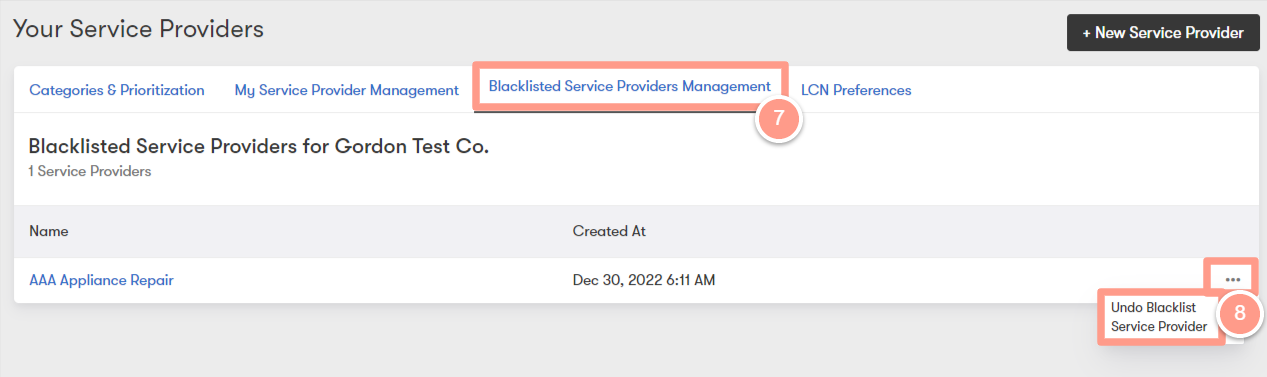
Blacklisting a service provider is a useful option for a Property Manager Company that no longer wishes to work with a particular provider but wants to ensure that other PM companies can still maintain their relationships with that provider. By blacklisting the provider, the PM Company can prevent them from being assigned to jobs for their company without affecting other PMs’ relationships with the provider.