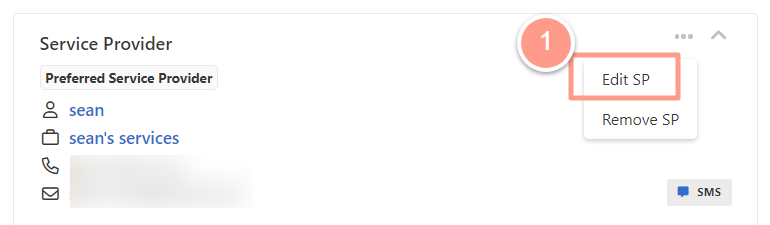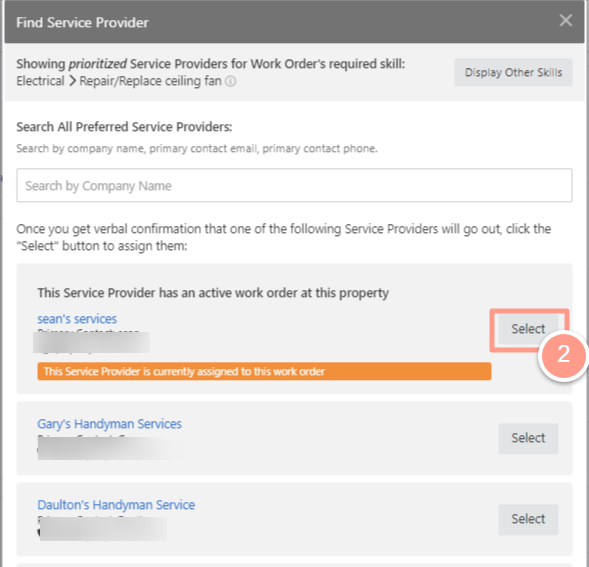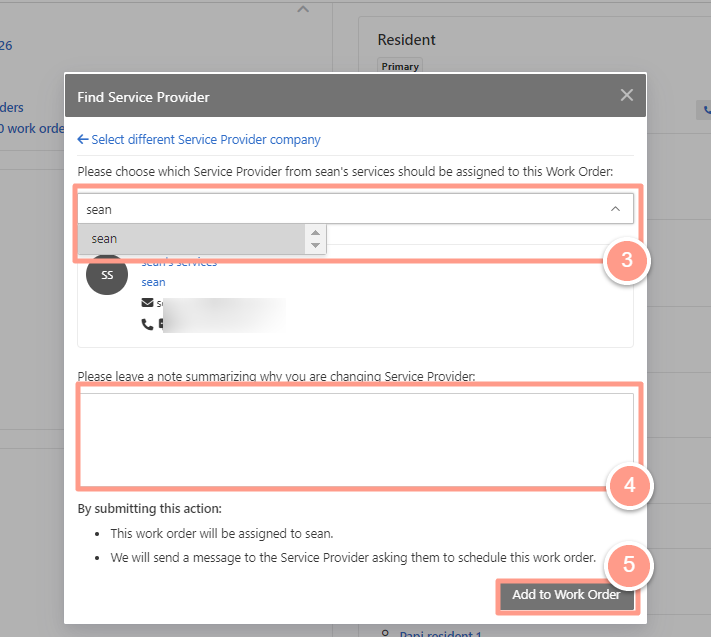Assigning Service Provider
From the work order page, Click Action located at the upper right portion of the dashboard, and choose Find Service Provider.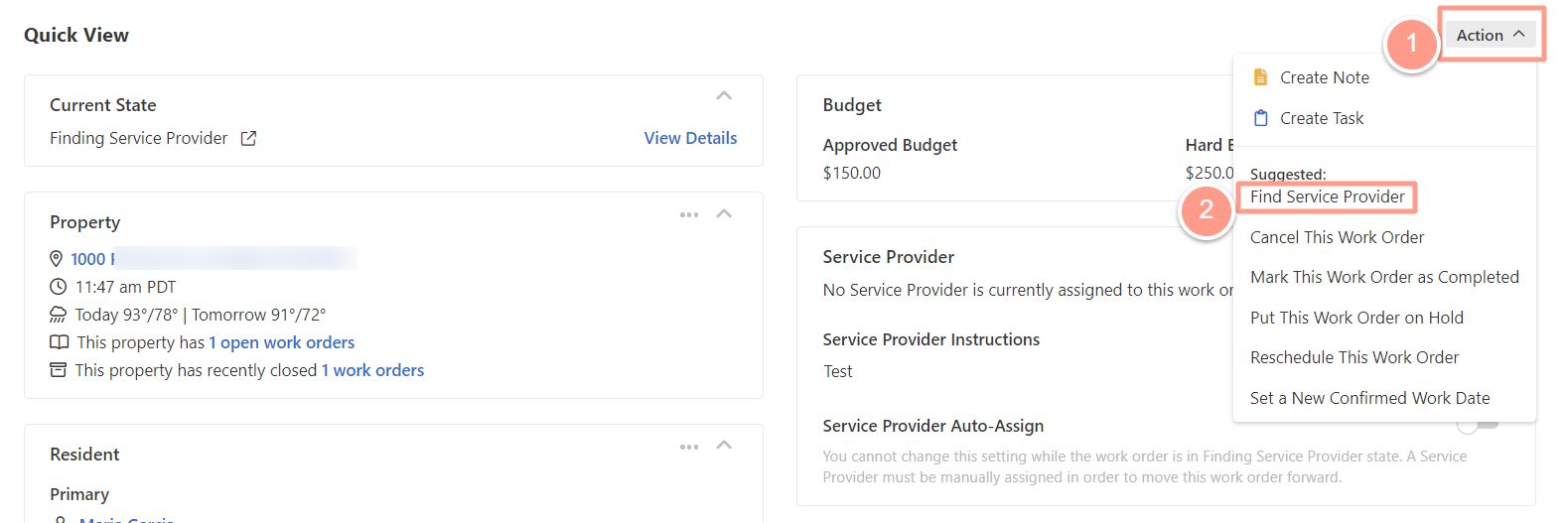
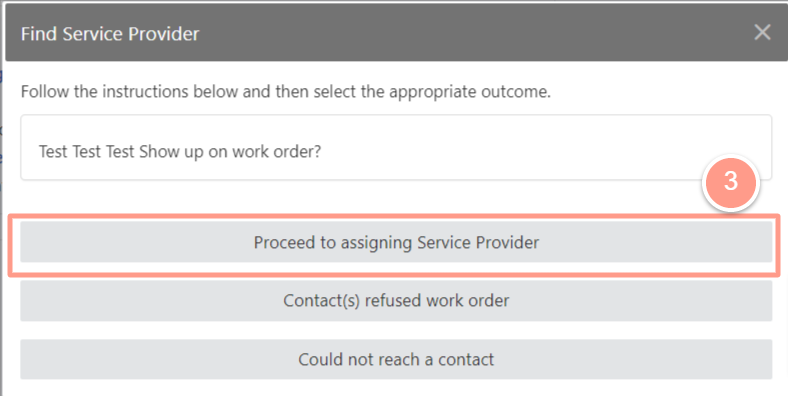
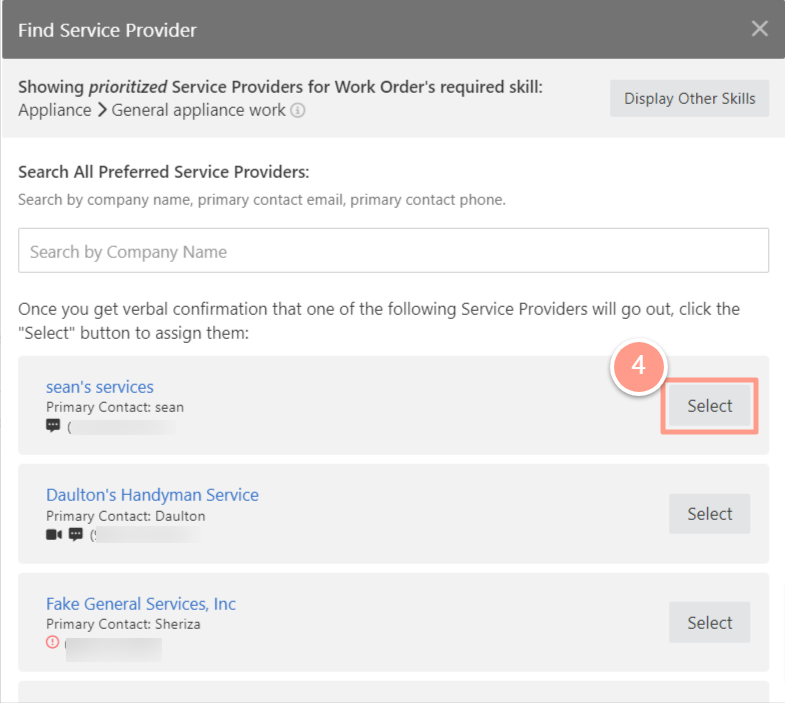
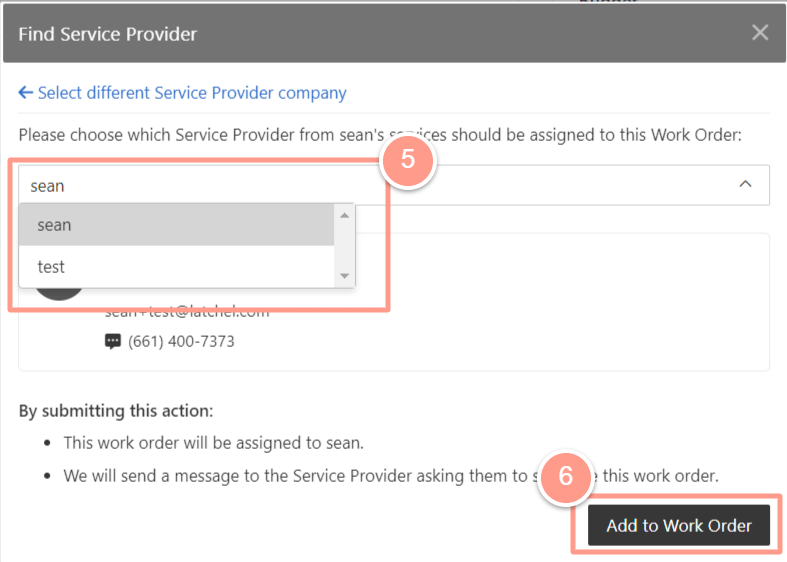
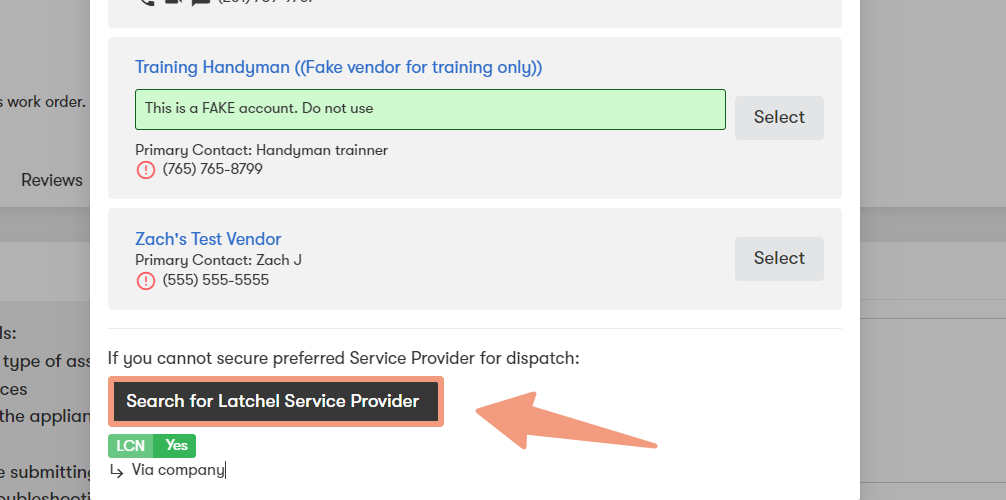
Reassigning/Manually Changing a Preferred Service Provider
This scenario is when a Property Manager or Latchel Admin is manually changing a Preferred Service Provider on a work order. When you want to change the Service Provider on a work order, go to the Service Provider section of the work order page and click the ellipsis. Then click Edit SP.