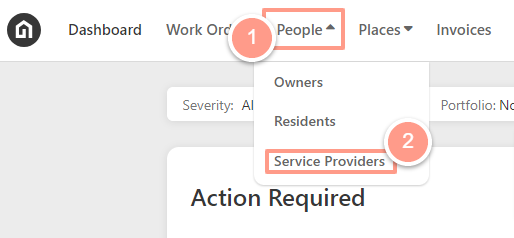
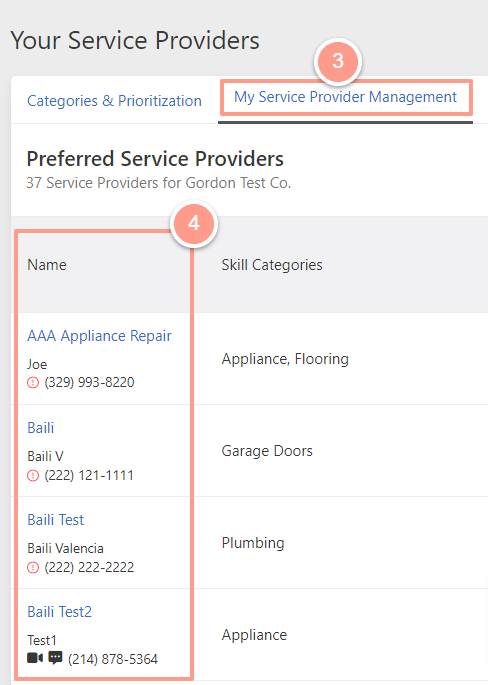
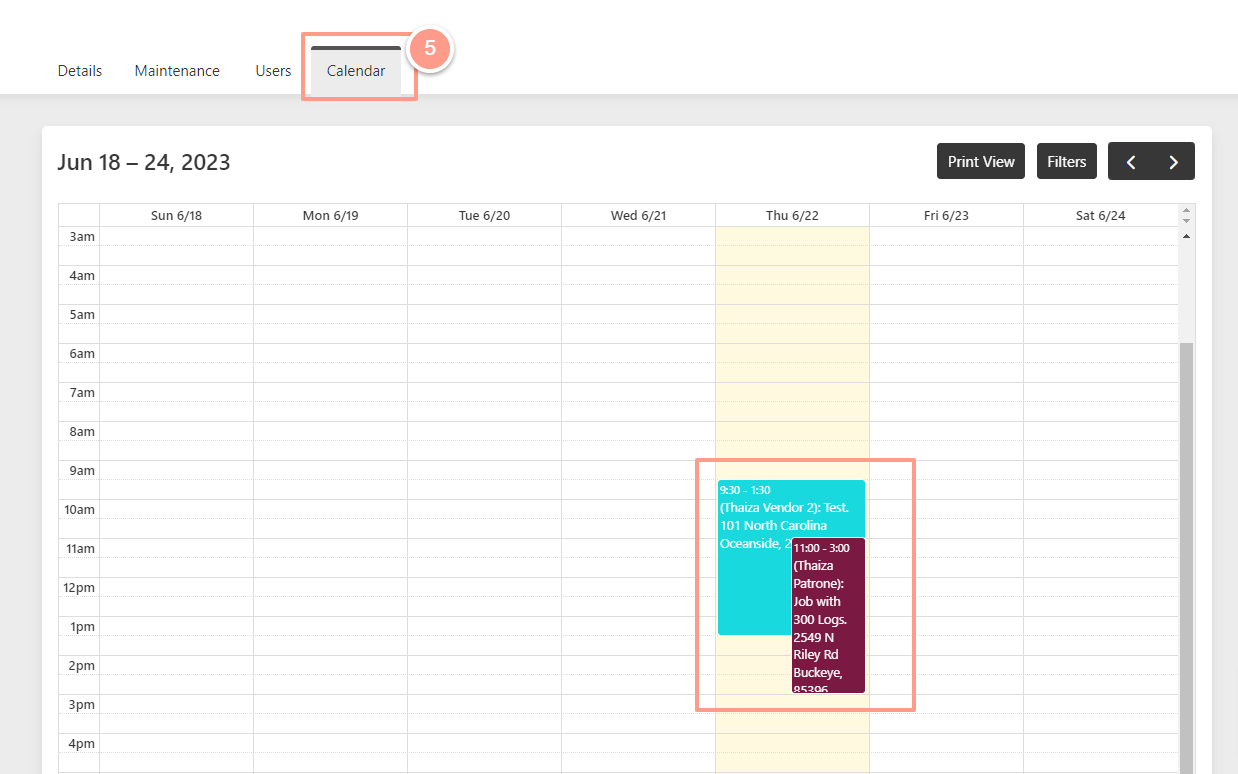
Note: If the calendar shows different colors of scheduled work orders, these colors denote each of the users assigned to the work order Each work order in the calendar can be clicked and expanded to show the details of the work order and could also direct you to the work order page view.
How to Filter the Calendar View?
From the calendar click Filters, and a dropdown option will appear where you can choose which service provider user you want to view.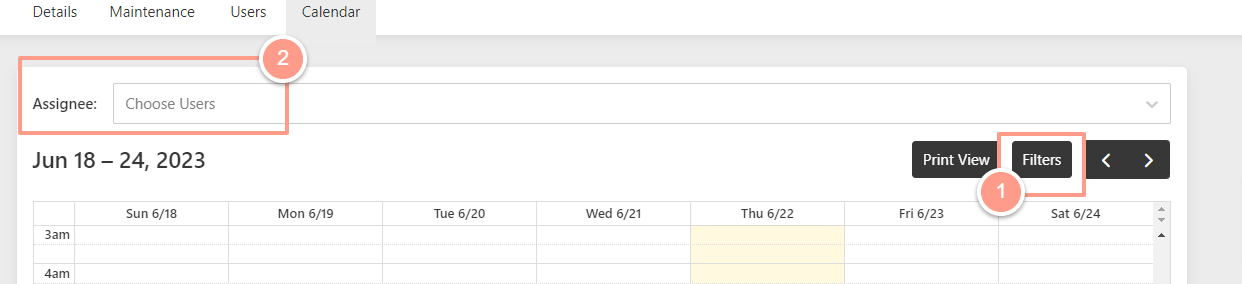
How to Print the Calendar View?
On the calendar page, click Print View which will give you a larger view of the calendar.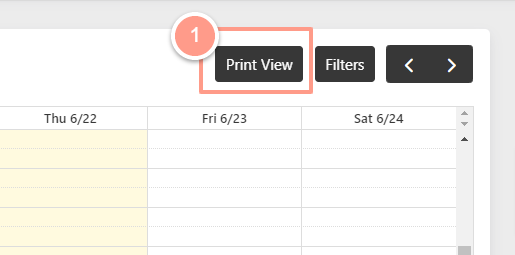
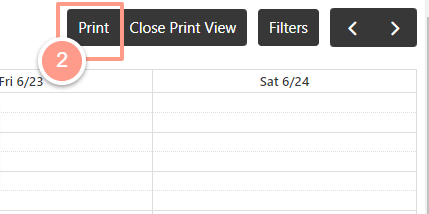
How to know if the Service Provider has another work order for another Property Manager company?
You can view the work order details if it’s for your company, but if the Service Provider has another work order for a different company, the calendar will show a gray-out field with an Unavailable label on it.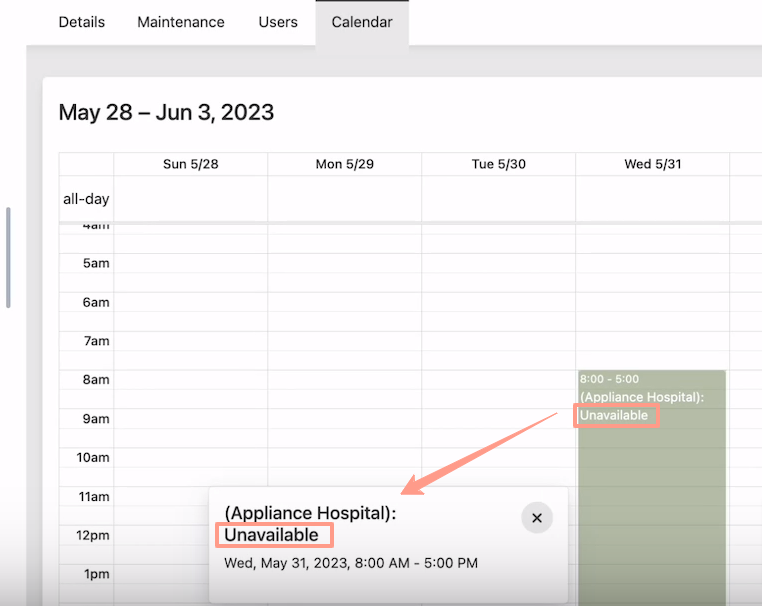
Note: The calendar will always be in the time zone of the person that is viewing the calendar.