- Based on the date the work order was created
- States
- Portfolios
- Owners
- Time in State
- Archived Hidden
- Emergencies
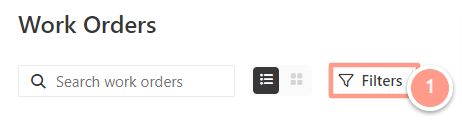
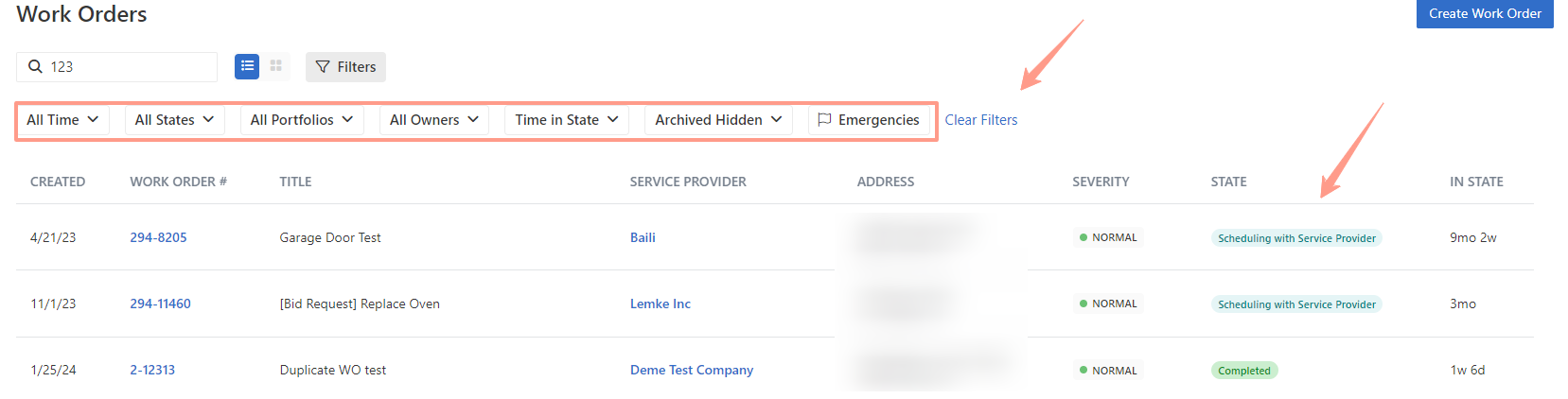
All Time Filter
This filter will allow users to sort work orders from the date it was created. In this example, choosing a Date Range will give options to input From and To as specific date coverage.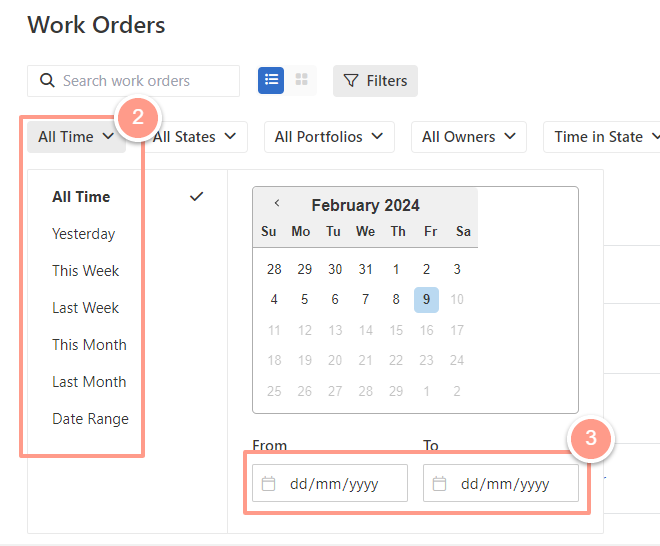
All State Filter
This filter will allow users to sort work orders based on the status. The default is that all work order statuses are ticked.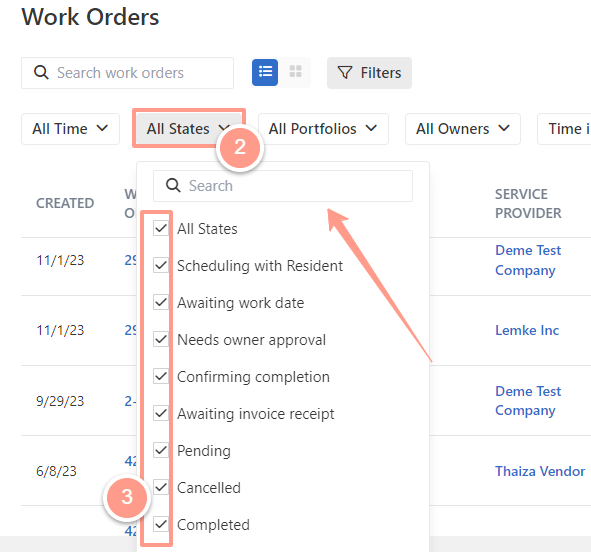
All Portfolios Filter
This filter will allow users to sort work orders per portfolio. Notice that there is also an option to Search and type portfolio namesfor cases where there are long lists of portfolios for easier management.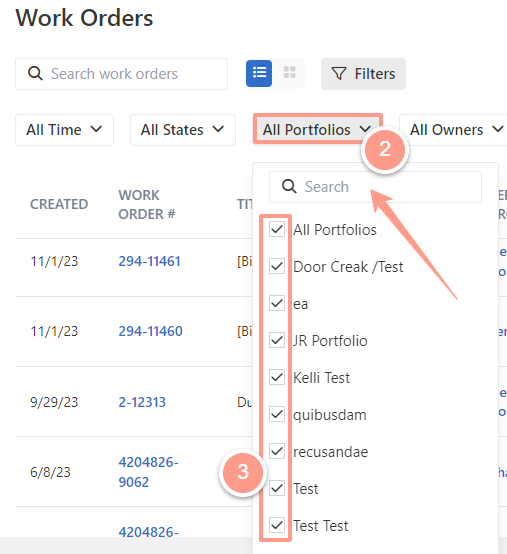
All Owners Filter
This filter will allow users to sort work orders per owner.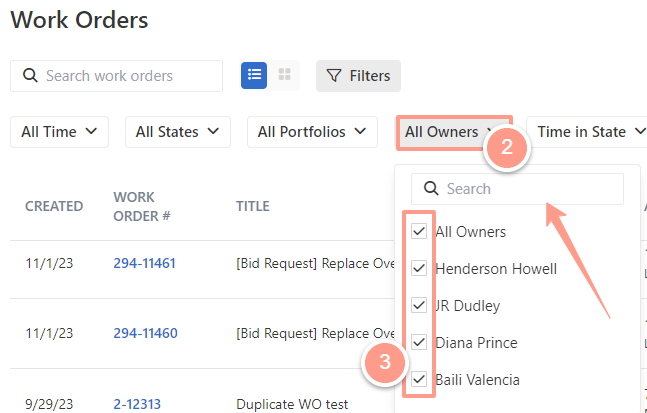
Time in State Filter
This filter will allow users to sort work orders based on the time or duration the work order is created, it can be filtered from the Longest time in state or Shortest time in state.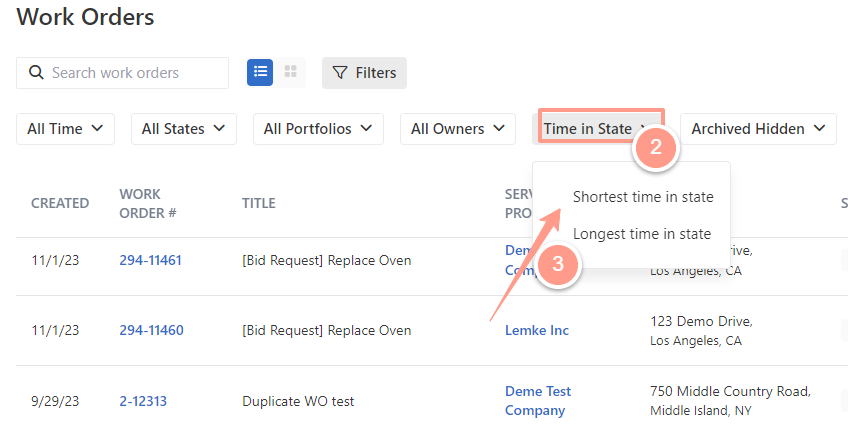
Archived Hidden Filter
This filter will allow users to choose if they want the archived work orders to be Hidden or to **Show **in the work order list.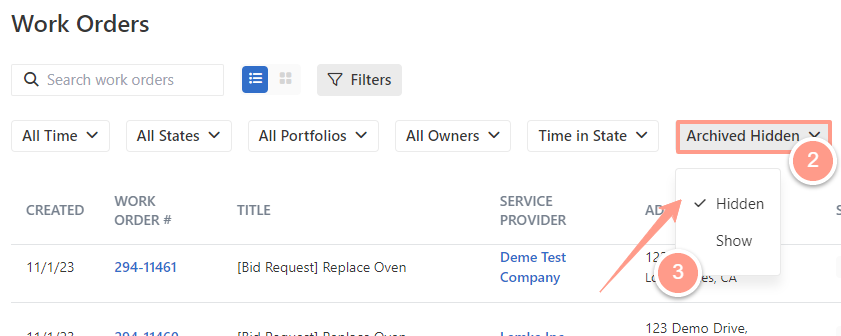
Emergencies Filter
This filter will allow users to only show work orders in Emergency status.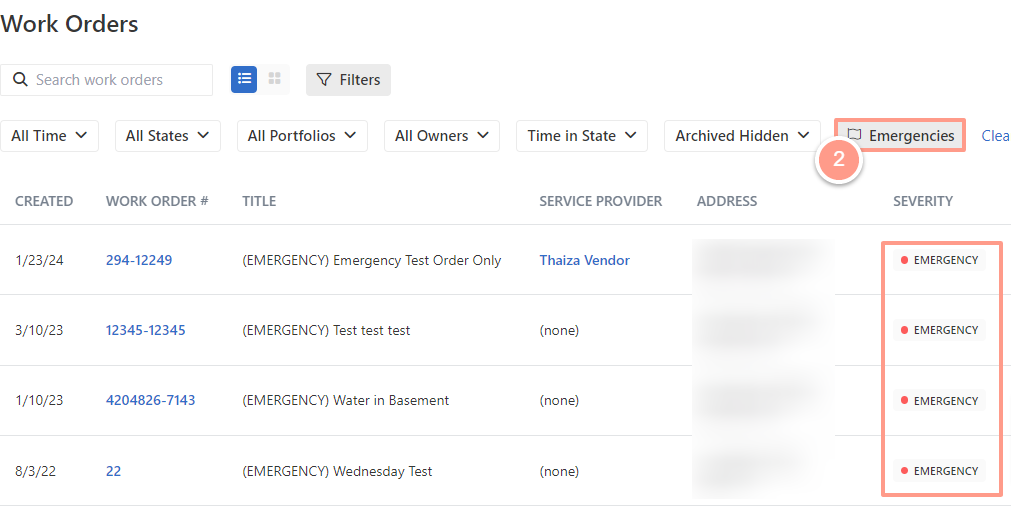
The Clear Filters Option
The previous filters will automatically save in any place on the work order page allowing users to have the same view the next time they visit the work order tab. Moreover, users can also apply these filters and view them on their mobile phones or other small screens, to clear or reset this click on Clear Filters.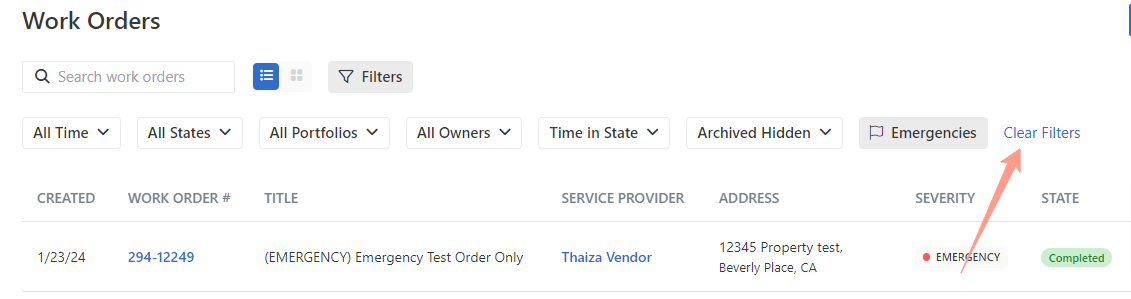
NOTE: Work Order State is also color-coded for easier and faster understanding of work order status so any user may easily navigate to the next course of action/step.