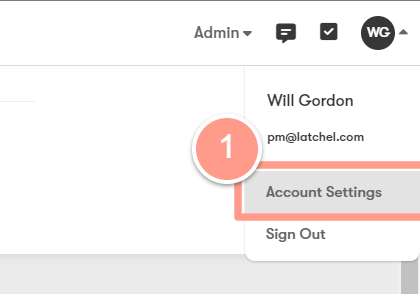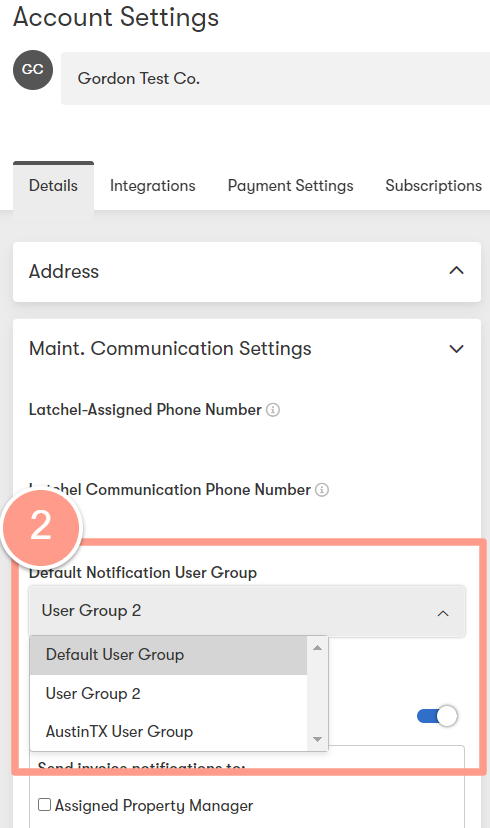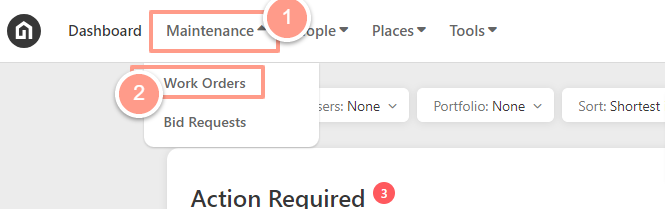
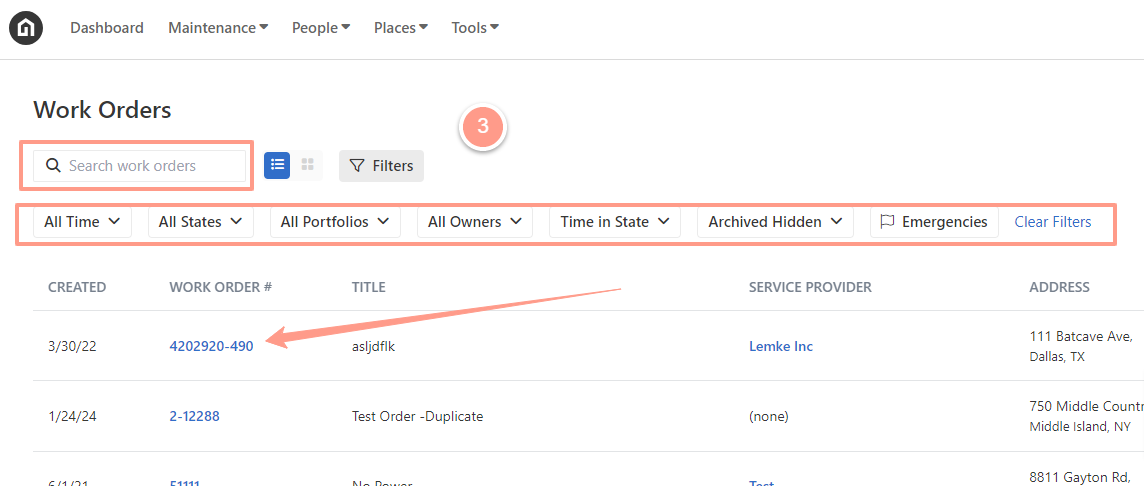
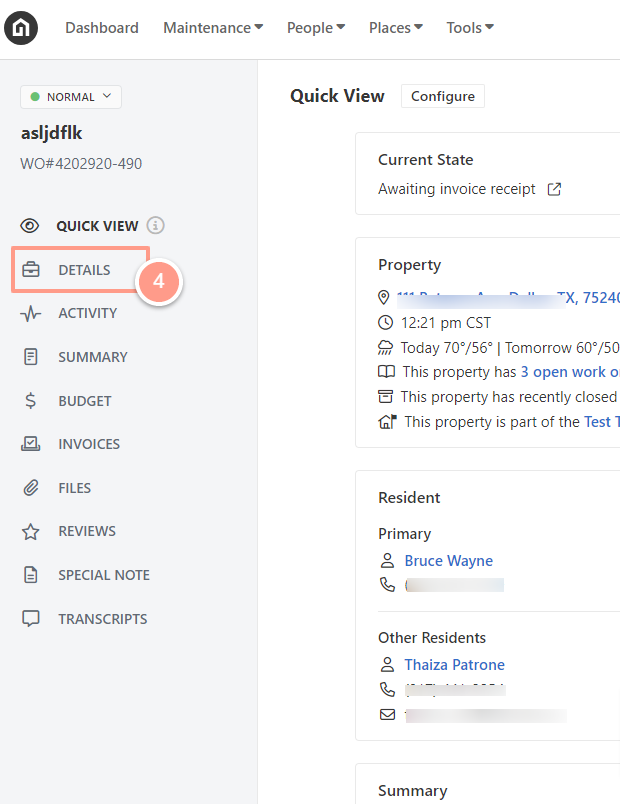
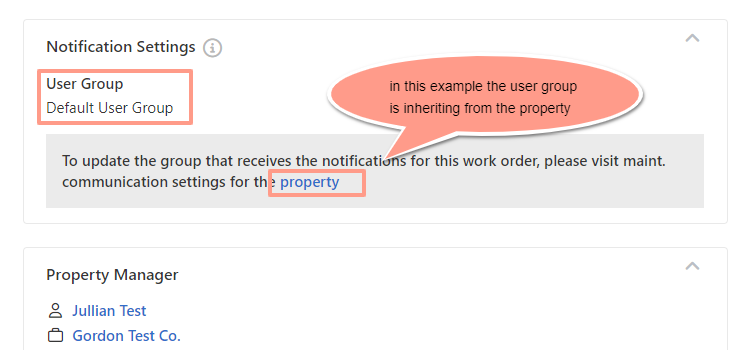
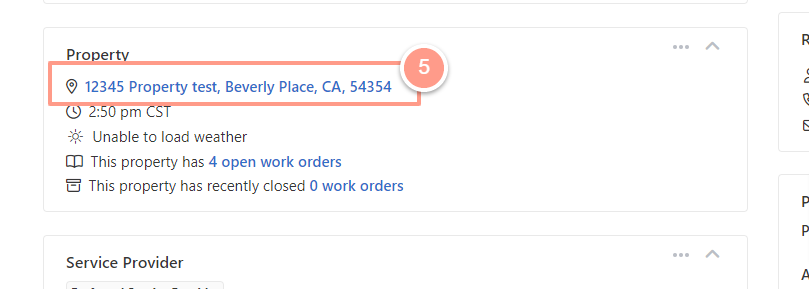
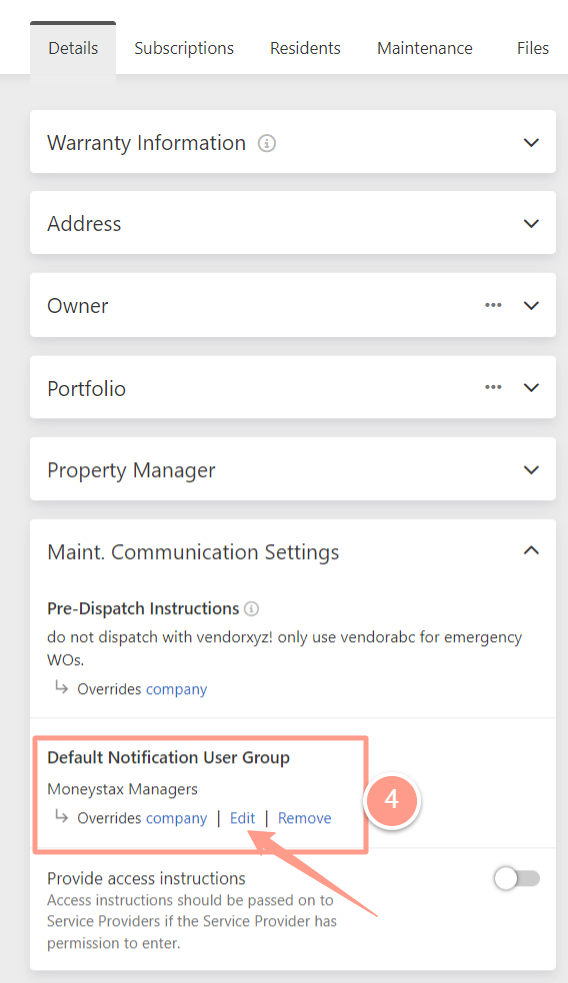
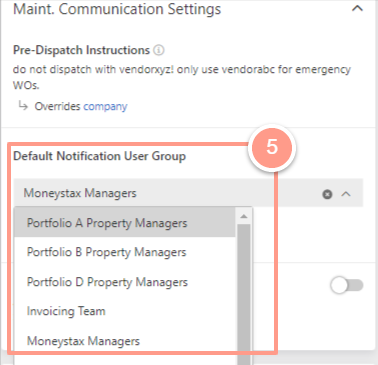
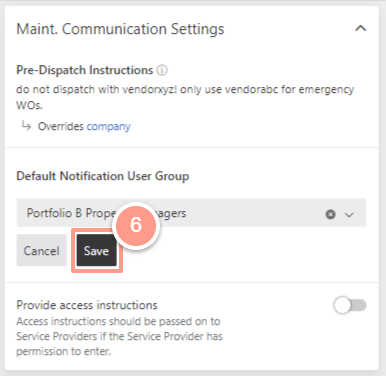
If the inheritance is at the Portfolio level
From your work order page, click the Hyperlinked property to go to the property level.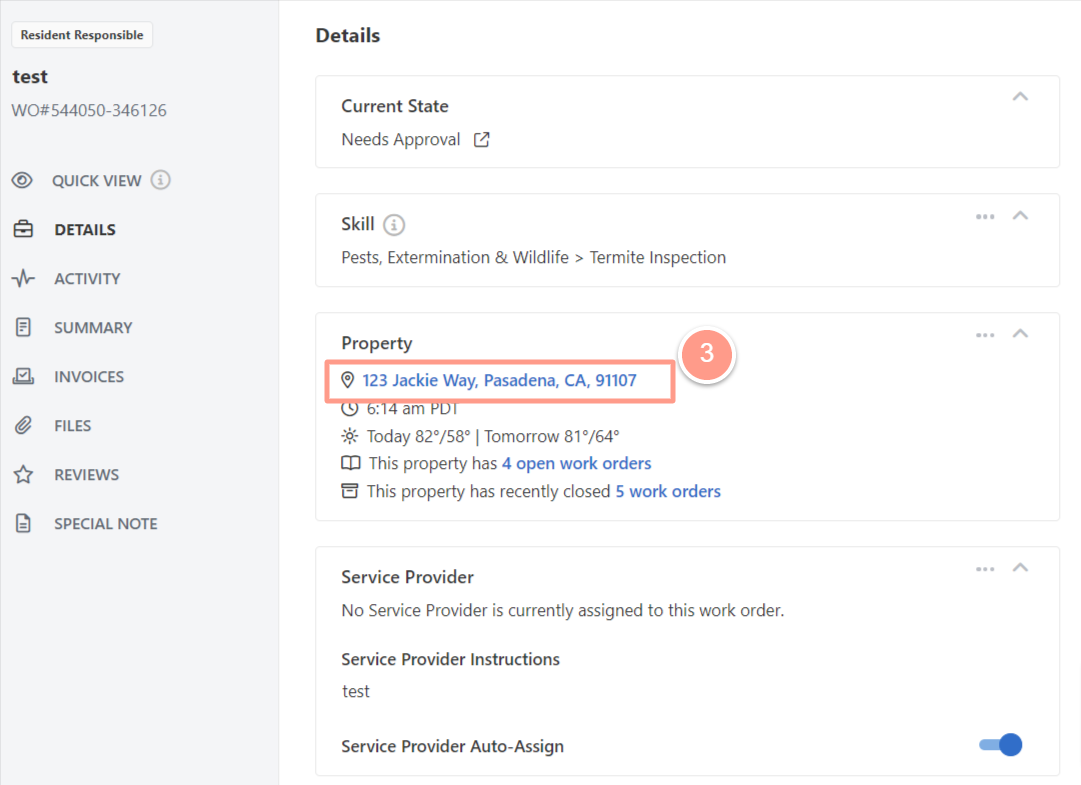
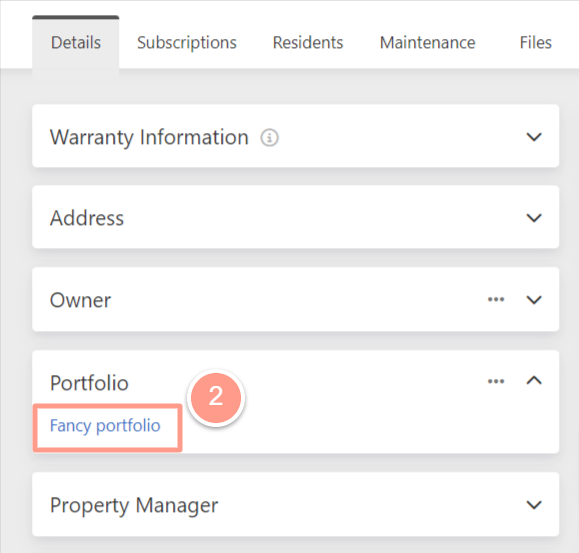
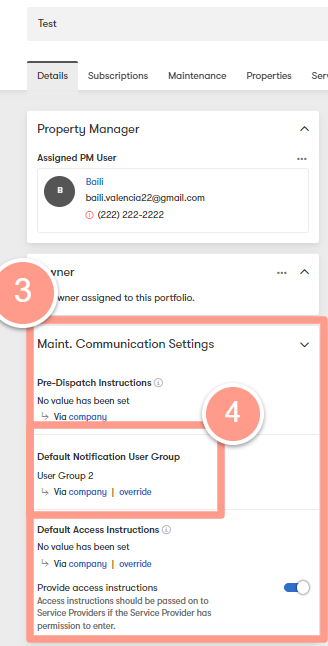
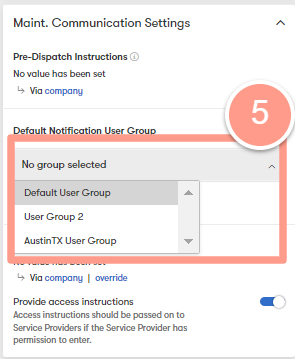
If the inheritance is at the Company level
Simply go to your account settings found in the top-right of your screen and select Account settings.