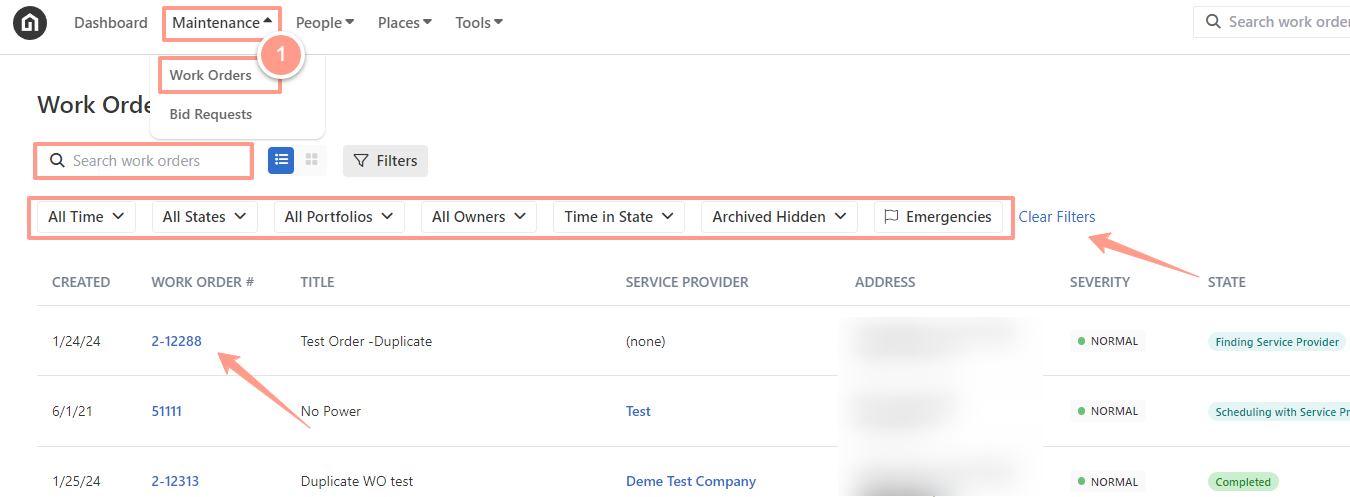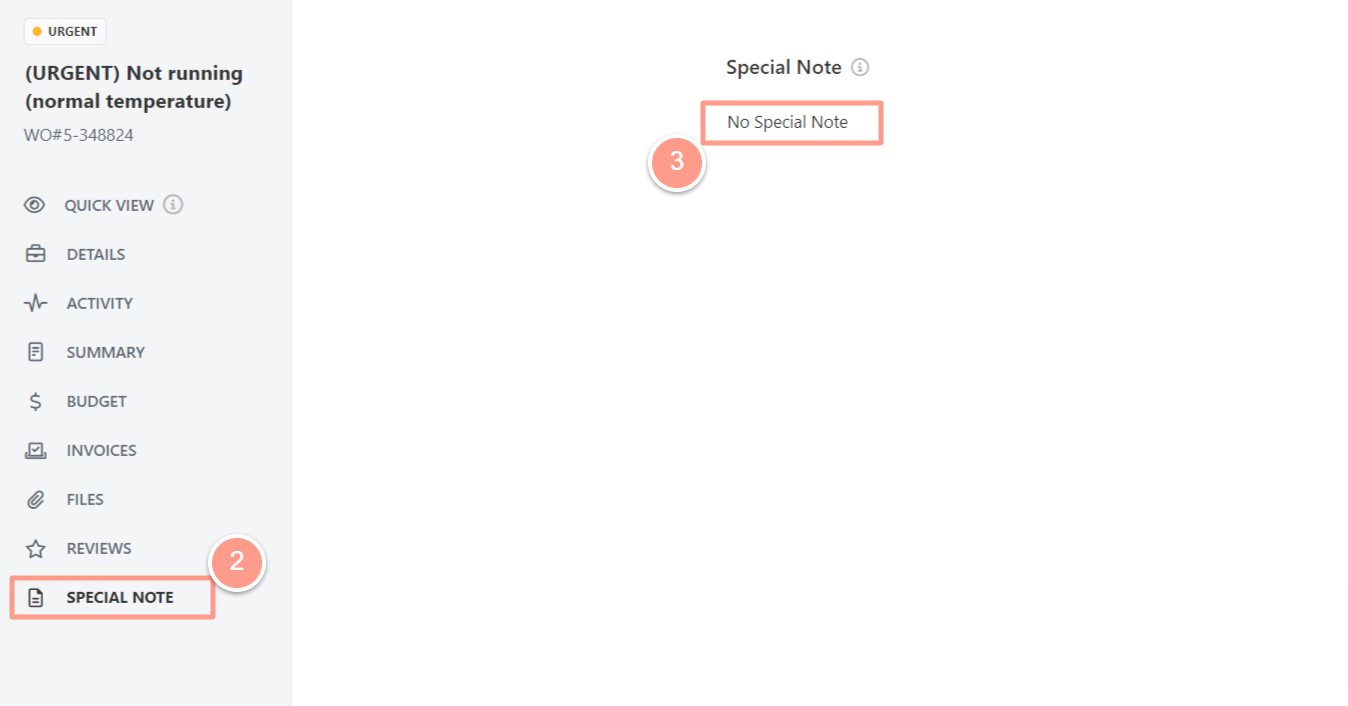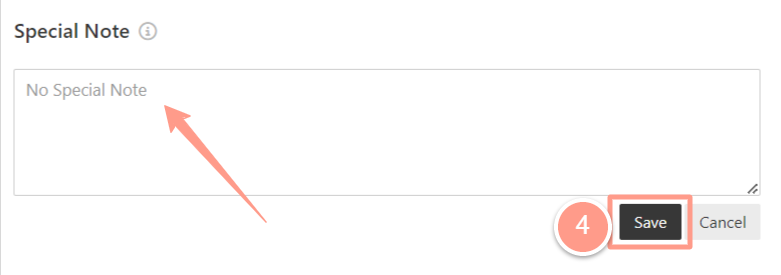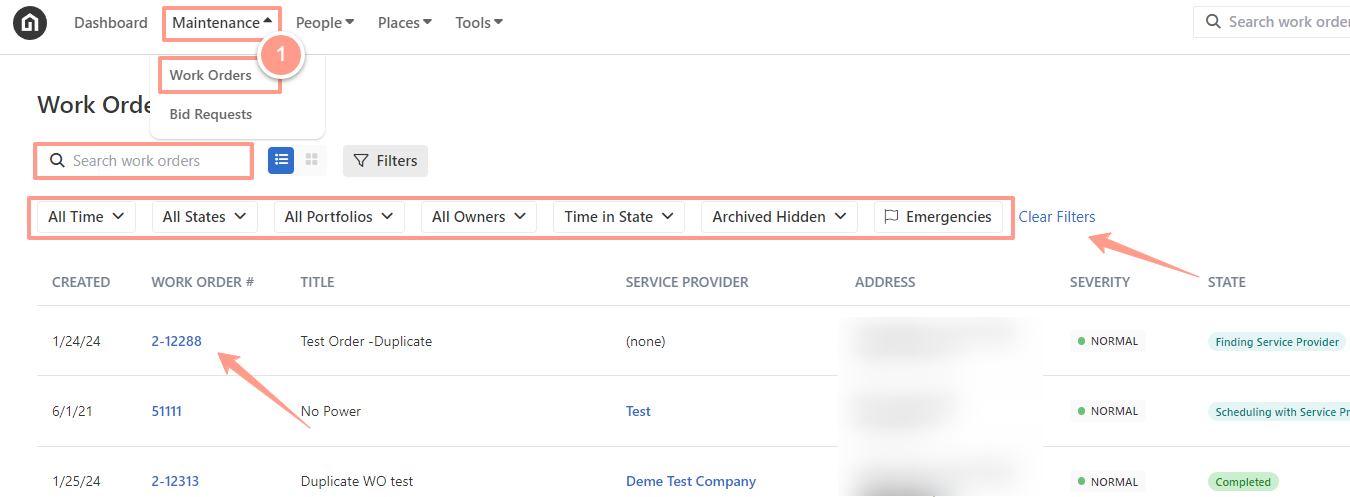
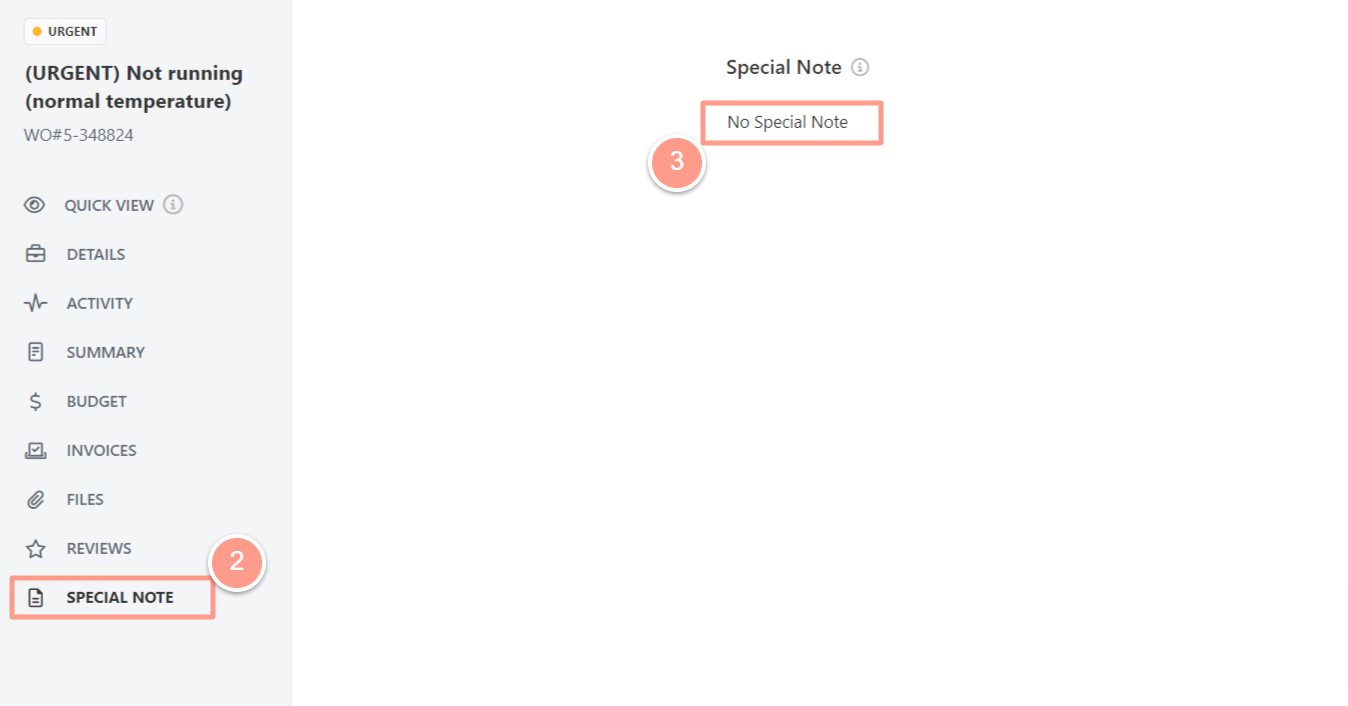
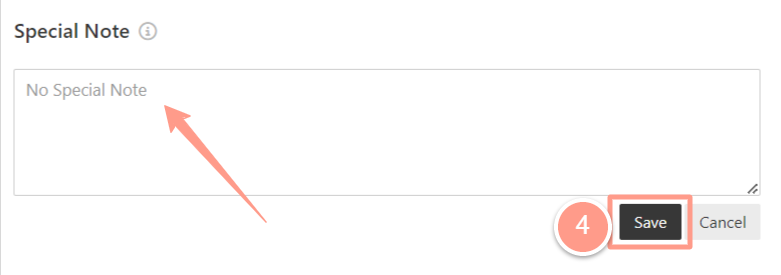
The description of a work order is crucial for Service Providers to understand the problem that needs to be addressed. It provides a summary of the responses to the diagnostic flow completed during the work order creation. Moreover, a Special Note will provide other additional information on how a work order must be treated or considered.