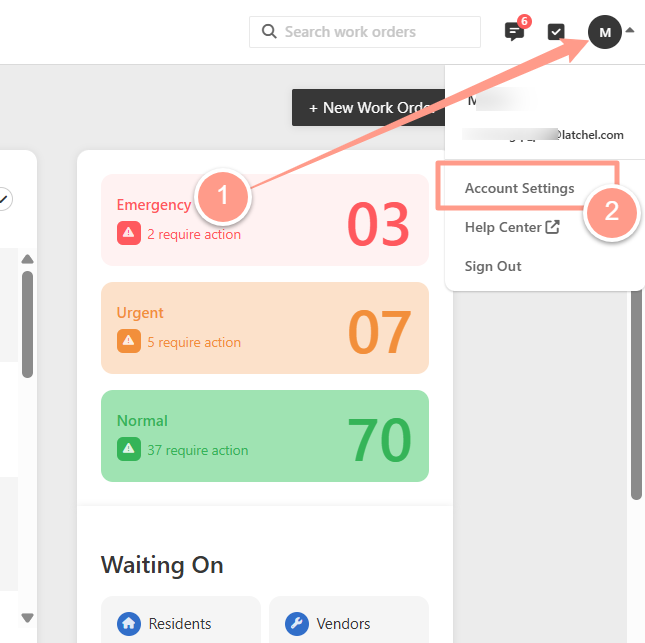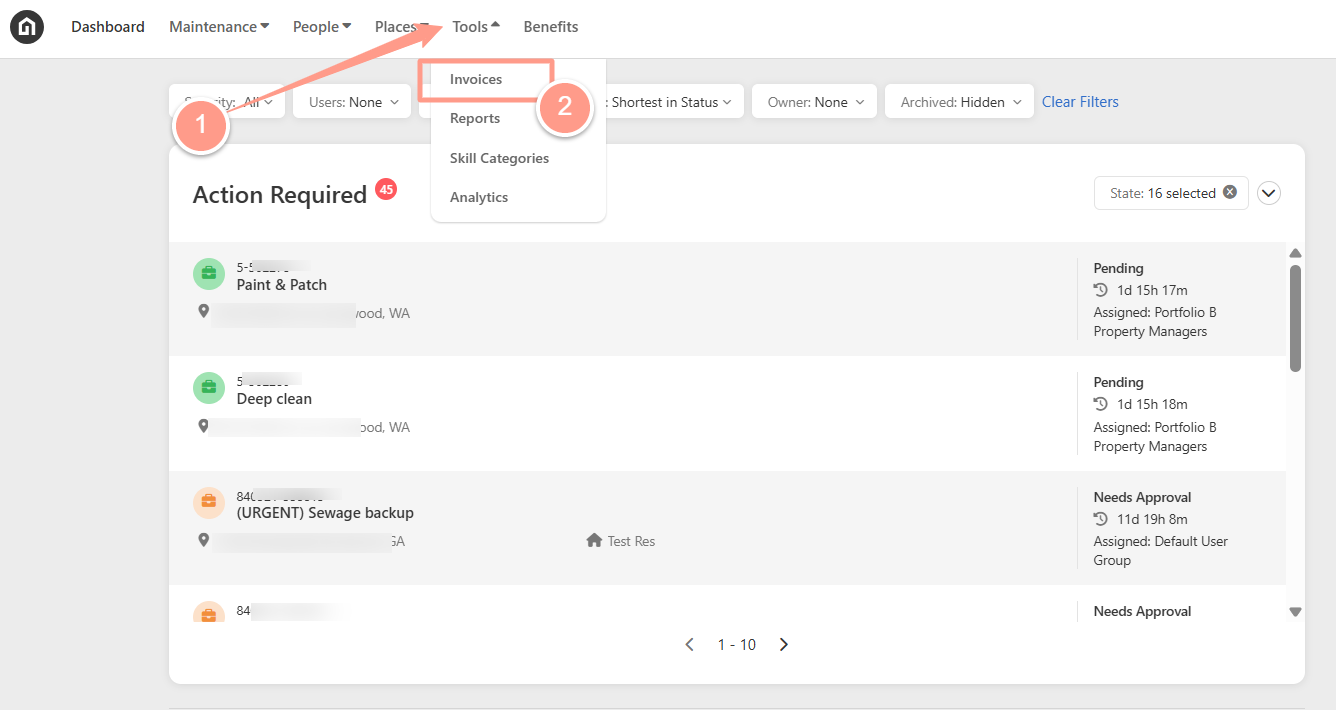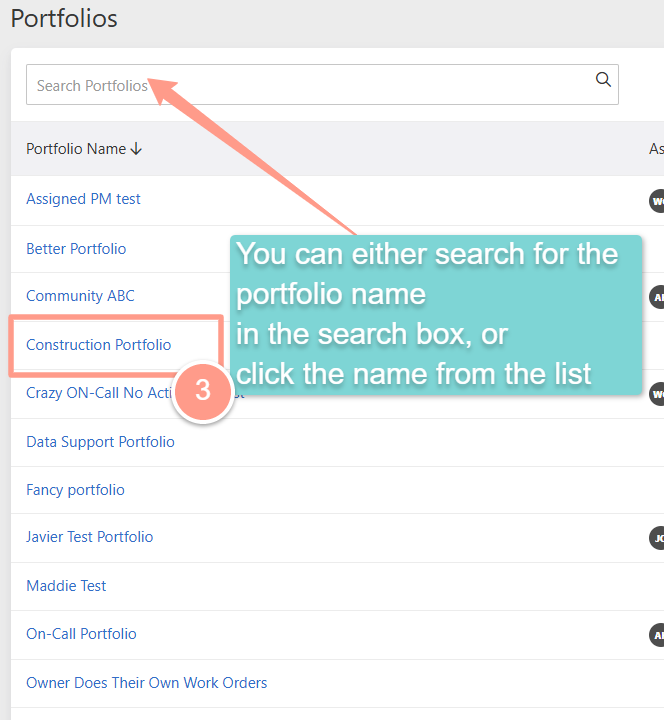Resident Review URL for Global Settings
Resident Review URL can be customized within your main company Account Settings which will be inherited by all properties. Here’s how you can customize it within your Account Settings.
From your dashboard, click your Account icon at the upper right hand corner of the page. Then select Account Settings.
In the Details tab of your company Account Settings, expand Portal Settings, then look for Resident Review URL. Add your preferred URL then click Save.
Portfolio Resident Review URL
If your properties are grouped into different portfolios, you can customize the Resident Review URL for each portfolio.
Changes made at the portfolio level override the company settings. Any updates made at the company level will no longer apply to that portfolio.
Only residents who are assigned to and active on properties within the portfolio can access the customized Resident Review URL for that portfolio.