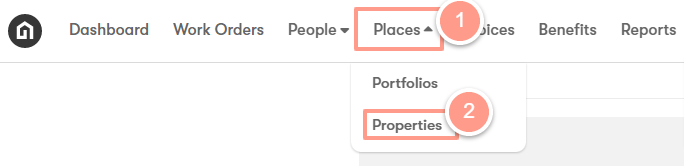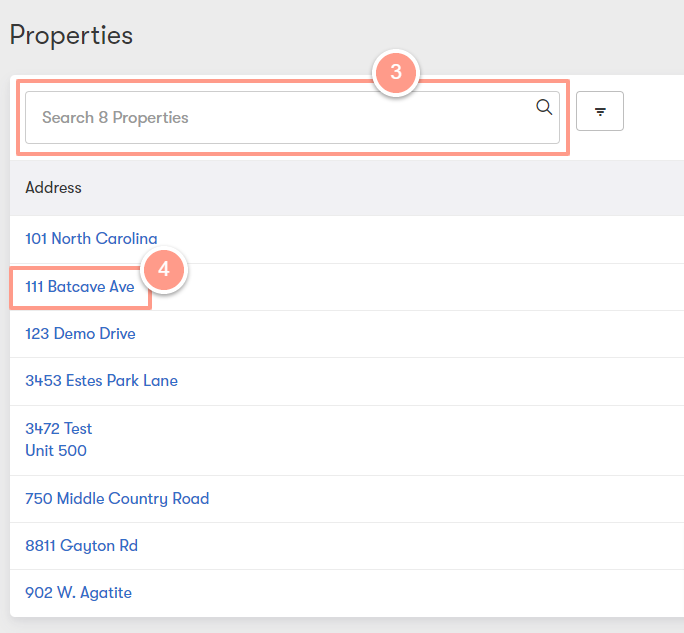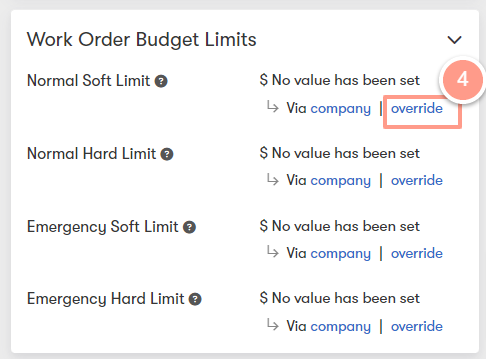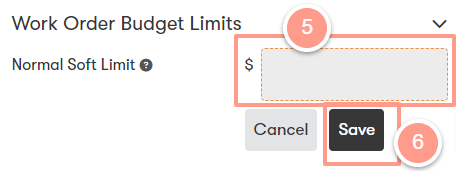The Budget Limit: Emergency vs. Non-Emergency
- Emergency Service
- The Emergency Soft Budget Limit is shared with Service Providers when a job is sent to them. If a job will exceed the Soft Budget Limit then the Service Provider contacts Latchel first for approval.
- The Emergency Hard Budget Limit is the maximum budget limit that you allow Latchel to approve up to. For example, assume a soft limit is $200 and a hard limit is $500. The Service Provider contacts Latchel when the job will exceed $200. Latchel will automatically approve the cost if it is below $500. Anything over $500 will be escalated using your escalation contacts list for approval.
- Non-Emergency Service
- The Normal Soft Budget Limitis the default budget limit shared with Service Providers when a job is sent to them. If a job will go over the Soft Budget Limit then the Service Provider contacts Latchel first for approval.
- The Normal Hard Budget Limitis the maximum budget limit that you allow Latchel to approve up to. For example, assume a soft limit is $150 and a hard limit is $250. The Service Provider contacts Latchel when the job will exceed $150. Latchel will automatically approve the cost if it is below $250. Anything over $250 will be escalated using your escalation contacts list for approval.
Customizing Budget Limits (Company Level)
The Budget Limits set at the Company Level will automatically apply to all portfolios and properties on the account. To learn more about configuration inheritance and how to override company-level configurations, click here.
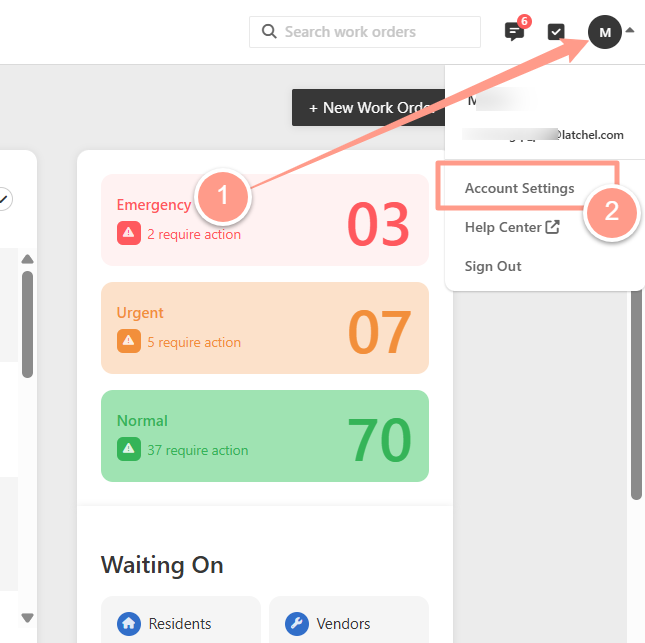
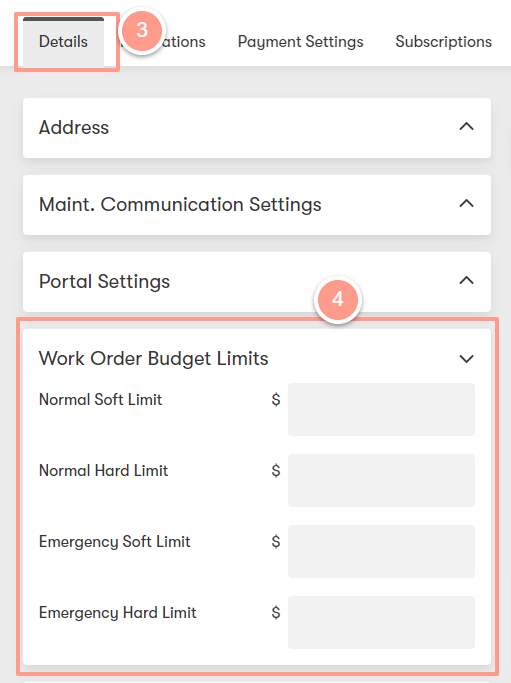
Customizing Budget Limits (Portfolio Level)
The Budget Limits set at the Portfolio Level will automatically be applied to all properties within that portfolio. To learn more about configuration inheritance and how a single property can override Portfolio & Company level configurations, click here.
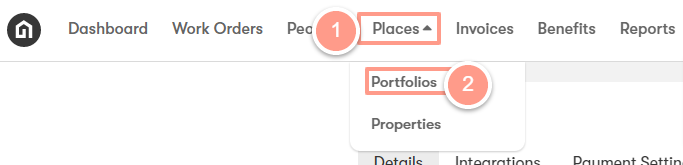
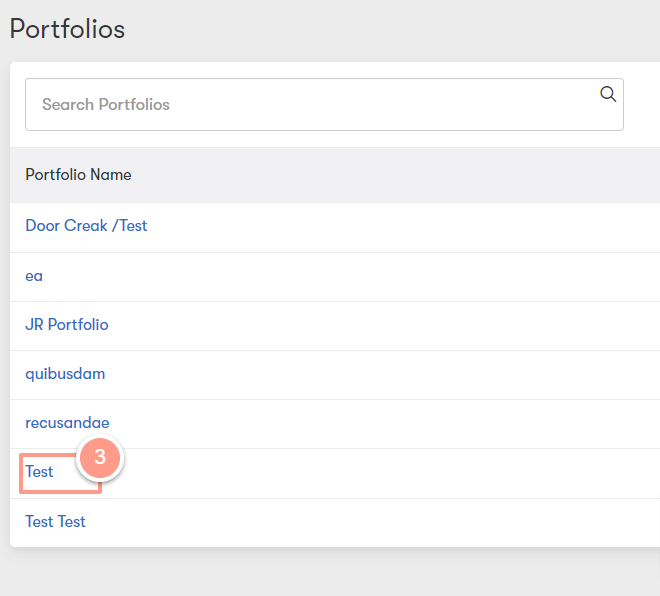
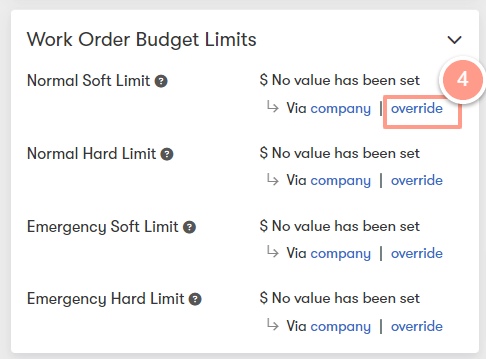
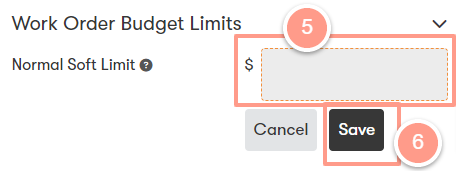
Customizing Budget Limits (Property Level)
On the upper left-hand side of your dashboard click Places then select Properties.