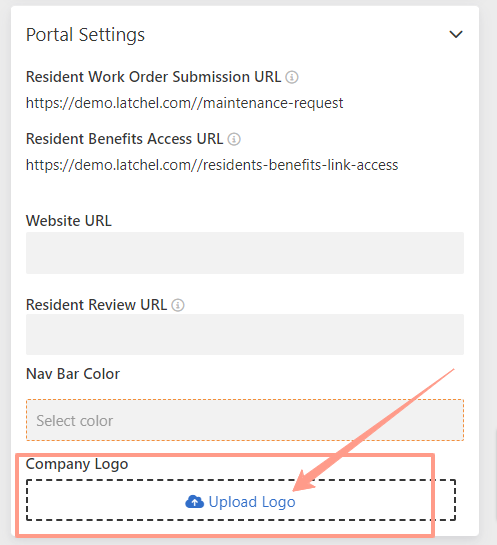Where to Access Portal Settings
Click on the Account Icon on the top right corner of your Dashboard and select Account Settings.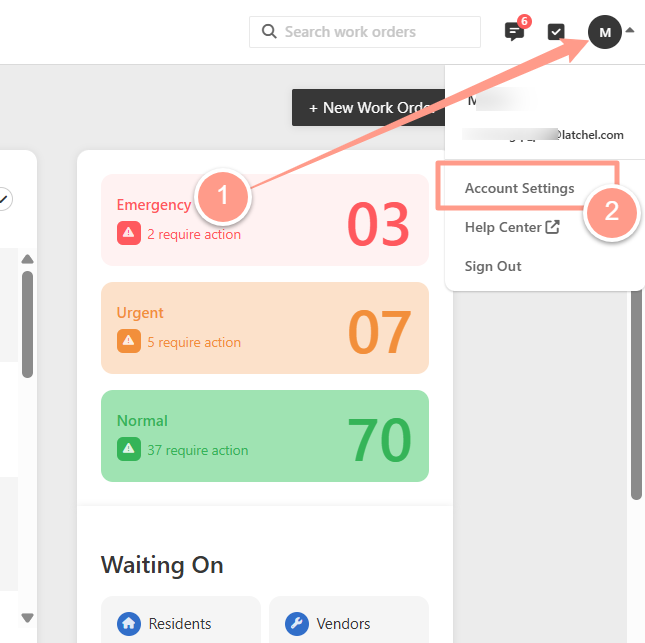
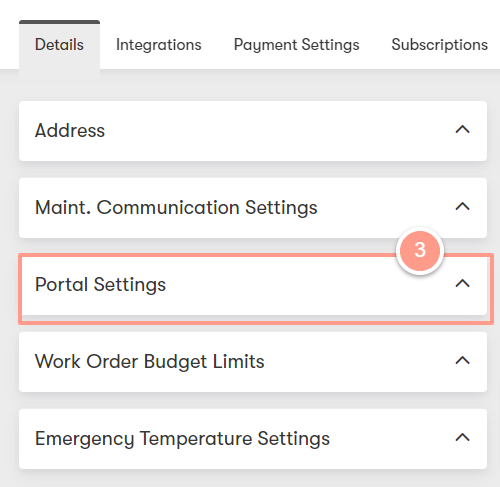
Residents Work Order Submission URL
Residents can use this link to submit online maintenance requests.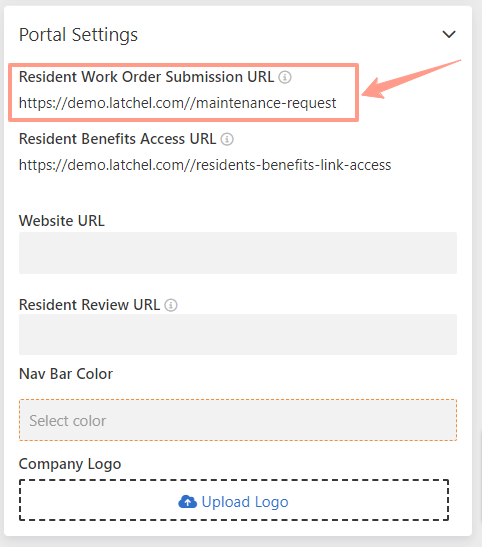
Resident Benefits Access URL
Residents can use this link to access their Resident Benefits.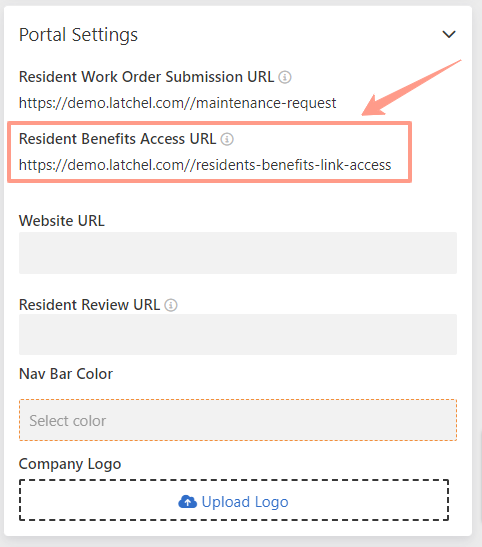
Website URL
You may also add your company’s website URL.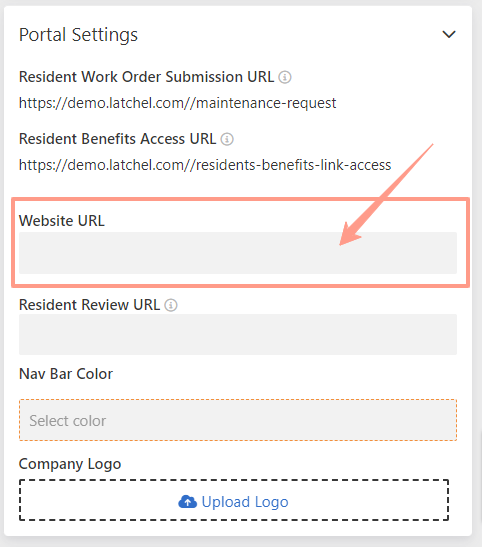
Resident Review URL
Add your social media URL to your Latchel account page. If your resident leaves a 4 or 5-star review, Latchel sends a prompt asking them to share their positive experience publicly on your social media page. This is where you can customize it.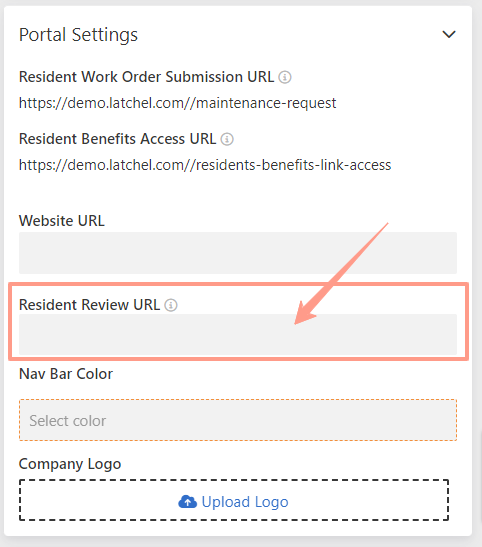
Nav Bar Color (Navigation Bar Color)
Personalize your resident experience by incorporating your company-specific color scheme.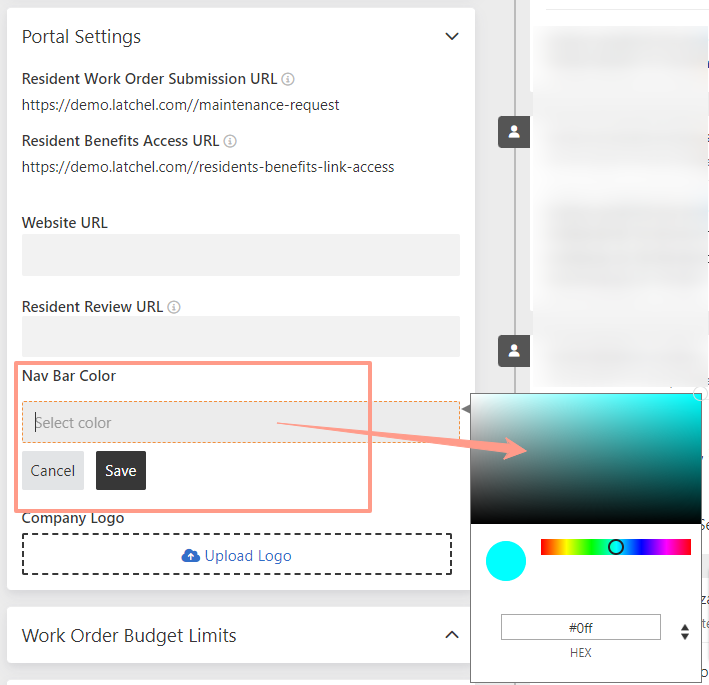
Company Logo
Upload your company logo to highlight your brand and create a more cohesive user experience.