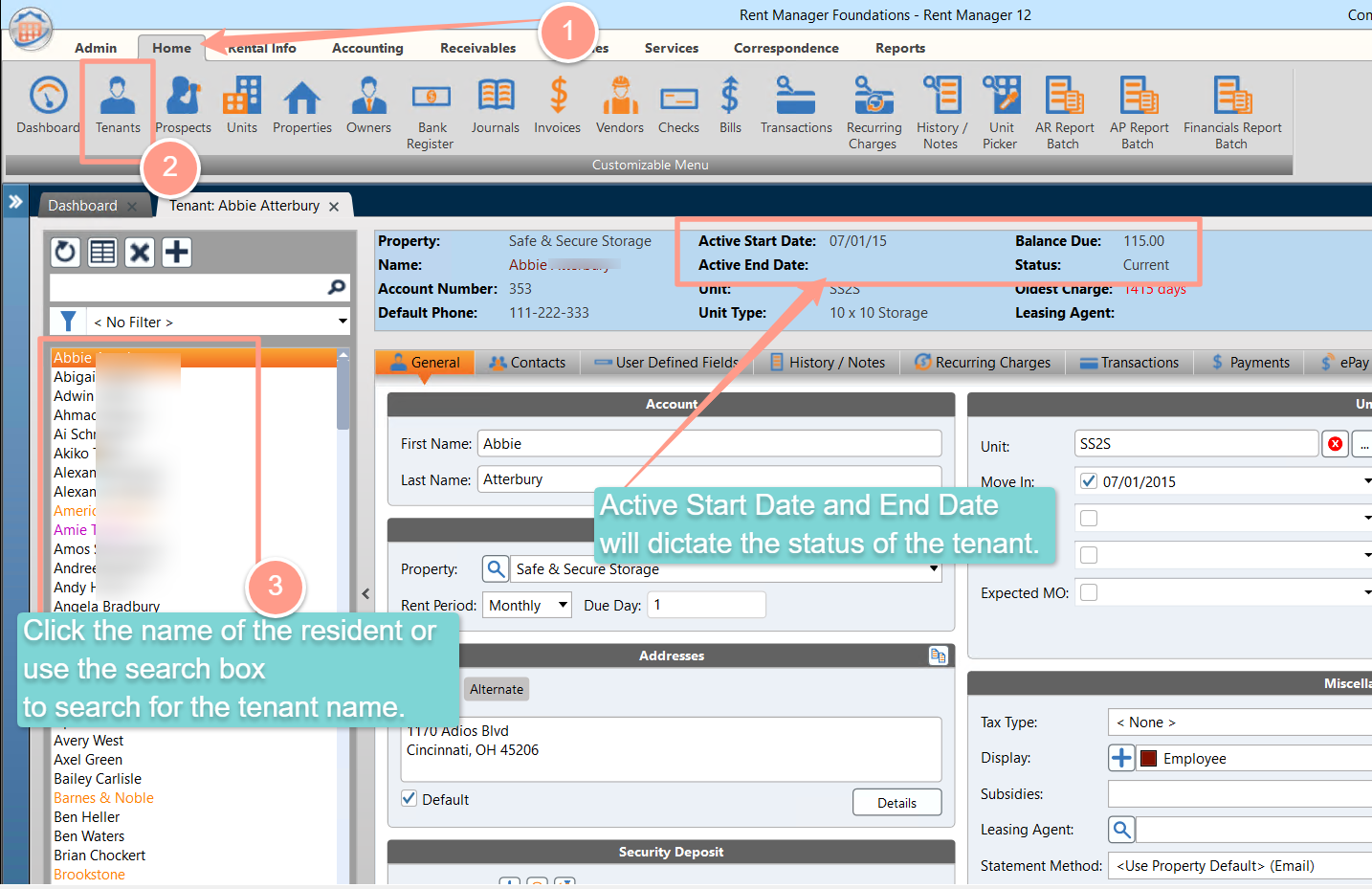Missing Properties & Residents in Latchel
Give the Latchel user the permissions to the property. Do this by first going to the user’s management screen located in the setup menu on the Admin tab.
Select the Latchel Integration User, and make sure it isActive.
Check that this Latchel user has access to the location(s) we intend to service. Go to My Integrations. Look for Latchel, then click Settings. Check that this Latchel user has access to All Locations and All Properties. Then clickSave.
Alternatively, if you only want us to receive certain properties, select the properties we are intended to service. You will not want to click All Properties if that is the case.
If only a certain property is missing, check that the property in Rent Manager is set to Active.
If a certain resident is missing, check if the resident in Rent Manager is Active.
In addition, residents will only be synced to Latchel if the “Show on Statement/Label” checkbox is checked (see example below). You can use this checkbox to control which residents sync to Latchel.
Missing Work Orders In Latchel
Make sure you assign the [Latchel] Maintenance Category to the Rent Manager Service Issue you wish to send to Latchel.
Check that there is a property or unit assigned to the Service Issue in Rent Manager.
If the Service Issue in Rent Manager is assigned to a building with multiple units, it is required to assign the unit versus the property in order for it to sync to Latchel successfully.
If you are still experiencing issues, please reach out to [email protected] for further assistance.