If you’re still using an older version of the Latchel Data Sync Extension, please refer to the help guide:
Updating the Latchel Data Sync Extension
Learn how to check for an apply the latest version of the Latchel Data Sync Extension.
How to Download Properties and Residents’ Report
Sign in to your property management software. Make sure you are also signed in to the Latchel Data Sync Extension.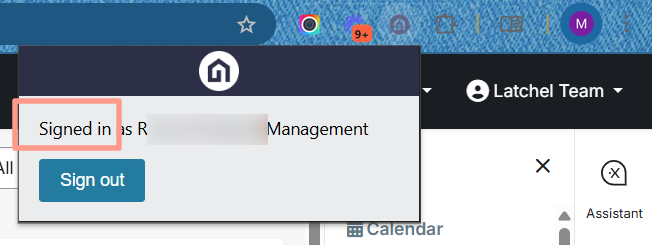
.png?fit=max&auto=format&n=0YGNM__ZFif7AU8w&q=85&s=c632bdd067f9384b93877645b30fa30b)
- Download tenants to export a tenant report, or
- Download properties to export a property report.
.png?fit=max&auto=format&n=0YGNM__ZFif7AU8w&q=85&s=484e10dcf03beab94e6bd7dd78d28d1f)
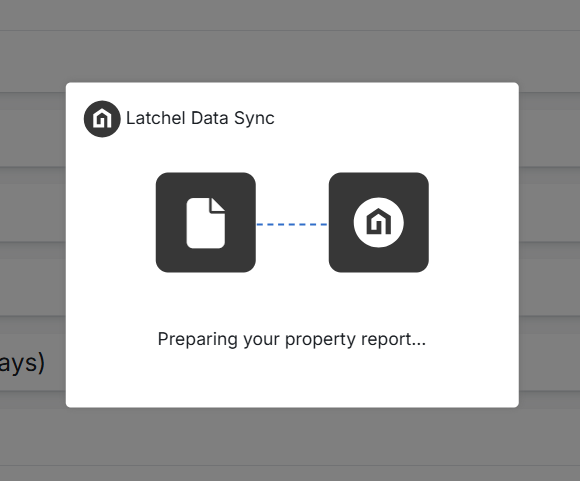
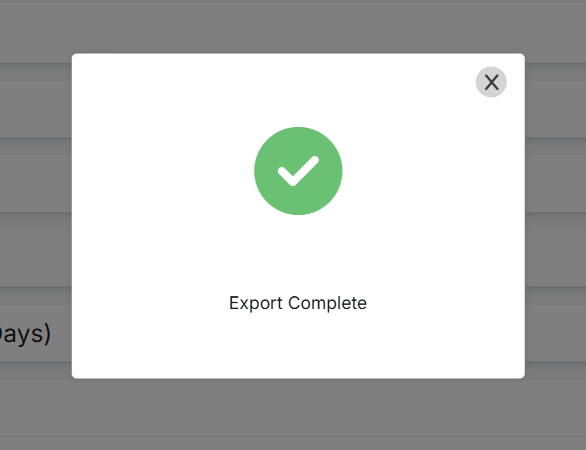
How to Report a Problem
If you’re experiencing issues with your Latchel integration or the extension, you can report the problem by selecting Report a problem..png?fit=max&auto=format&n=0YGNM__ZFif7AU8w&q=85&s=c7ff4b8c8f0e3b5351f1805c74b861b1)
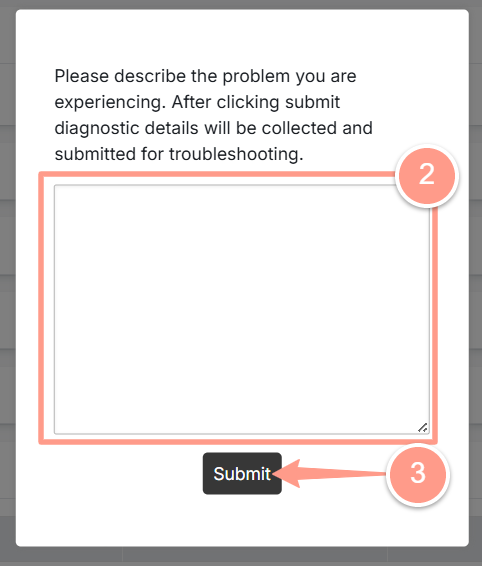
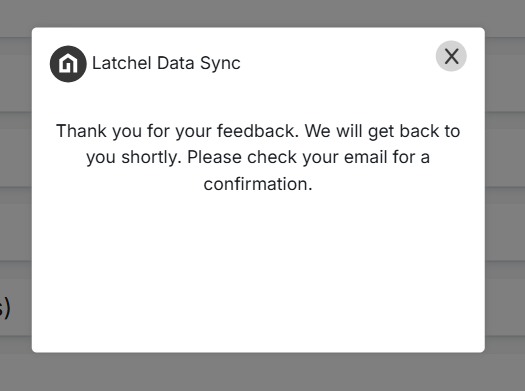
How to Give a Feedback
Latchel values your feedback and uses it to improve your experience. You can quickly share suggestions or report issues directly through the Latchel Data Sync Extension. Here’s how. Click the three dots in the top-right corner of the extension and select Give feedback..png?fit=max&auto=format&n=0YGNM__ZFif7AU8w&q=85&s=f8a45937fe746fa6efc999a5d605778d)
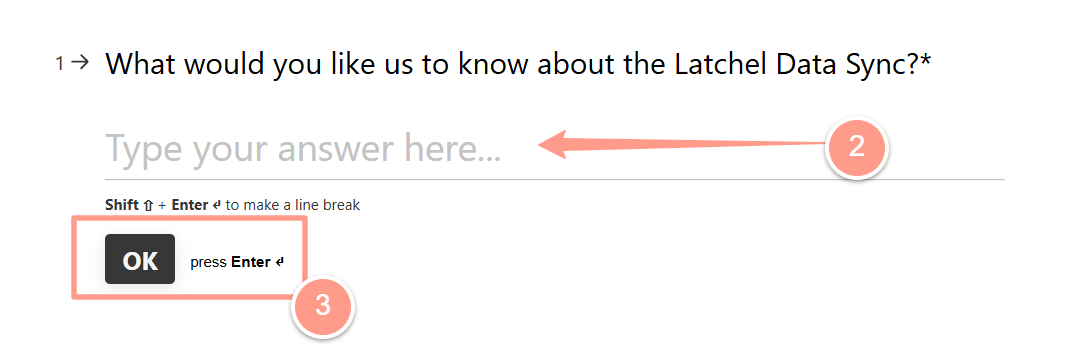
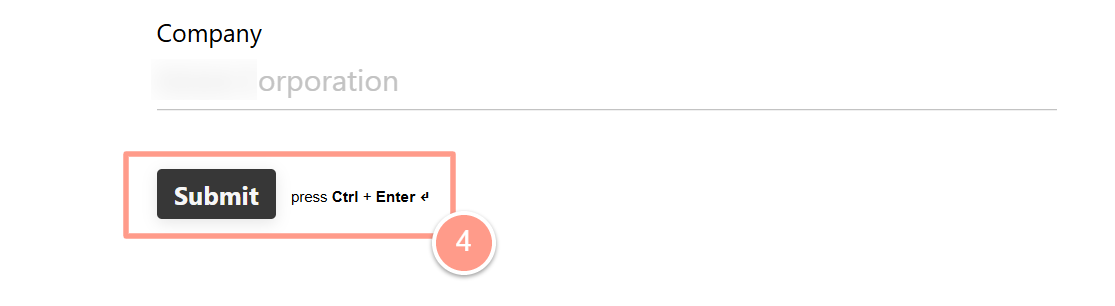
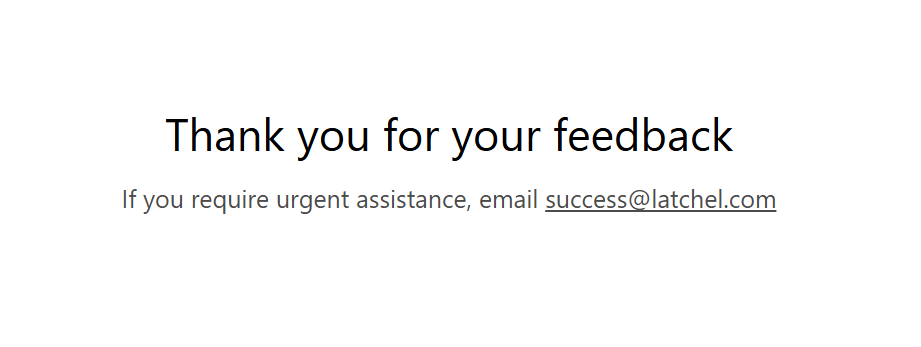
How to Manually Sync Data
Auto-sync is now always on by default with the new Latchel Data Sync Extension, refreshing data every 4 hours. However, if you need to manually sync your data, here’s how you can do it. In the Latchel Data Sync Extension, click the link in the message: “Latchel syncs your data every four hours. To perform a manual sync, please click here.”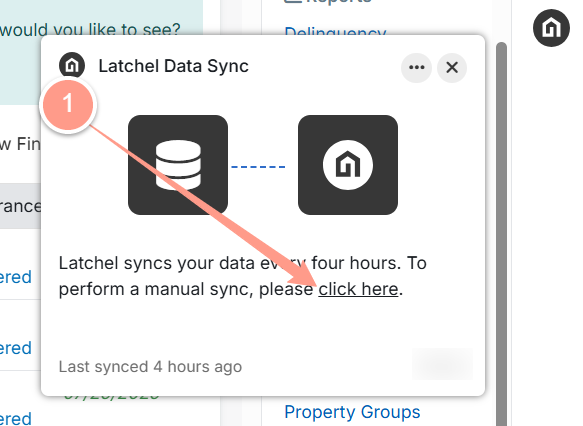
- Sync Latchel Work Orders here (Faster)
- Sync data in both direction (Slower)
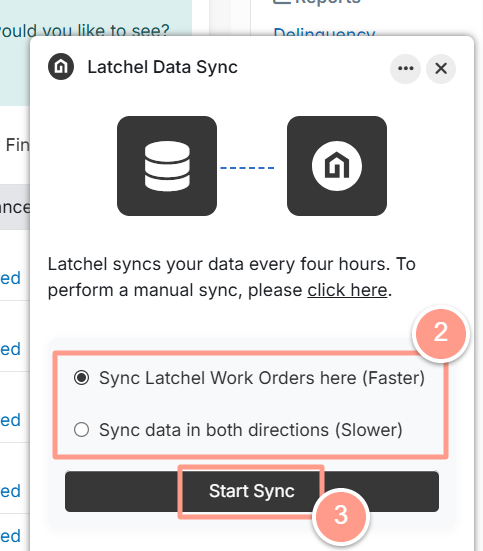
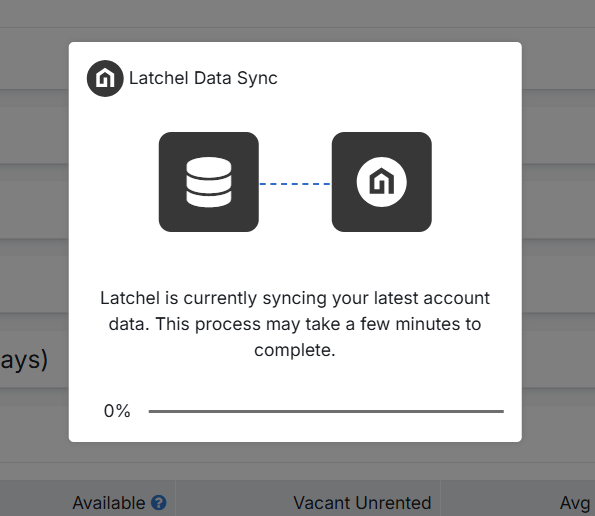
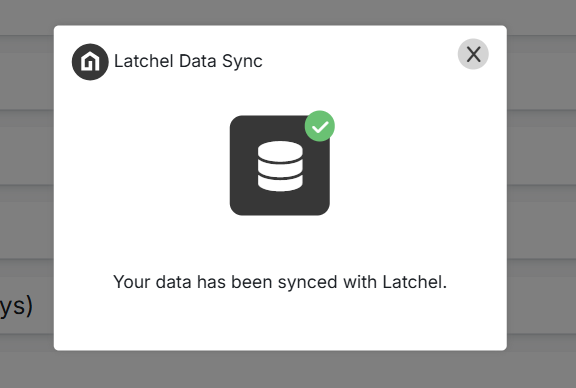
.png?fit=max&auto=format&n=0YGNM__ZFif7AU8w&q=85&s=52ec913bcf979c2c7fd6e7d5e1503703)