Why Temperature Rules Matter
- Avoid unnecessary emergency dispatches for minor comfort issues.
- Ensure resident safety when extreme temperatures pose health risks (e.g., infants, elderly, or medical conditions).
- Save costs by only classifying true emergencies that require immediate attention.
How to Set the Temperature Rule
If you’d like HVAC work order severity to vary depending on outside or inside temperature, you can set that directly within your Intake Settings rules. Go to the Intake Settings, then edit or change your current set rule.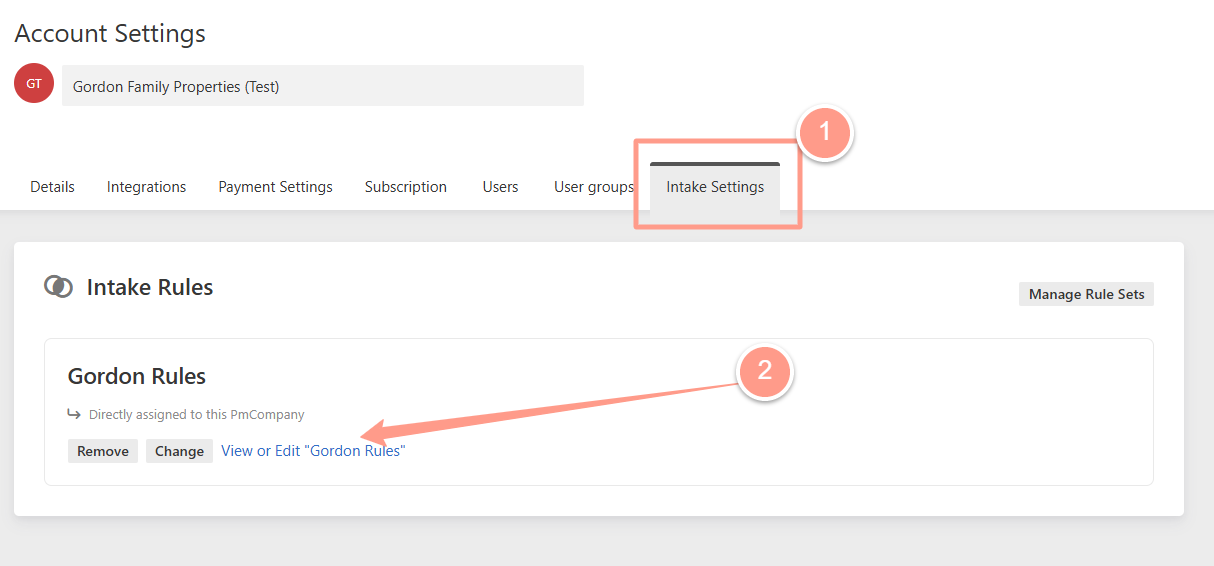
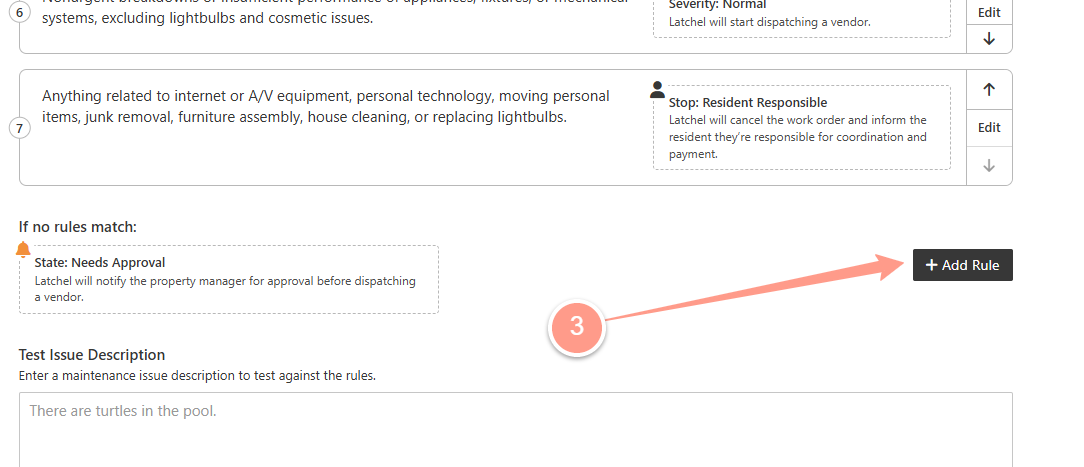
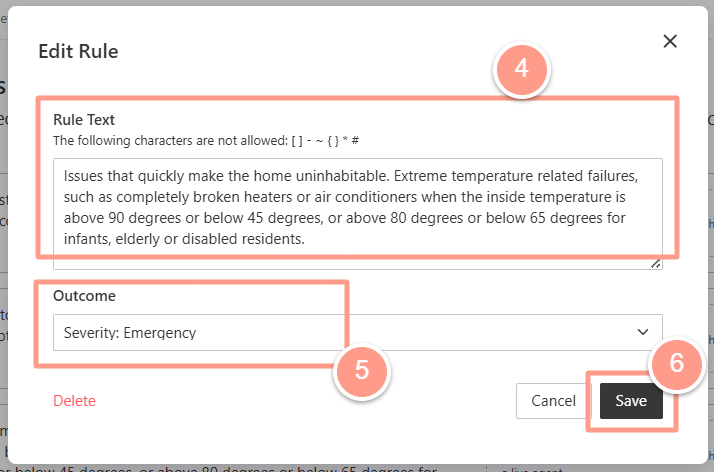
Resident Experience
- When submitting a request, residents are prompted to enter the current temperature.
- If their answer meets the emergency condition you defined, the work order is automatically classified as Emergency.
Work Order Processing
- Intake Settings compares the resident’s response with your rule.
- If conditions match, the work order is flagged as emergency and processed immediately.
- If conditions don’t match, it continues through the rest of your rules until a match is found.
Manage Intake Settings
Edit default rules for how issues are categorized and who’s responsible.