The Previous State
Previously, property managers had to configure more than 140 severity settings and temperature thresholds to manage different work order cases.What is Harmonia?
Harmonia is the system that replaces Severity/Responsibility Settings and Emergency Temperature Settings. It processes the property manager’s custom intake rules, and the outcomes of those rules are logged directly on the work order under Intake Processing Details.Harmonia Features
- Write custom rules in plain language to define what should be an emergency, non-emergency or require your approval before dispatching
- Test your rules by entering any maintenance issue
- Easily create, edit or delete rules based on your desired intake outcome
- Apply custom rule sets at the company, portfolio or property-level for maximum customization
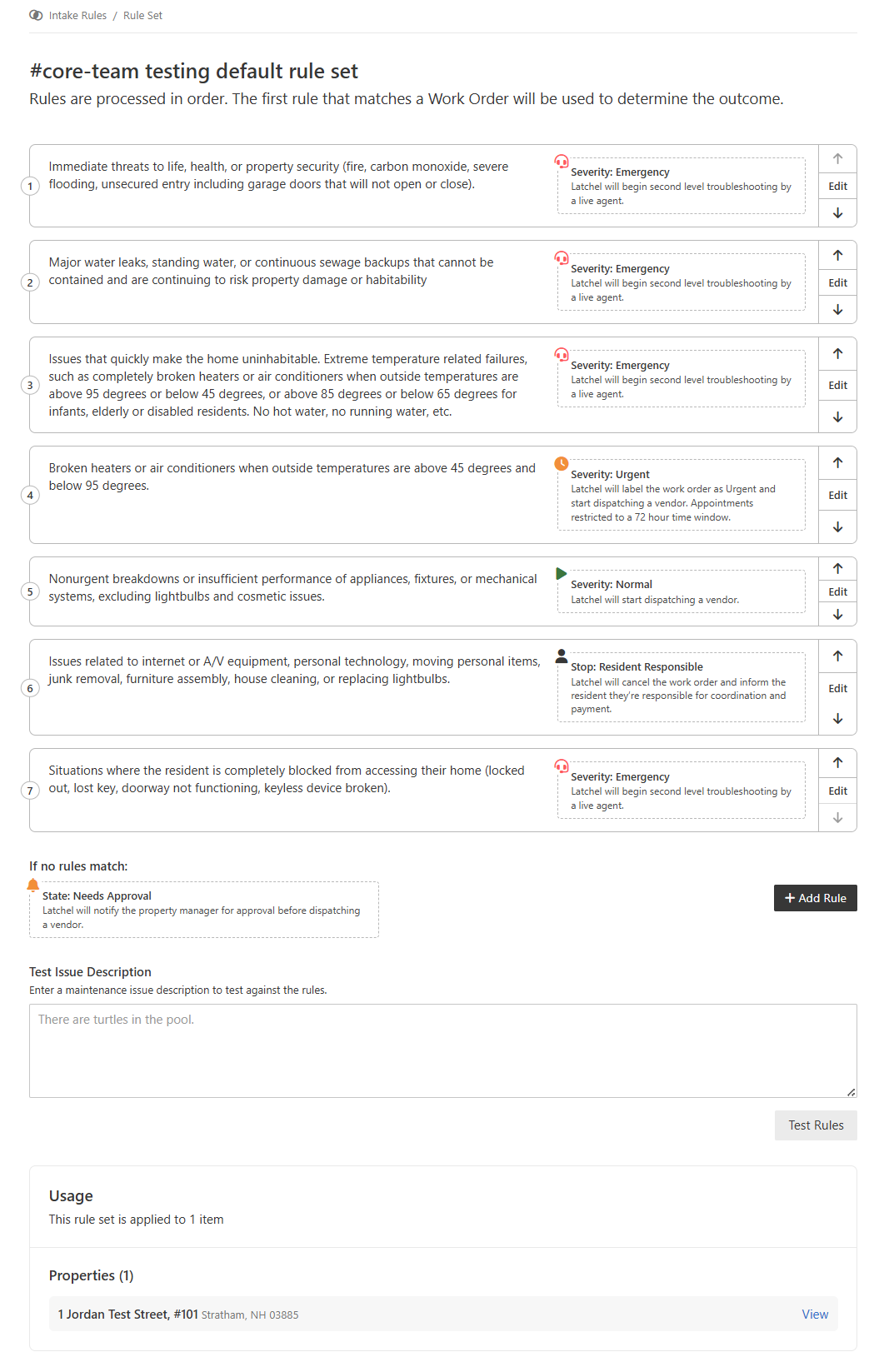
PM View: Example Rule Set
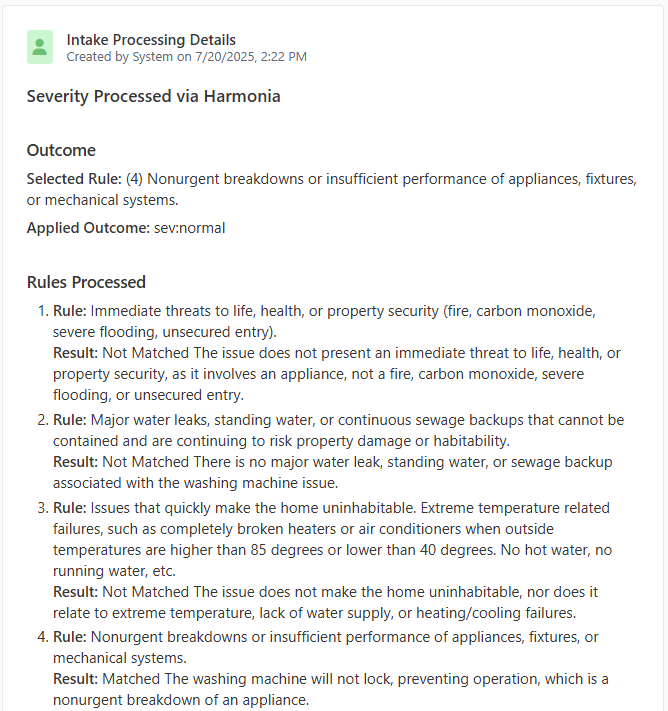
Example log for a Work Order processed by Harmonia
What is Harmonia X?
Harmonia X replaces the point-and-click diagnostic flow by generating dynamic questions and troubleshooting suggestions based on the property manager’s Intake Settings (Harmonia). The responses are then fed into Harmonia to determine the appropriate work order severity and skill.Harmonia X Features
- Residents enjoy an intuitive intake experience based on their PM’s Intake Settings and the specific responses they provide at each step of the flow.
- Residents are guided through basic troubleshooting aimed at de-escalating their work order severity.
- Determines Work Order Skill.
- Spanish language supported (residents just need to type a free-form response in Spanish to launch the Spanish experience).
Get Early Access to Intake Settings!
Intake Settings is currently available by request as part of our initial launch. If you’d like to gain access and experience it firsthand, please complete the form below!How to Set Up Intake Settings
Setting up for the first time? Here’s how you can do it! Go to your Latchel dashboard, then click your profile icon at the top right corner of the page. Then select Account Settings.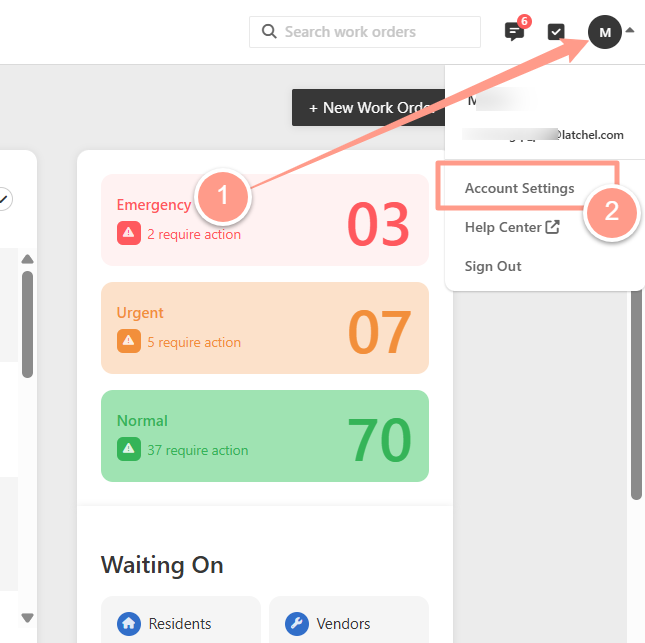
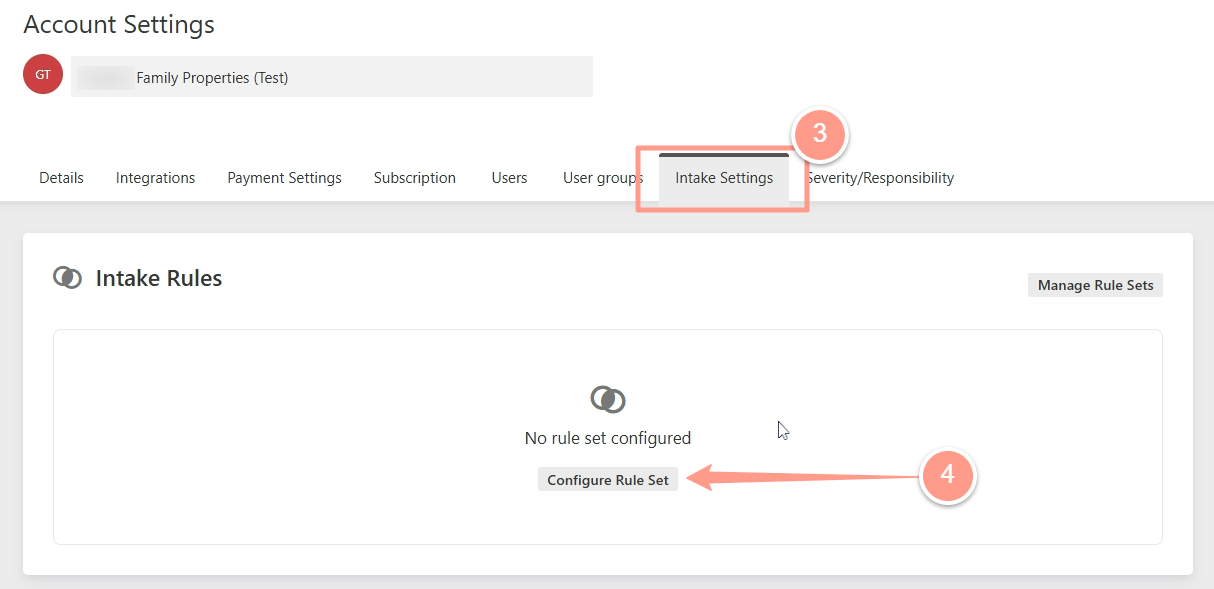
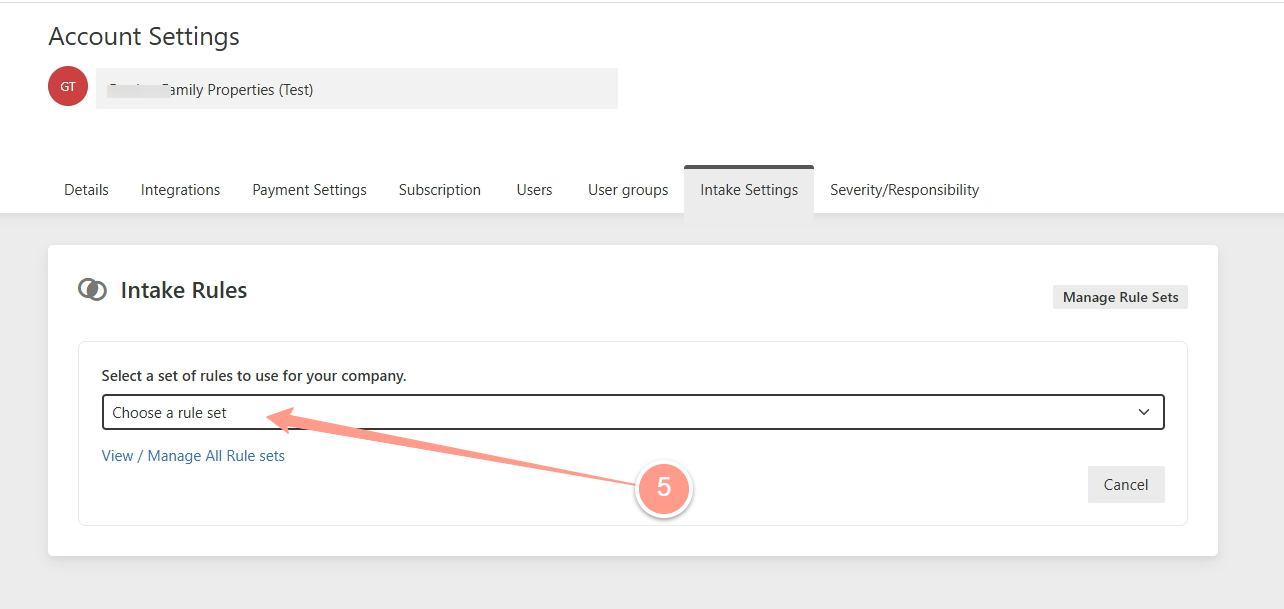
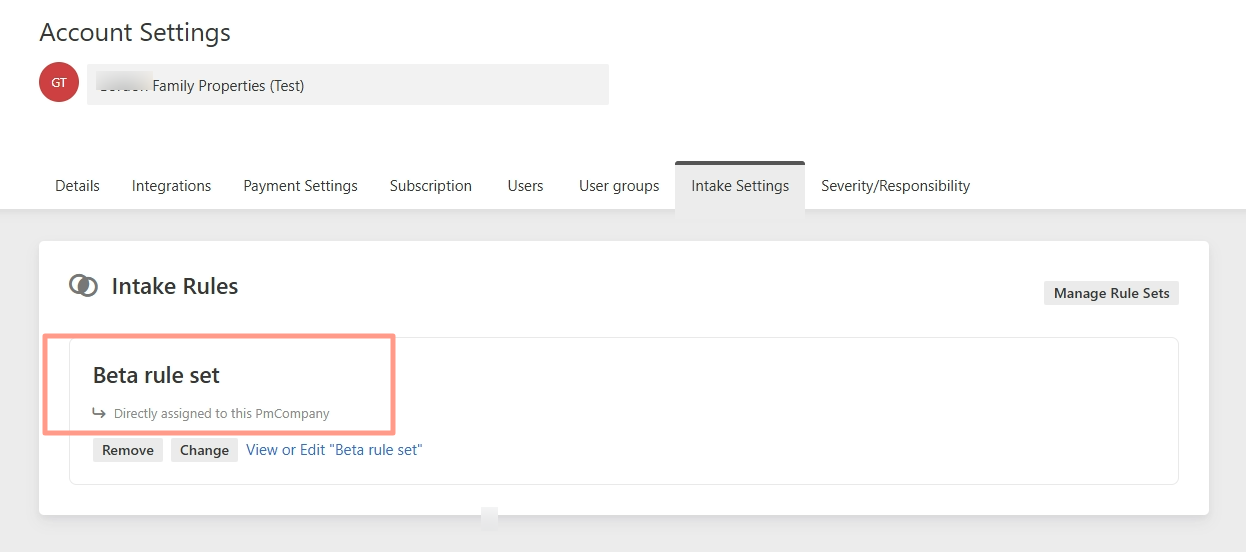
Note that our team will get you set up with a default rule set. From there, you can edit, add, or delete rules in that set based on your preferences, or create new rule sets for specific portfolios/properties. These rules will guide and determine your residents’ intake experience and how work orders are processed at intake
Resident Experience
When a resident submits a maintenance request:- They’ll be guided through dynamic troubleshooting questions (e.g., checking a circuit breaker).
- Their answers will determine how the issue is classified.
- Example:
- A resident reports an electrical issue.
- They are asked when the issue started, the location within the home, and how many outlets are not working, among other details.
- Based on their answers, the system applies your custom rules to decide if it’s emergency, urgent, normal, or resident-responsible.
Work Order Processing
- After submission, the work order goes through intake processing (a few seconds).
- The system applies your rules and updates the work order classification.
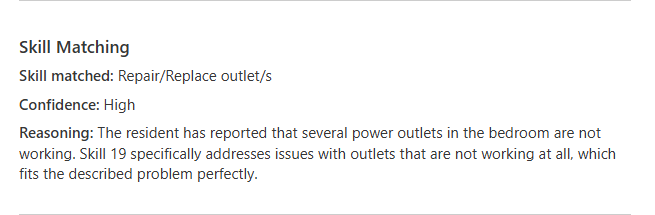
-
Activity Log Transparency:
- You can see all troubleshooting questions and answers.
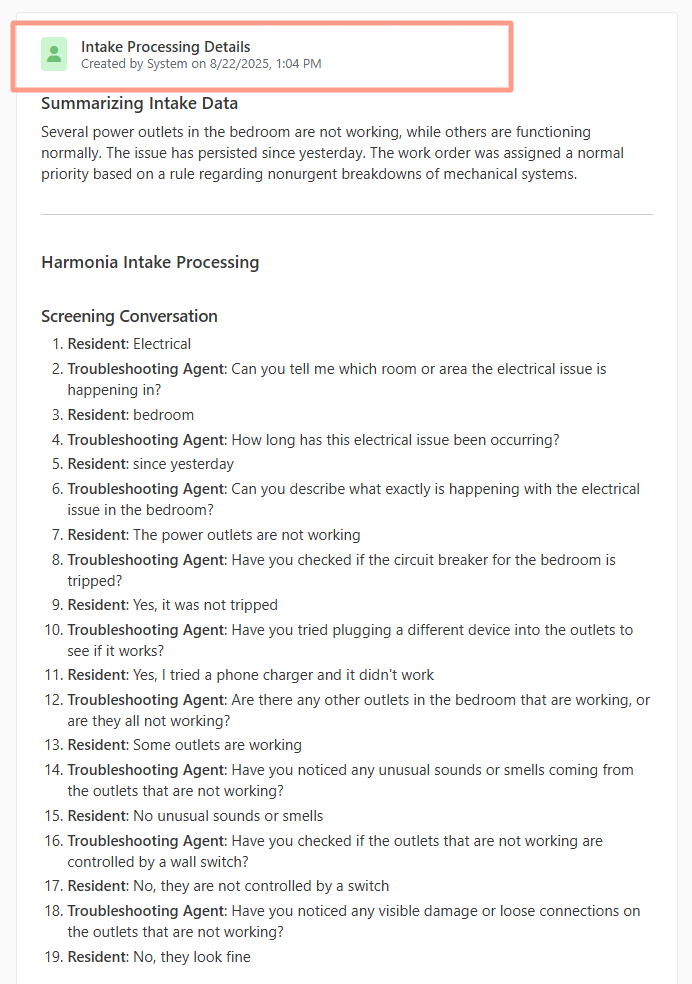
- The log shows which rule was matched and why (e.g., “Rule applied: Non-Urgent, because issue involves non-working outlet in bedroom”).
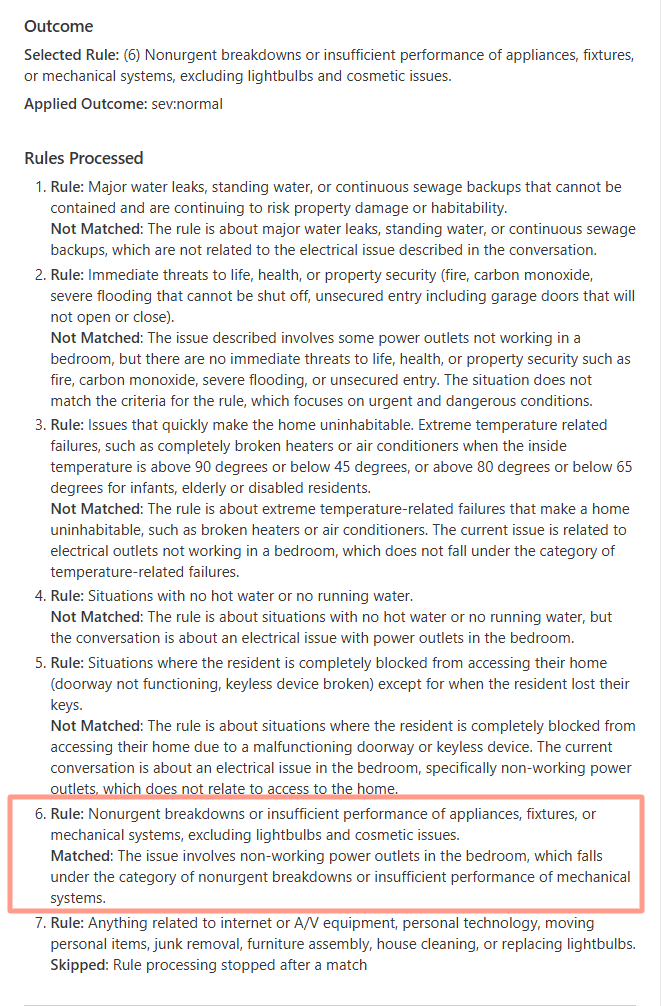
Things You Should Know
- Resident notifications and troubleshooting adapt based on your rules.
- On Autopilot, once a rule is matched, the dispatch process automatically begins.
- If no rule matches, a task can be routed for manager approval.
- Currently, this feature is in beta, and Latchel welcomes feedback to improve customization further.