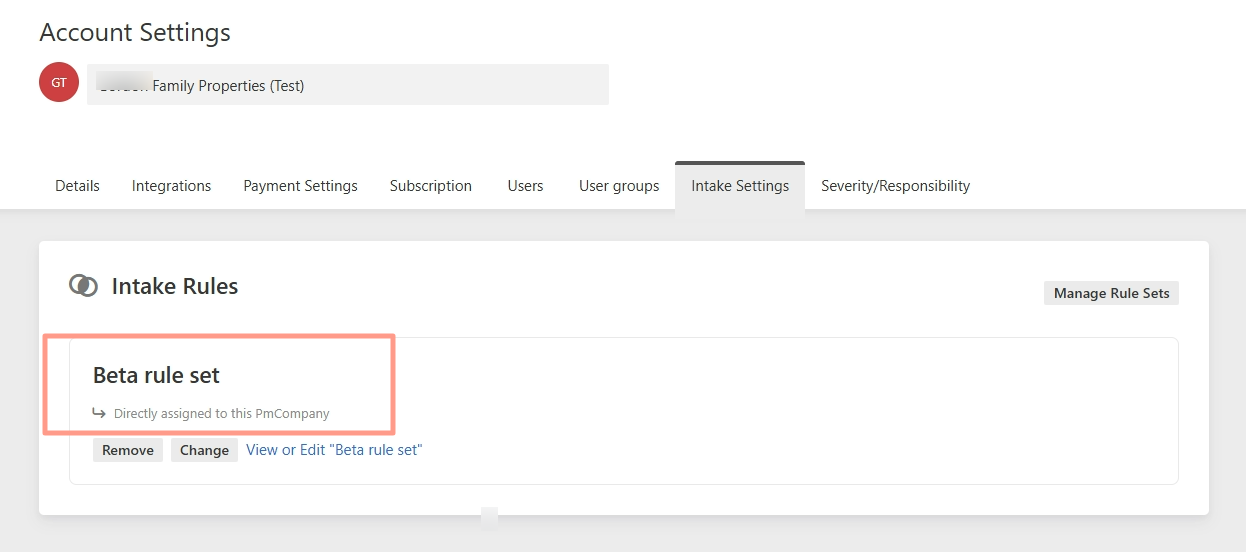Account Settings
Intake Settings Overview
We are excited to announce Latchel’s brand new Intake Settings, powered by Harmonia and Harmonia X. Latchel now leverages AI to offer property managers increased customization of work order intake outcomes and residents a personalized intake experience.
The Previous State
Previously, property managers had to configure more than 140 severity settings to manage different work order cases. With this new feature, customers can now define the outcomes of their work orders through customizable instructions in Intake Settings. This new system also leverages AI to capture and apply their instructions exactly as provided, making the process much simpler and easier to manage.What is Harmonia?
Harmonia is the system that replaces Severity/Responsibility Settings and Emergency Temperature Settings. It processes the intake rules, and the outcomes of those rules are logged directly on the work order under Intake Processing Details.Harmonia Features
- Write custom rules in plain language to define what should be an emergency, non-emergency or require your approval before dispatching
- Test your rules by entering any maintenance issue
- Easily create, edit or delete rules based on your desired intake outcome
- Apply custom rule sets at the company, portfolio or property-level for maximum customization
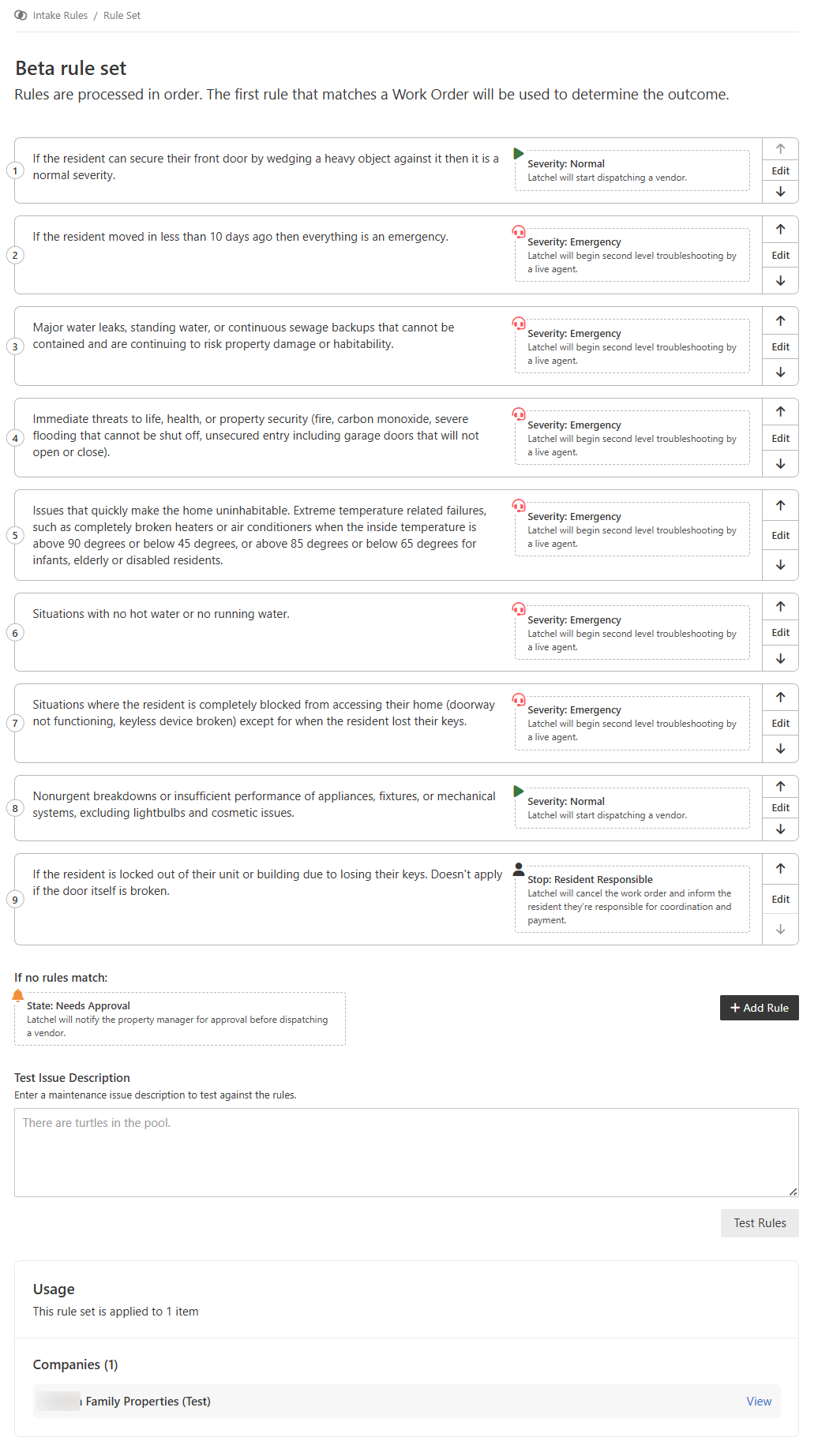
PM View: Example Rule Set
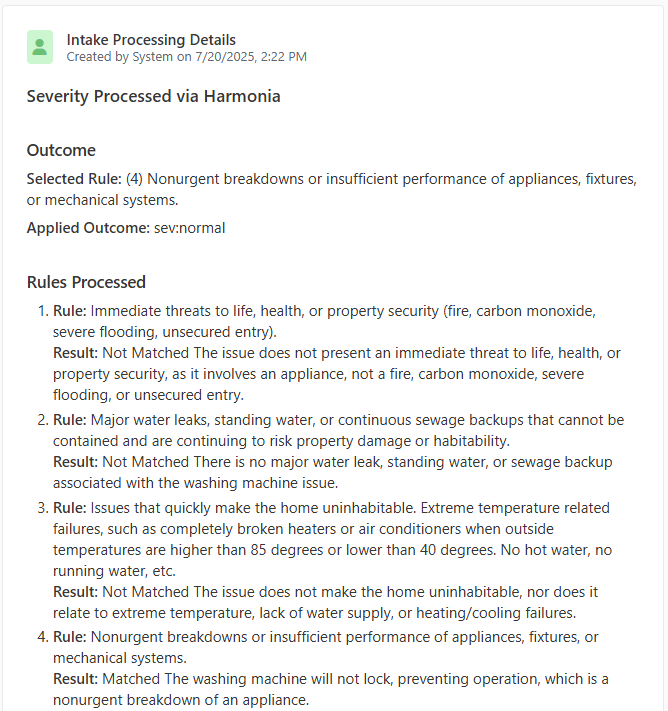
Example log for a Work Order processed by Harmonia
What is Harmonia X?
Harmonia X replaces the point-and-click diagnostic flow by generating dynamic questions and troubleshooting suggestions based on the property manager’s Intake Settings (Harmonia). The responses are then fed into Harmonia to determine the appropriate work order severity and skill.Harmonia X Features
- Residents enjoy an intuitive intake experience based on their PM’s Intake Settings and the specific responses they provide at each step of the flow.
- Residents are guided through basic troubleshooting aimed at de-escalating their work order severity.
- Determines Work Order Skill.
- Spanish language supported (residents just need to type a free-form response in Spanish to launch the Spanish experience).
How to Set Up Intake Settings
Setting up for the first time? Here’s how you can do it! Go to your Latchel dashboard, then click your profile icon at the top right corner of the page. Then select Account Settings.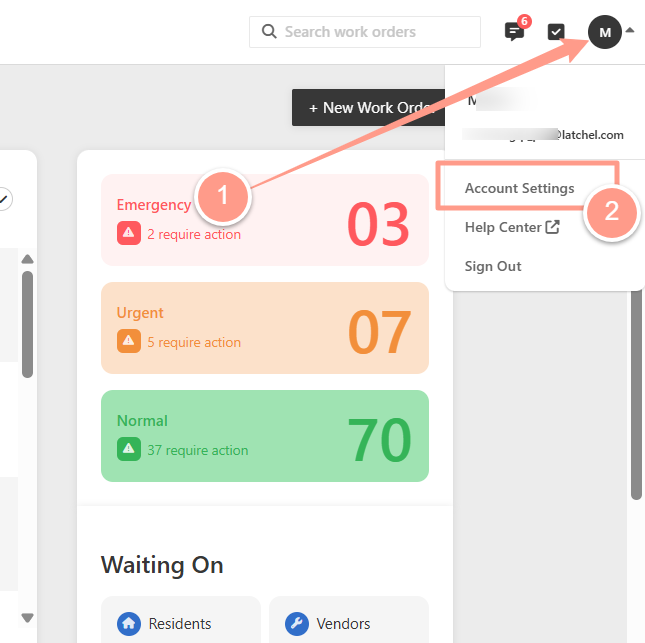
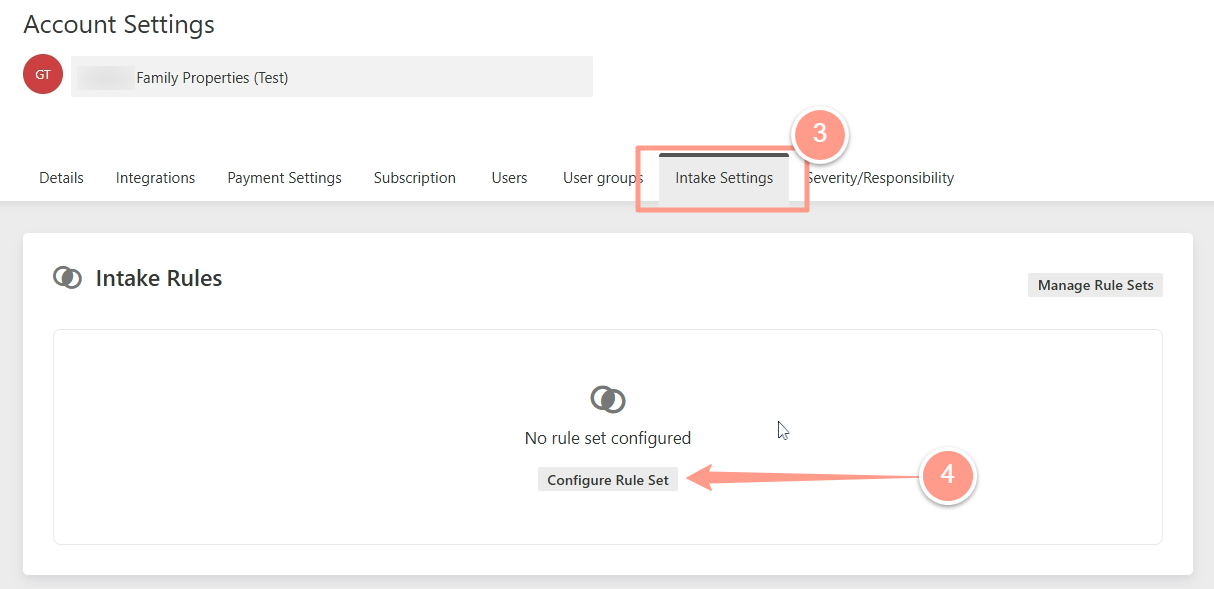
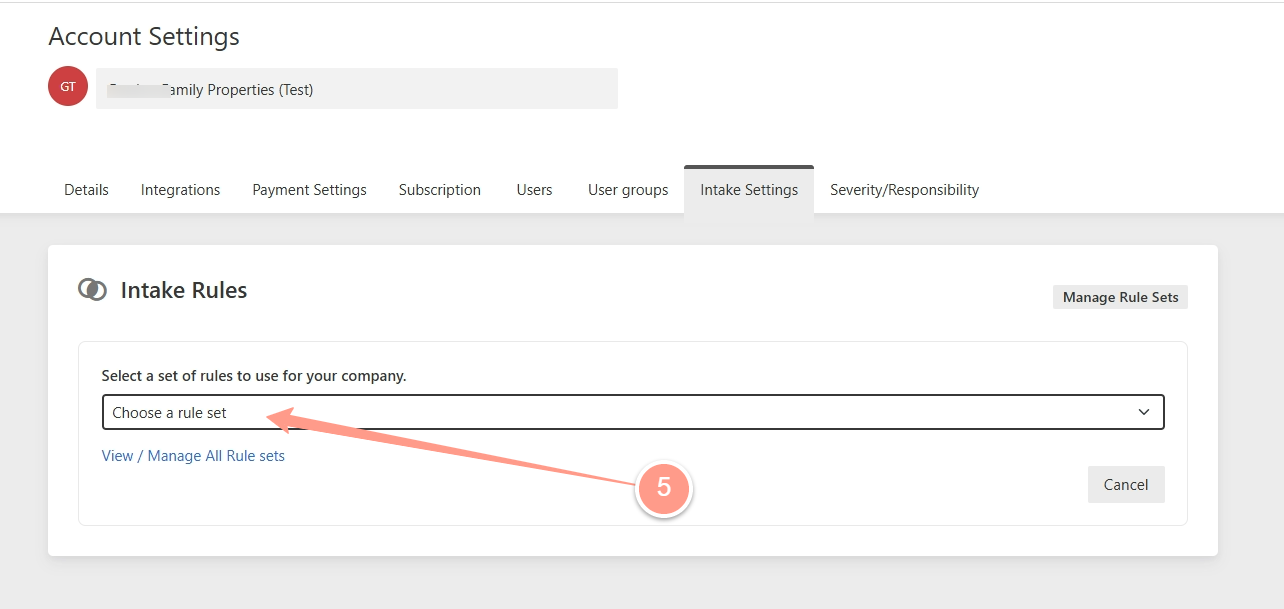
Note that you can select a default rule set, and from there, adjust the rules that will guide and determine your work order flow.