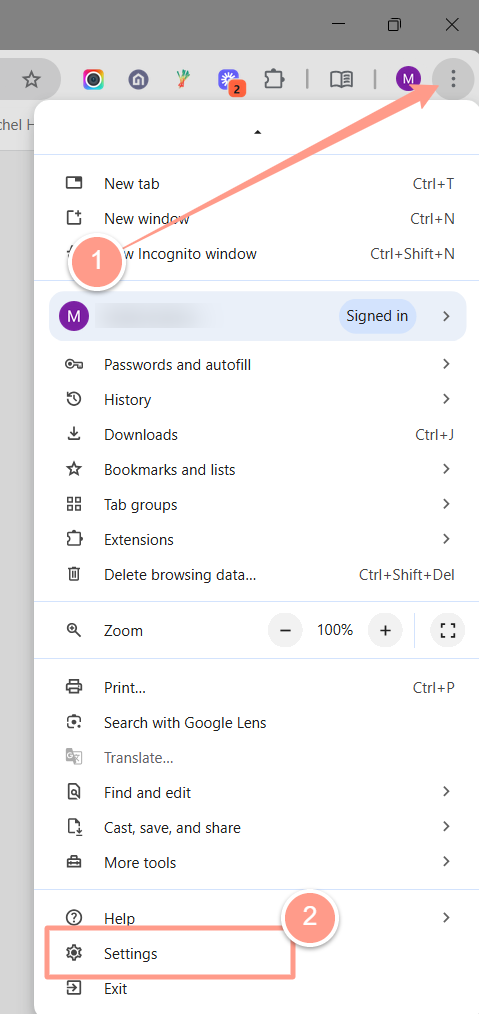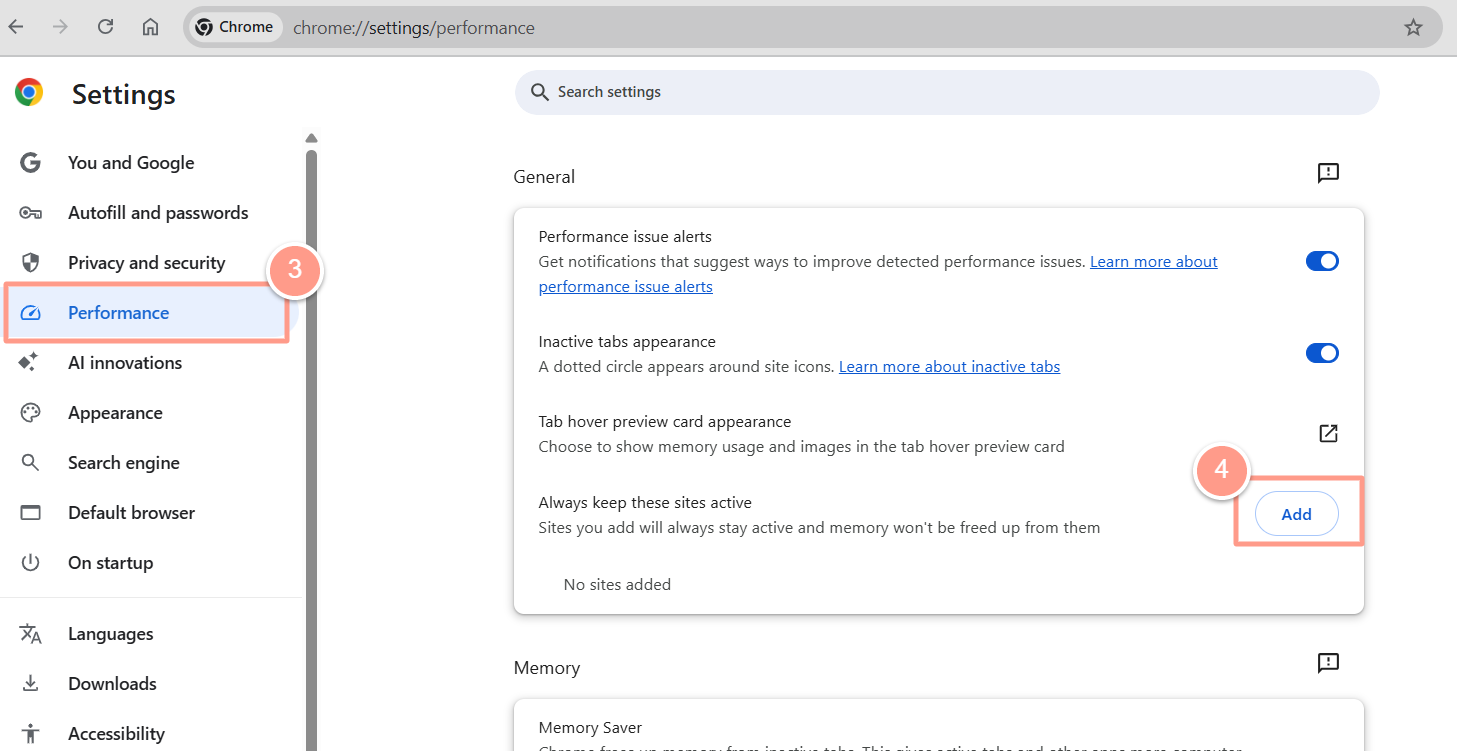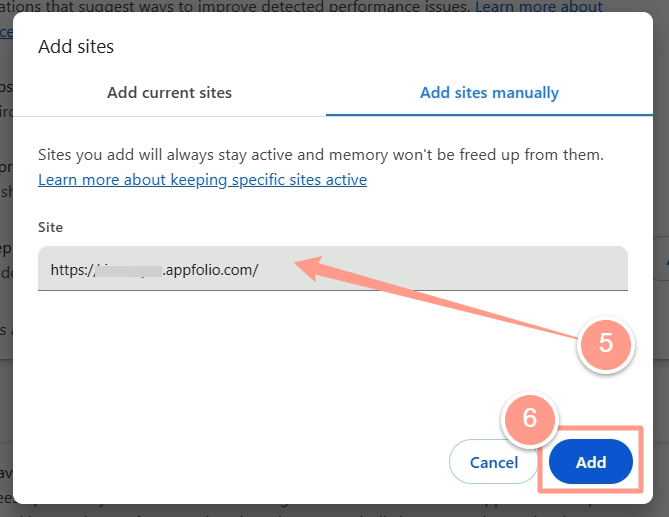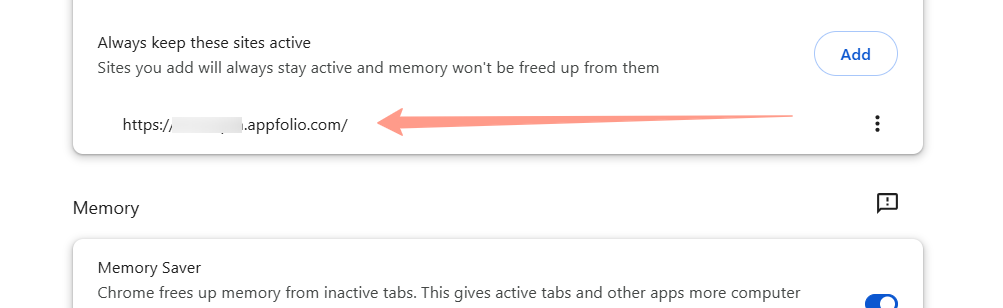How to Prevent It
Open Chrome Settings. Click the three dots in the top-right corner of Chrome, then go to Settings.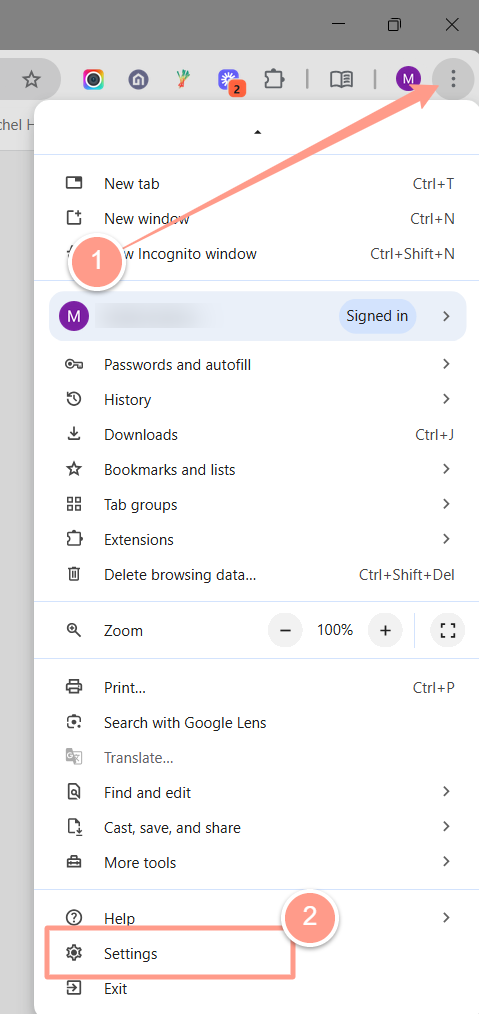
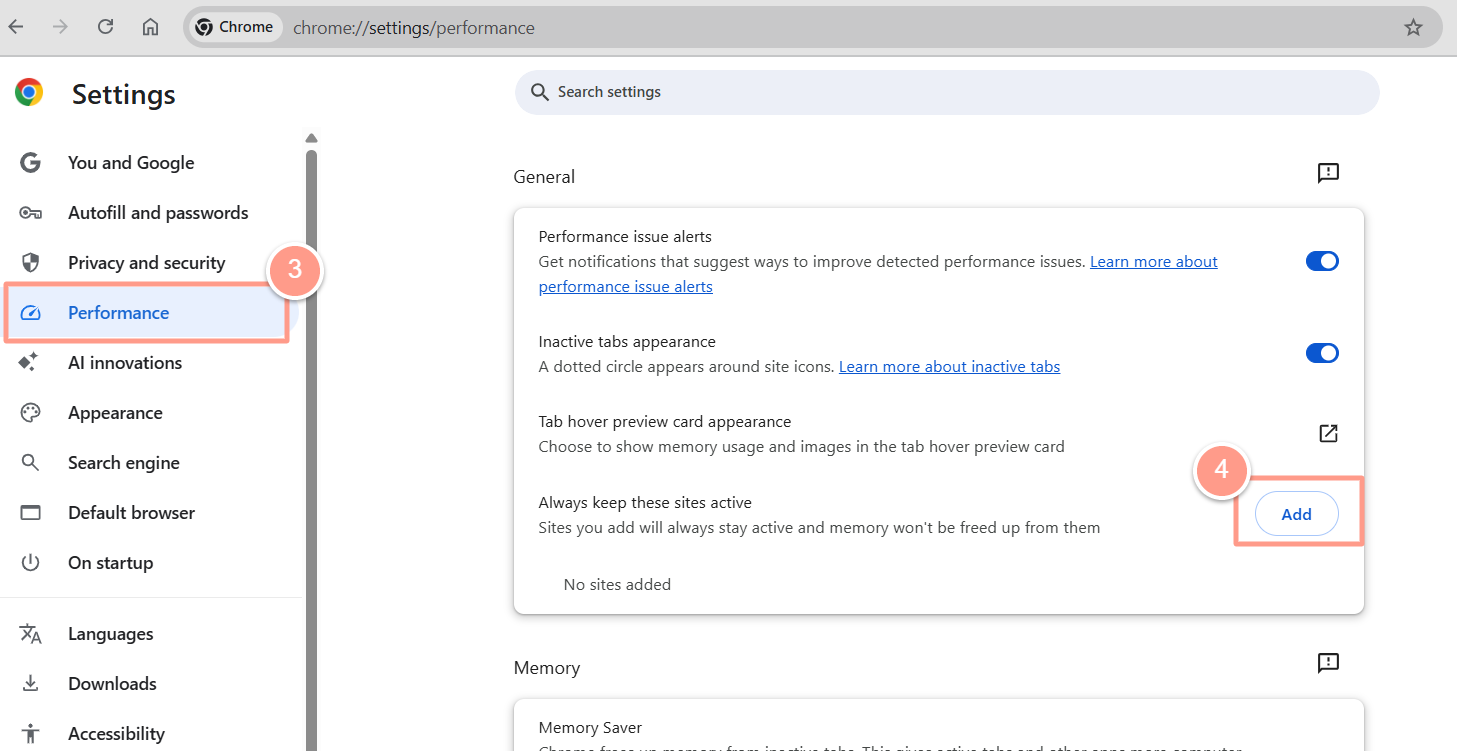
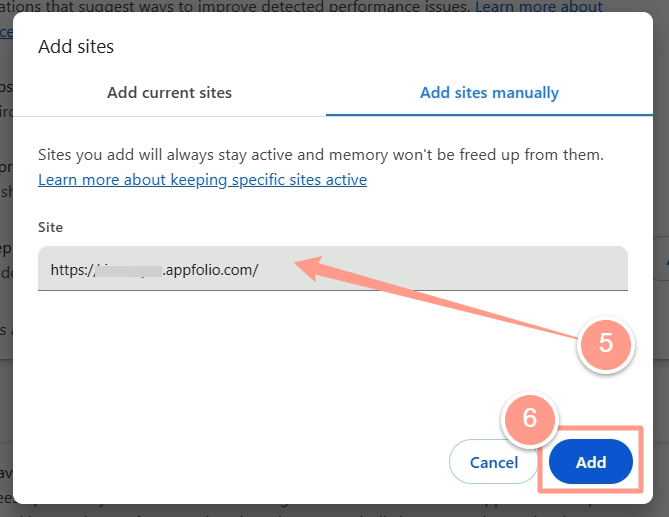
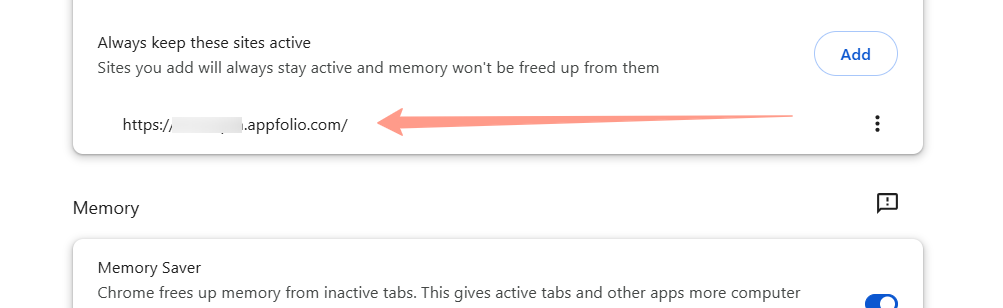
We’ve also discovered that Chrome’s memory-saving settings might be stopping your auto sync from running — especially if you leave your third-party platform tab open and unattended.