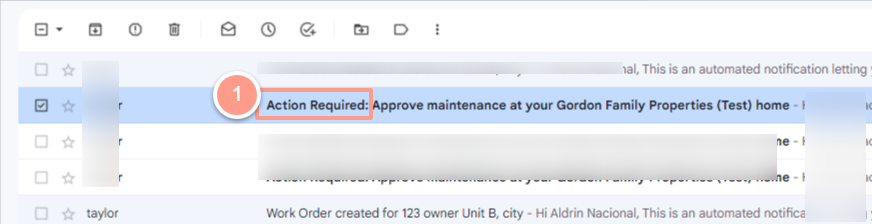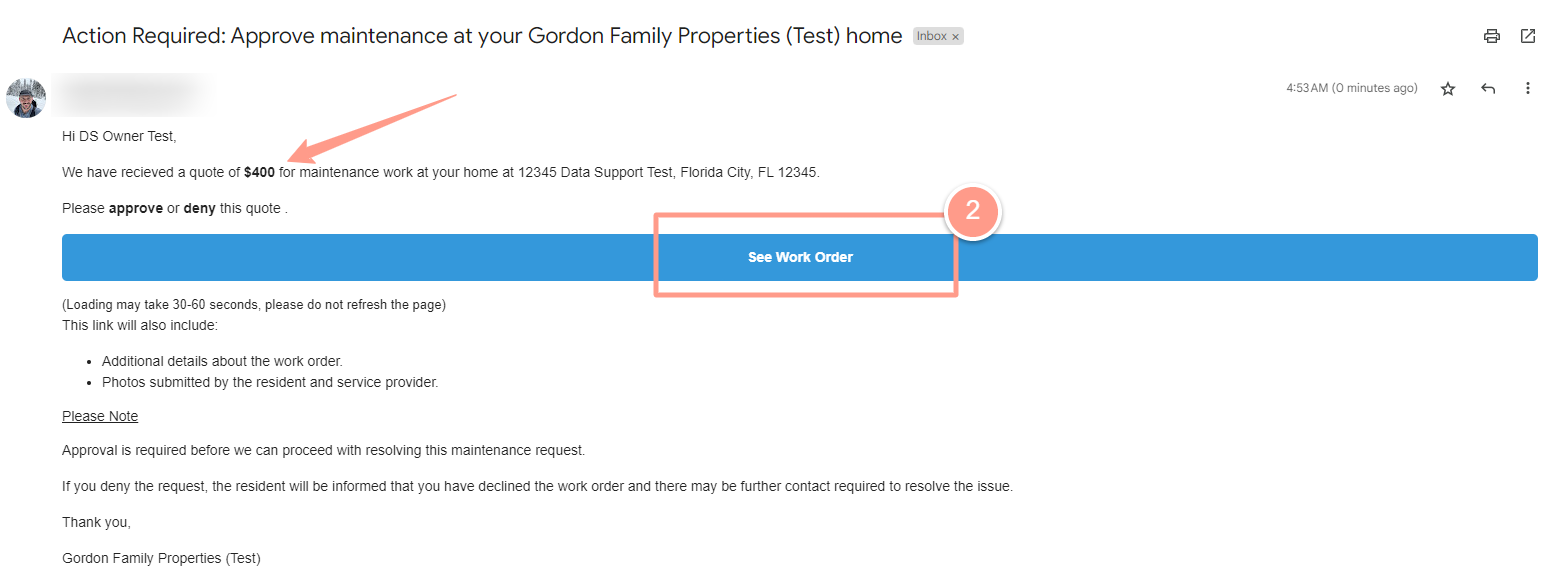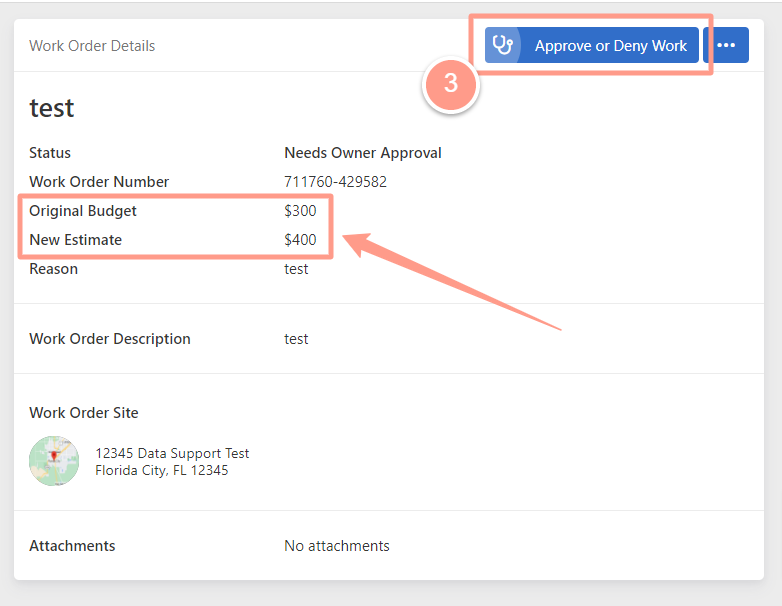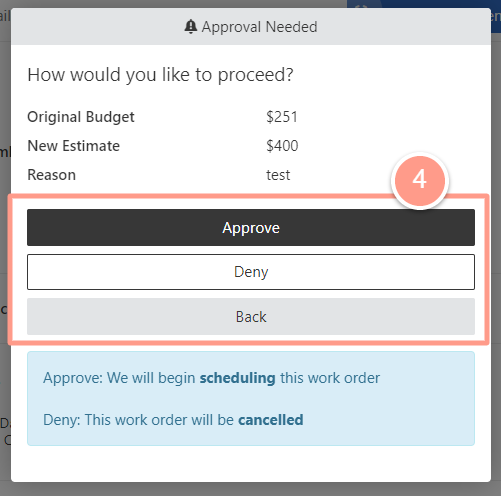- When a work order is created.
- Require pre-approval for new work orders.
- Require approval for budget increases.
When a Work Order Created
If this setting is turned on, you will receive an email notification every time a work order is created. To view the details, click on the email you received with the subject Work Order Created. Please note that you do not need to take any action in this email; it is solely sent to inform you about the details of the work order created for your property.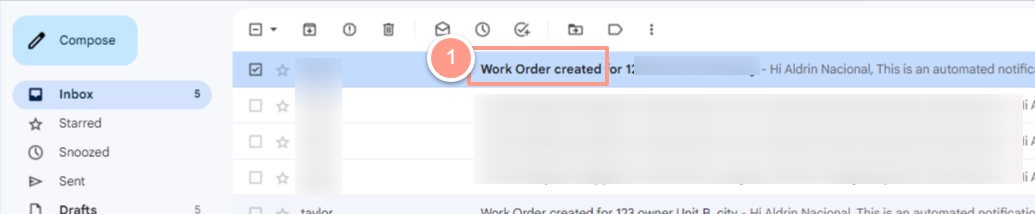
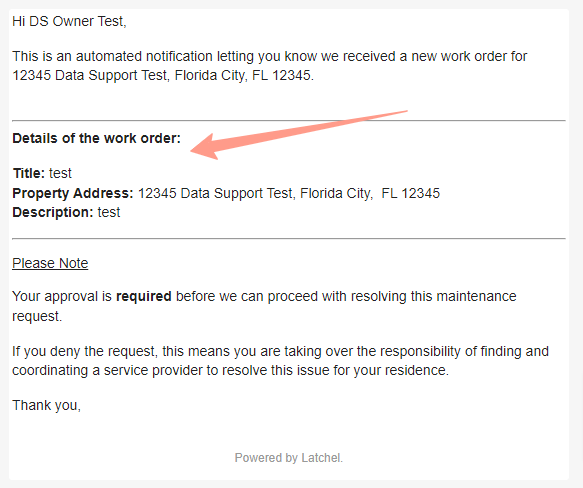
Approving a Work Order
If this setting is turned on, new work orders for your properties will require approval before proceeding with the maintenance. To view the details, click on the email you received with the subject Action Required.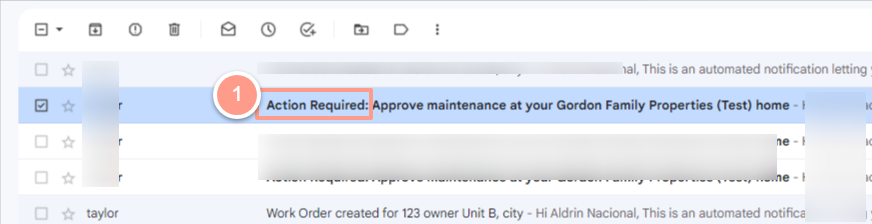
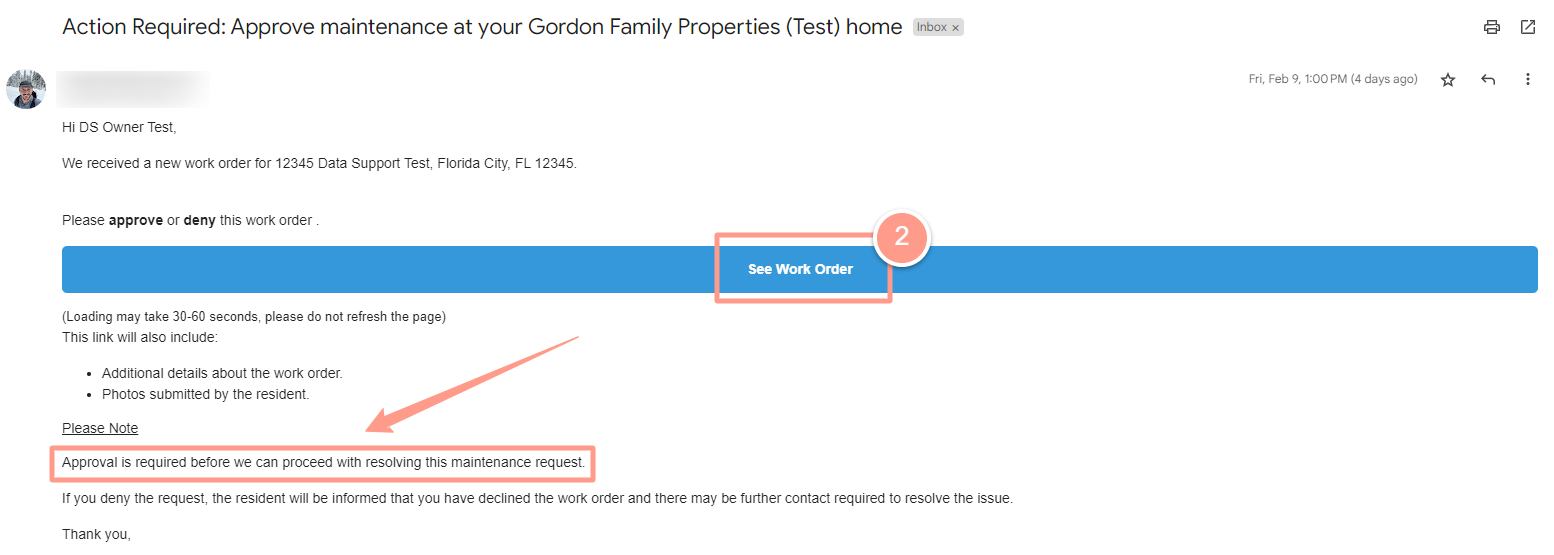
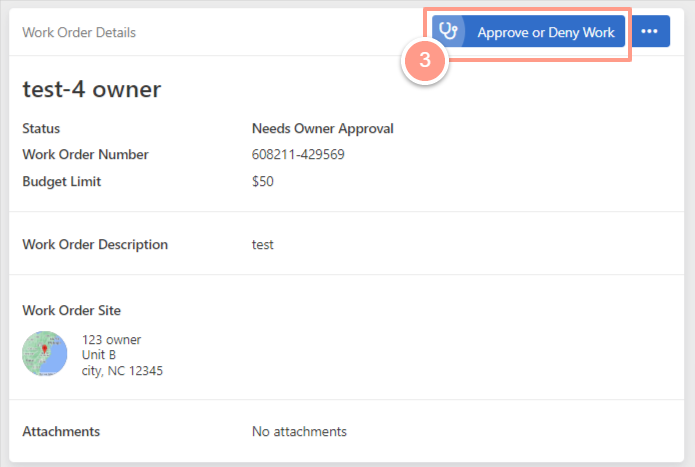
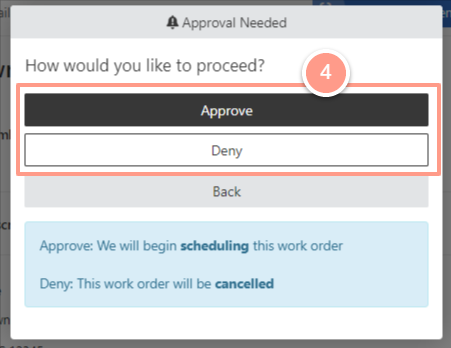
Approving a Budget Increase
If this is turned on, you will be notified when a new budget is requested that is over the set limit in the property. Click the email that you have received with the subject Action Required to view the details.