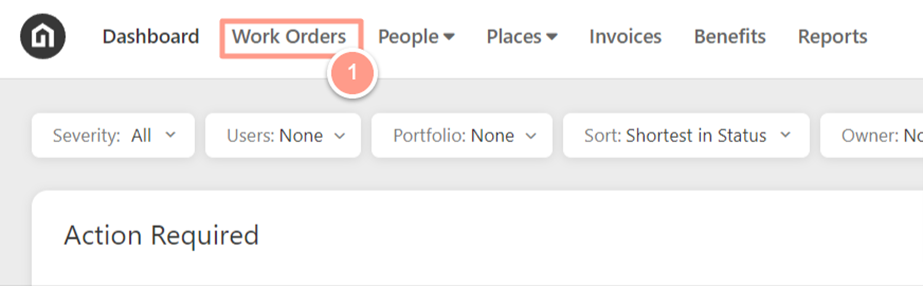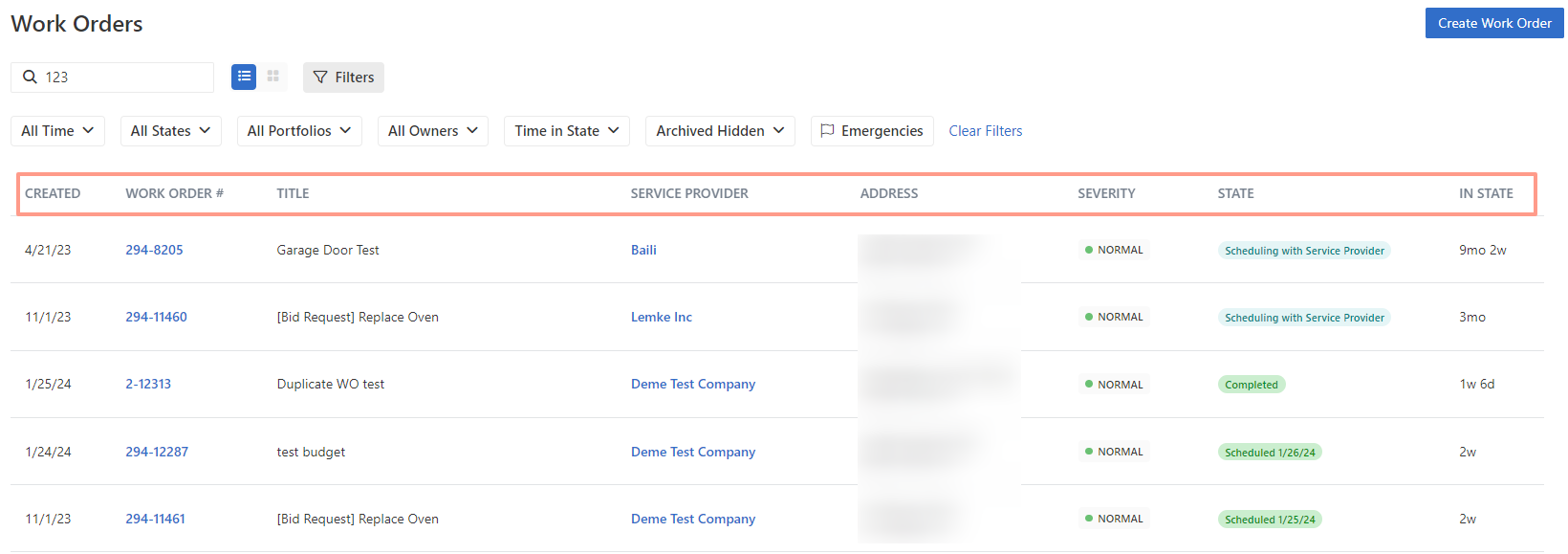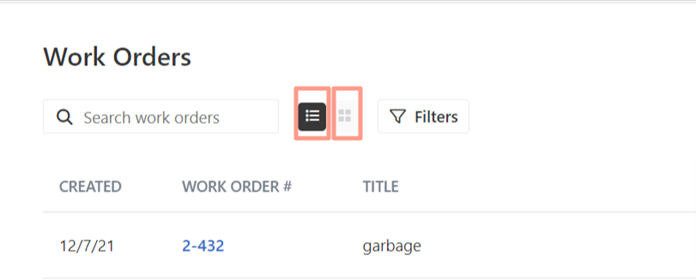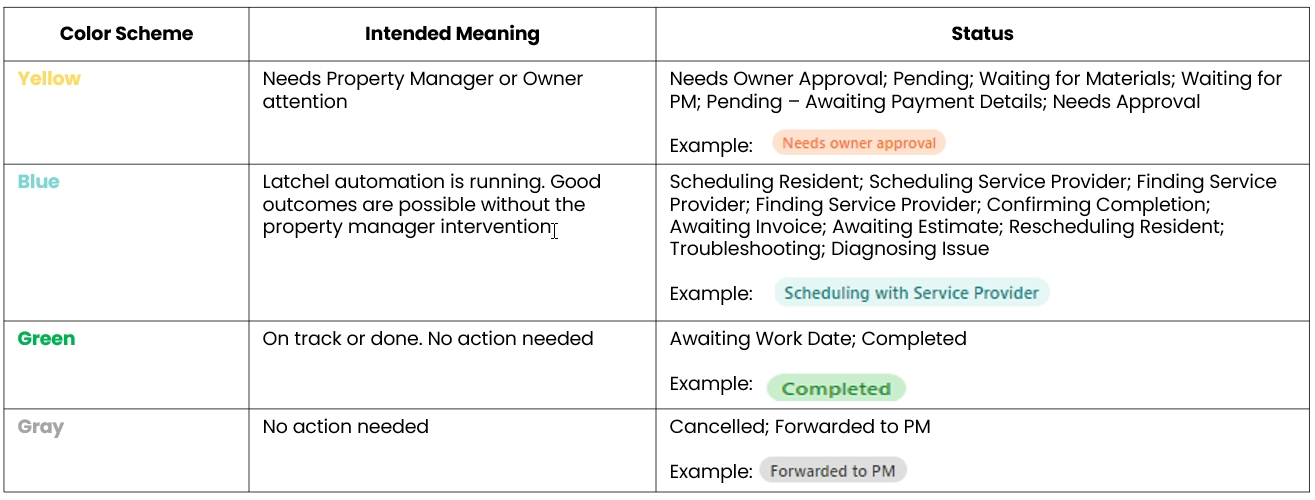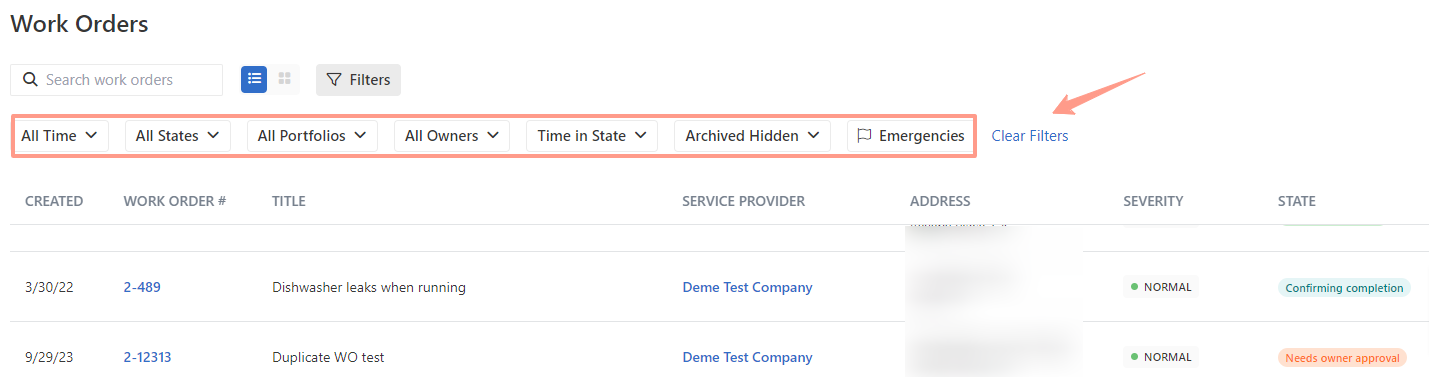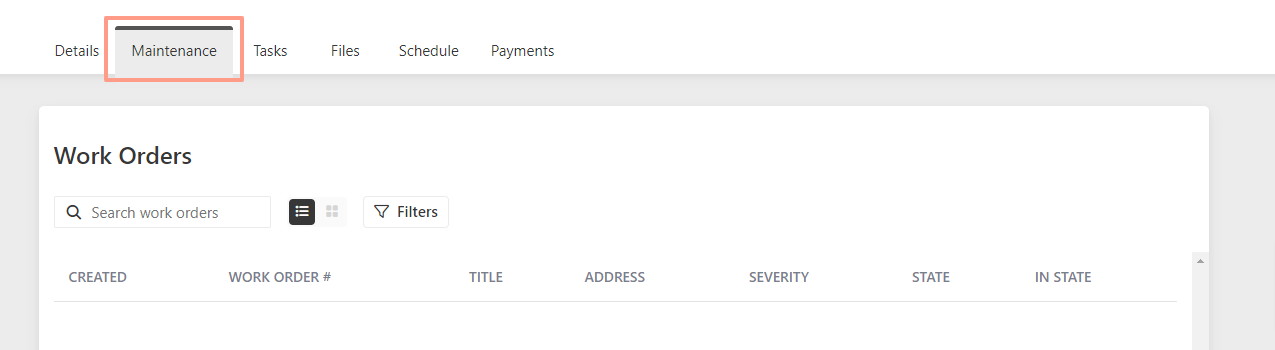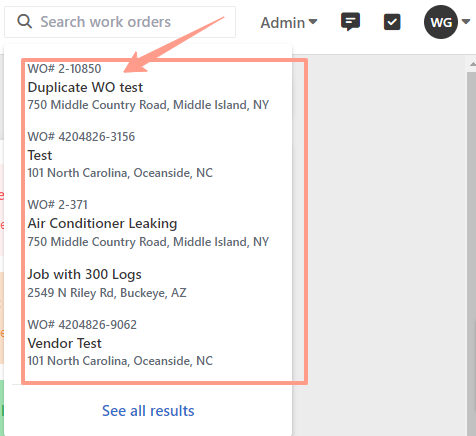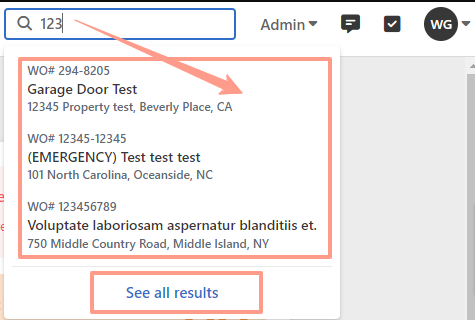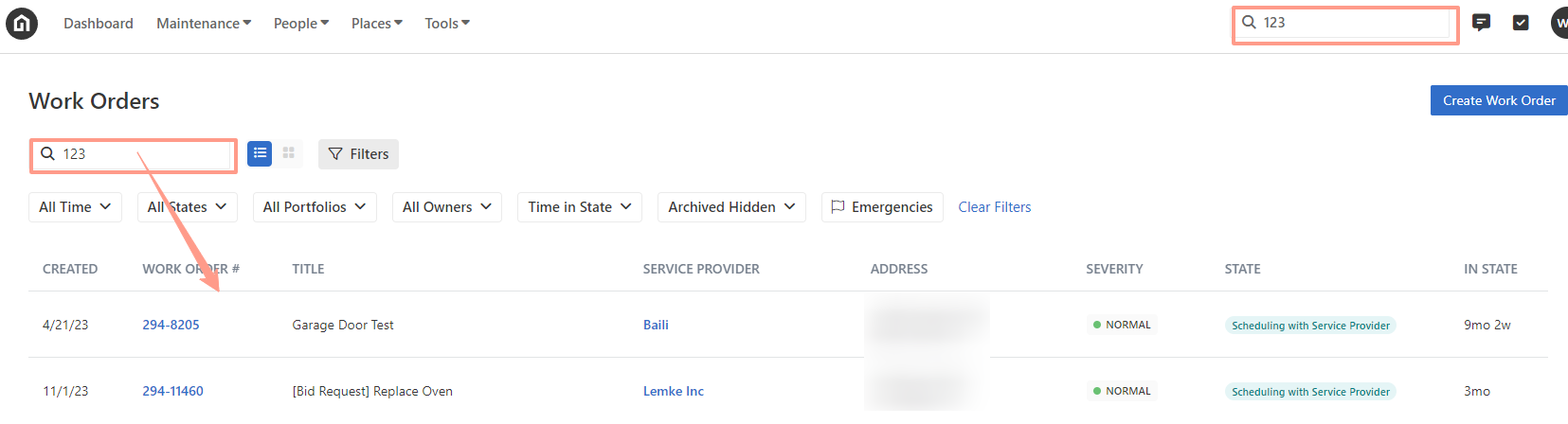From the Dashboard, click Work Orders.
The List of work orders and status information can be seen immediately after you reach the work order page.
The information on the list view is:
- Created Date
- Work order
- Title
- Service Provider
- Address
- Severity
- State
- In-state
The Work Order page can be changed from List view to Kanban view by choosing the icon right beside the search work orders.
The Kanban view header will provide different work order statuses together with their corresponding color. The aim of the color-coded work order statuses is for property managers and owners to have a sort of visual clue about how Latchel works and find the Latchel dashboard easier to navigate. Here’s more information about the work order color scheme:
Filters are also available for easier order management. The applied filters are saved with a specific URL so that the property managers can bookmark or save the filter page.
Work orders can be filtered by:
- All Time (allows you to filter the work orders depending on the date or range of dates that you will set.)
- All States: All orders status
- Portfolios
- Owners
- Time in State: Shortest or longest time in state
- Archived: Hidden or Show
- Emergencies
Note: Clear Filters is also available to reset the previous filter setup.