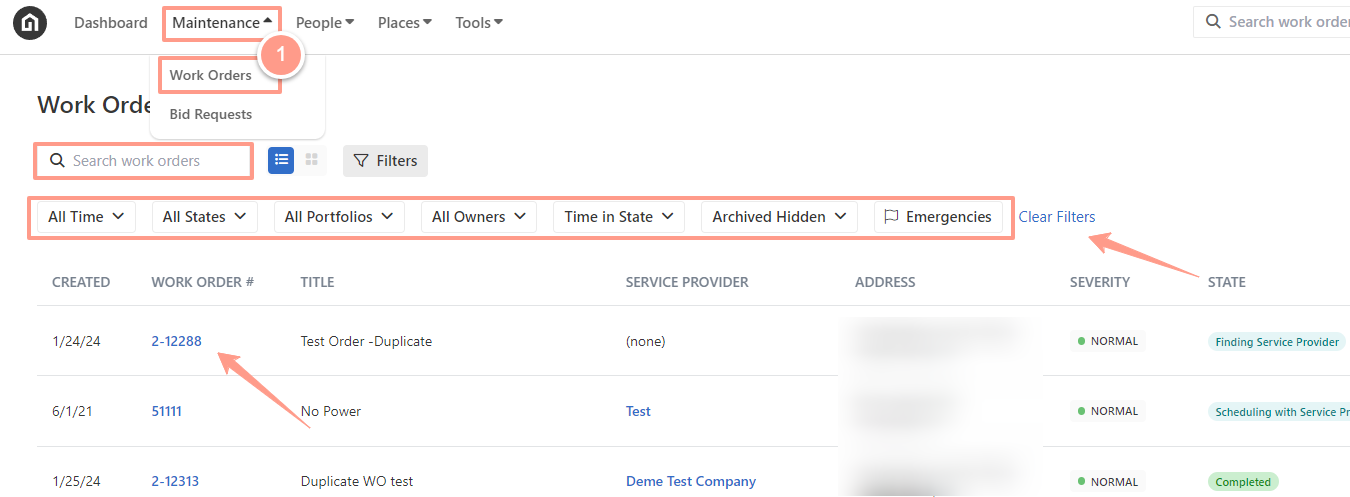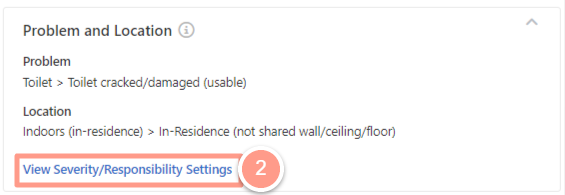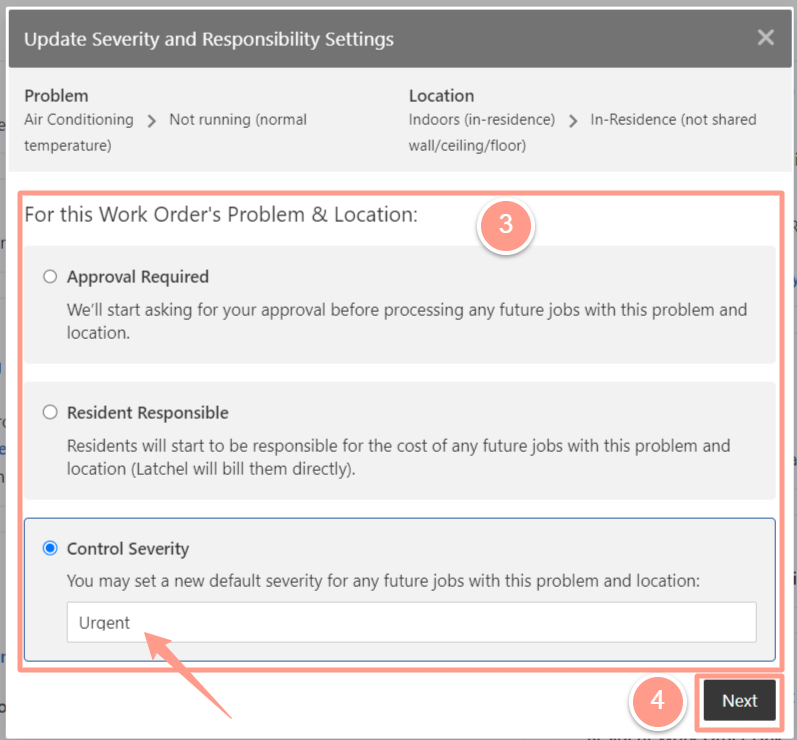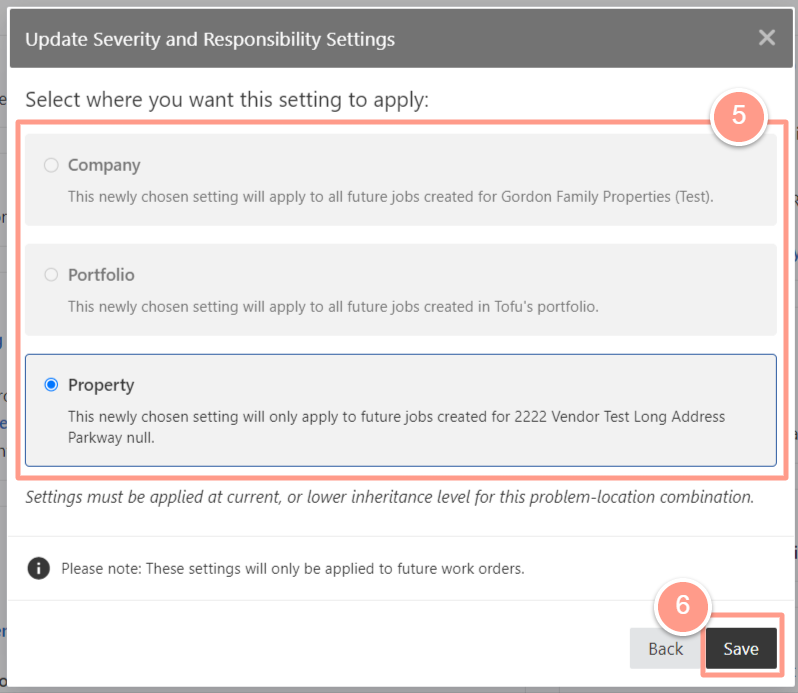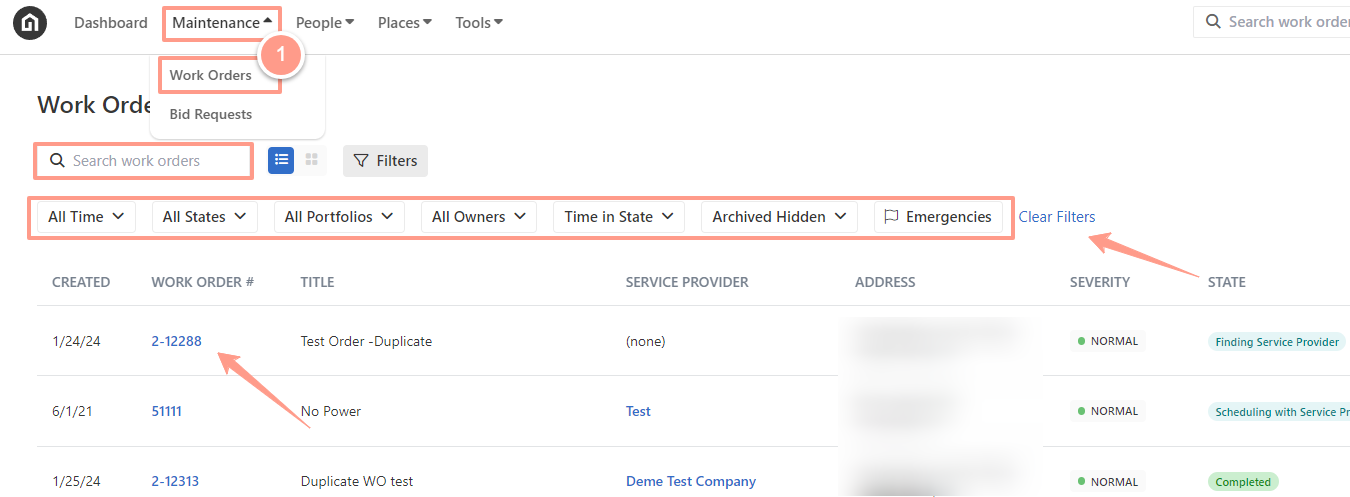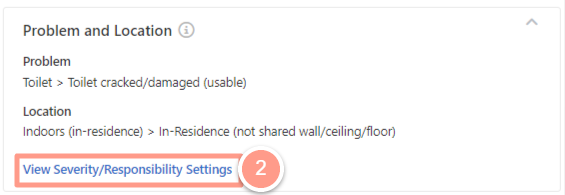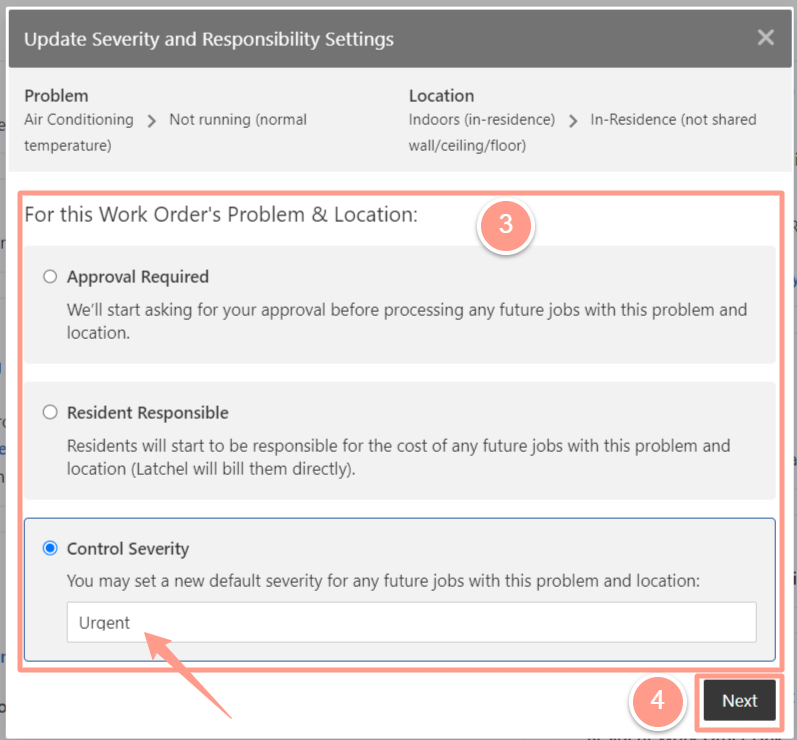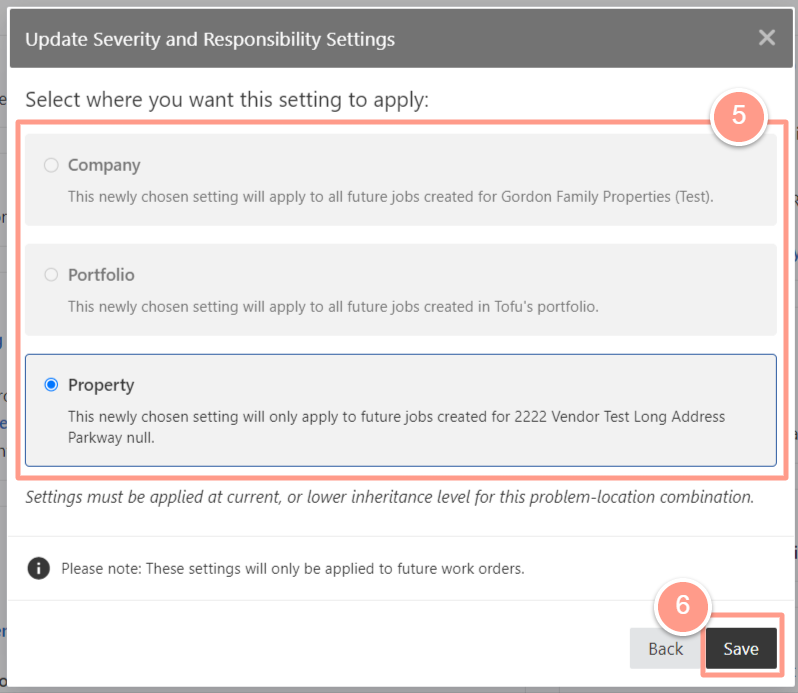To select the desired work order, from the dashboard, click on the Maintenance tab, and open the work order by either searching and/or clicking the specific order number. You can also use the Filter and Clear Filters option for a more refined search. To learn more about how to use the Filter, check out this help guide: How to Use the Filter Options in the Work Order Tab Page.
Either in the Quick View or in the Details tab, you will see the Problem and Location section where there is View Severity/Responsibility Settings. Click it to proceed with the update.
Once clicked, the Update Severity and Responsibility will appear. From here, you can decide if you want the job to be Resident Responsible or if Approval is required. Also, from this view, you can control the severity of the job to Normal, Urgent, or Emergency. Click on Nextto proceed.
A new pop-up box will appear for you to decide where you want to apply this setting.Click here to revisit our inheritance settings to help you decide where to apply this setting. In this scenario, settings will be applied at the Property level only. Click on Save to finalize your action.
NOTE: This setting is only applied to future work orders.