On Active Work Order
From the Dashboard, click on Maintenance, and open the work order by either searching and/or clicking the specific order number. You can also use the Filter option for a more refined search. To learn more about how to use the Filter, check out this help guide:How to Use the Filter Options in the Work Order Tab Page
Use filters to quickly find work orders by property, status, severity, and more.
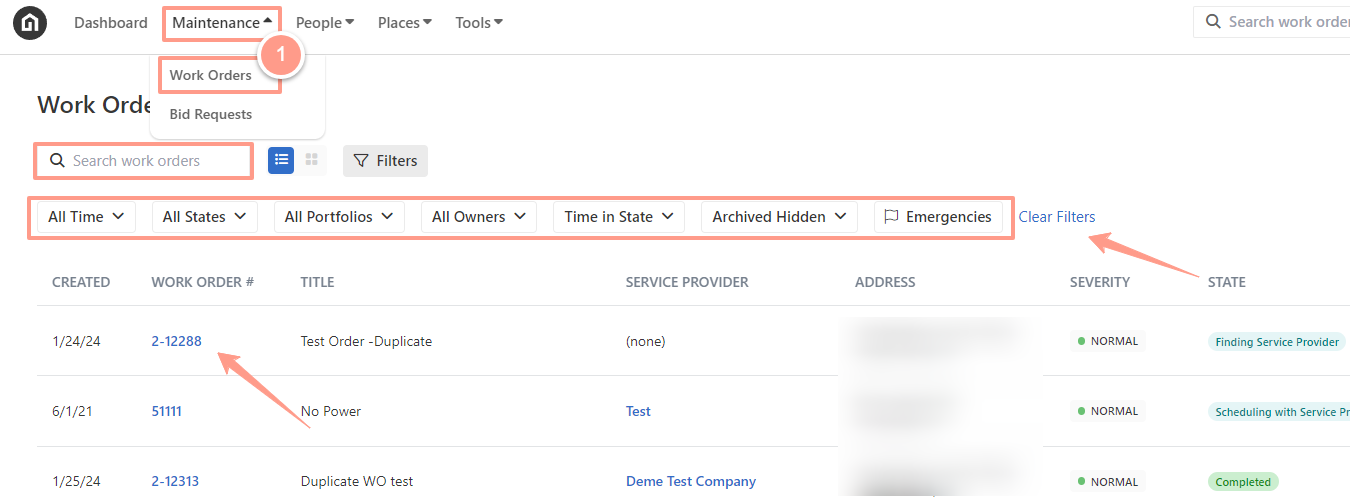
When a Property Manager or Latchel admin chooses the filter option, the previous filters will automatically save in any place of the work order page even if the user logs out and logs back in, to clear or reset this, click on Clear Filters.
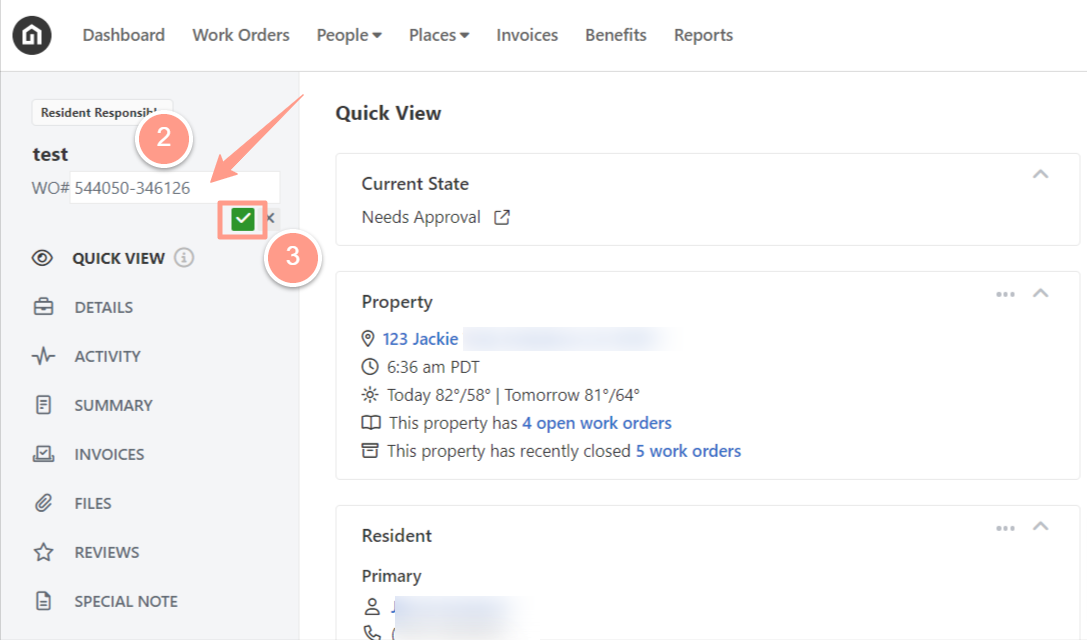
During Job Creation
Follow the usual steps to create a new job. On the Confirm Work Order page, click next to “Auto-Generate” under the work order title to enable the field, then enter your desired work order number.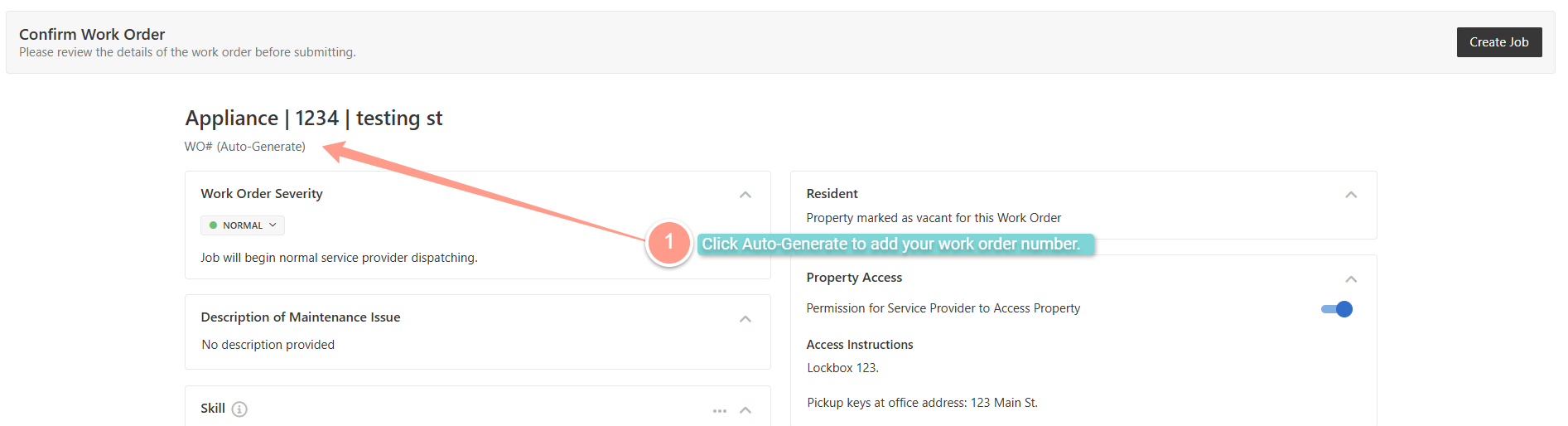
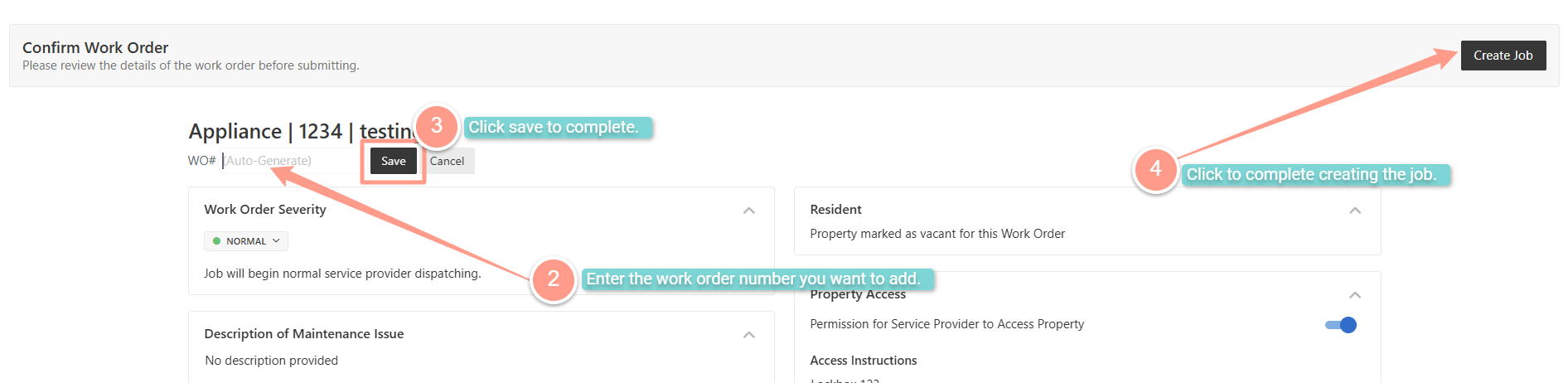
How to Update a Work Order Title
Quickly change the work order’s title to better reflect the task at hand.