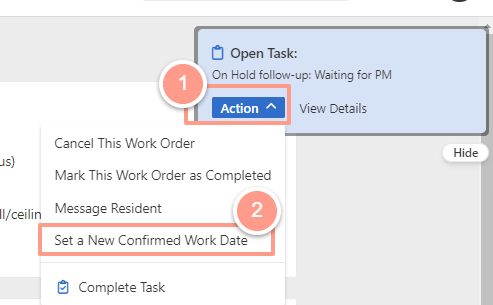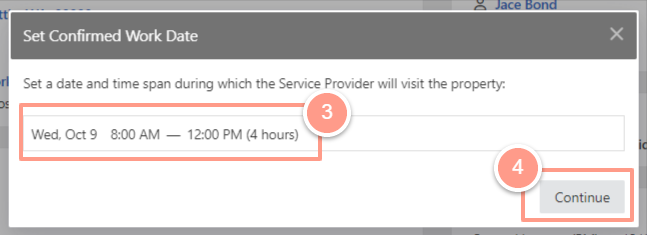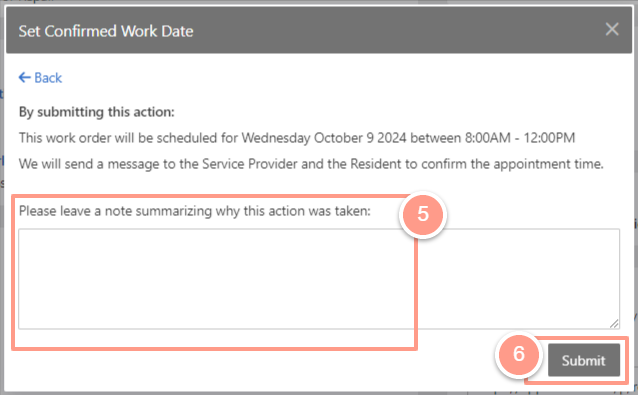NOTE: The floating section at the upper right corner will give you the suggested action depending on the state of the work order, which will address the issue in just 2 clicks. If the action you need is not in the floating section, just click the Hide button.
Set Status to Cancelled
We have the option to cancel a work order by placing it in the Cancelled category. This can be necessary in certain situations where the work order cannot be completed as planned, and it ensures that everyone involved in the process is aware of the cancellation. At the right top corner of the work order page click Action and choose the Cancel This Work Order option.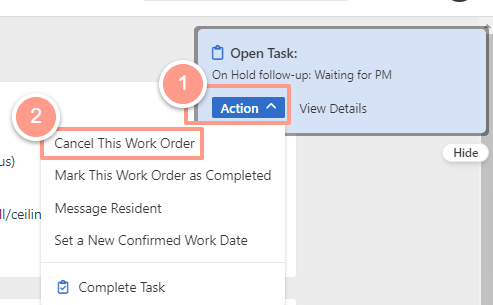
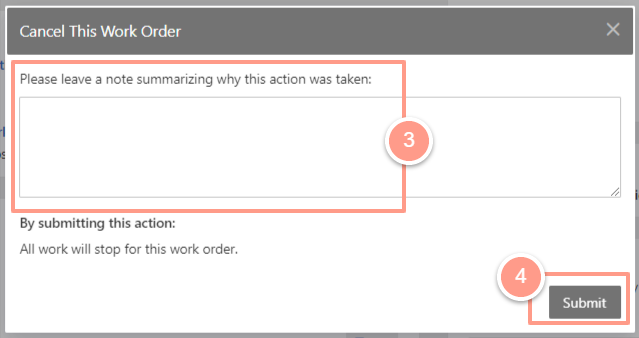
Set Status to Completed
Setting the work order to Completed. If all of the issues in the property were taken care of, then click Action and hit Mark This Work Order as Completed.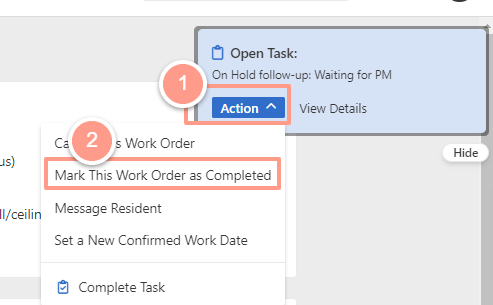
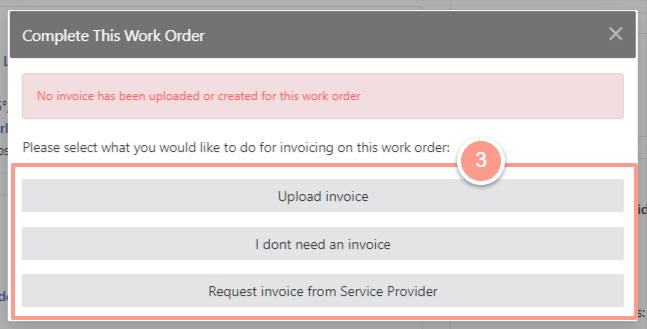
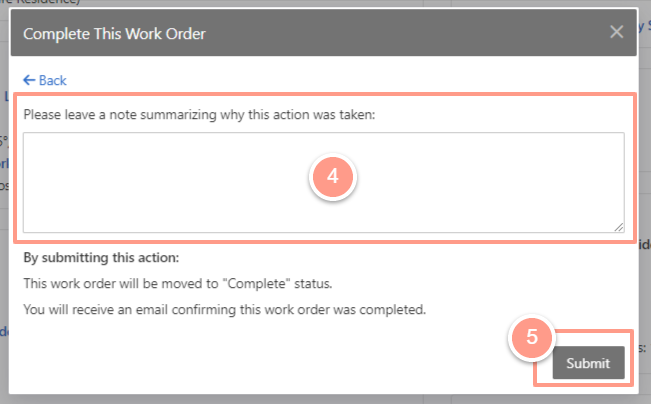
Set a New Confirmed Work Date
From the Action button select the Set a New Confirmed Work Date.