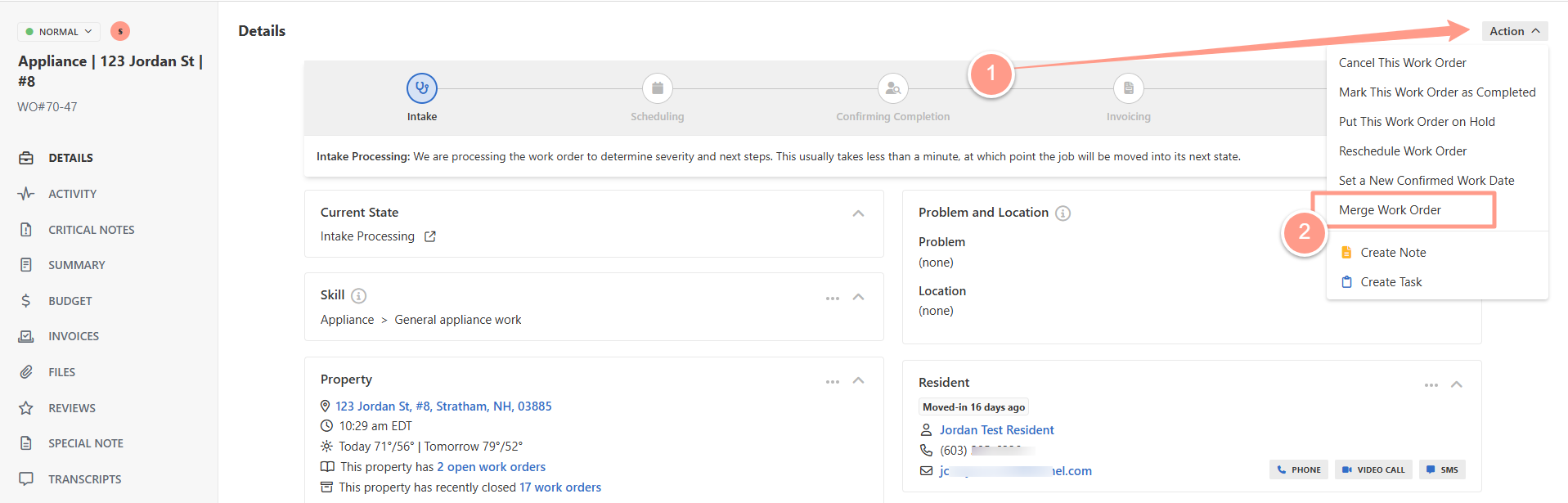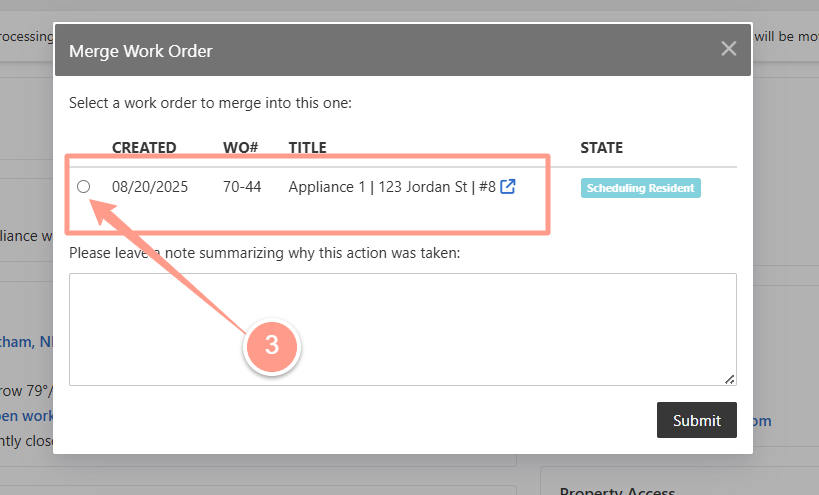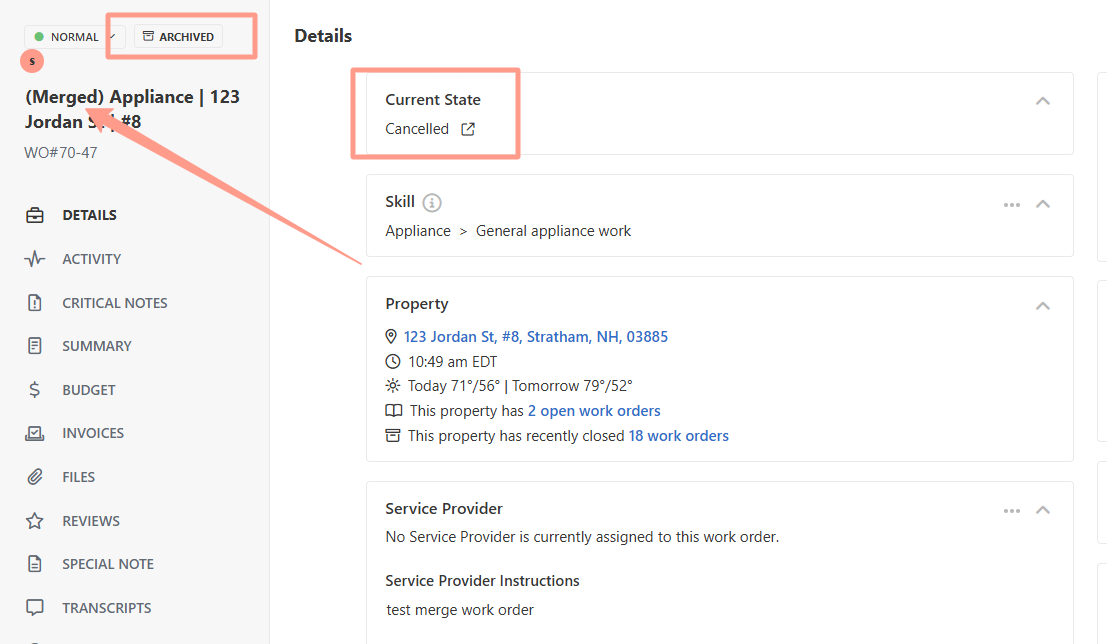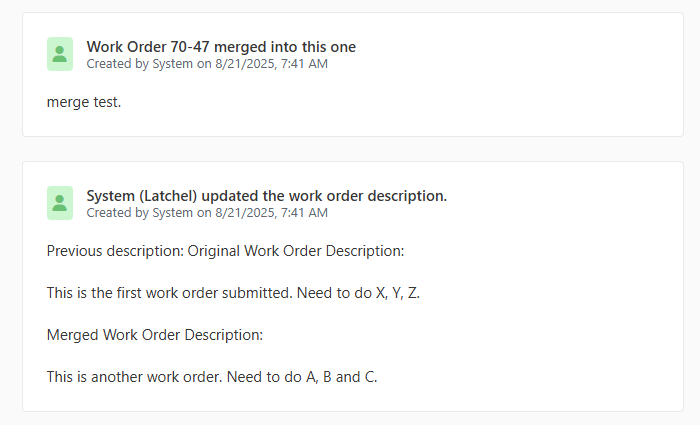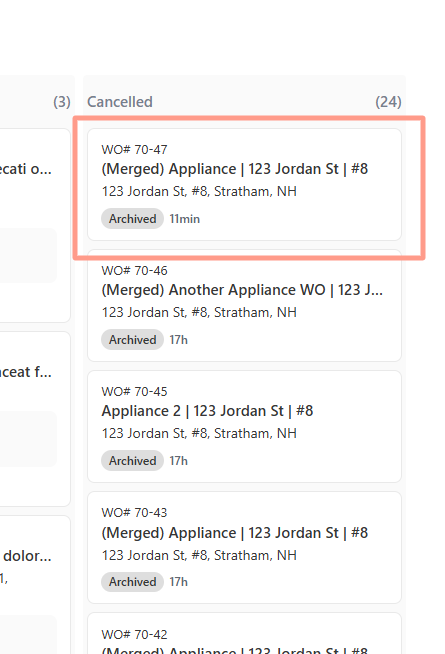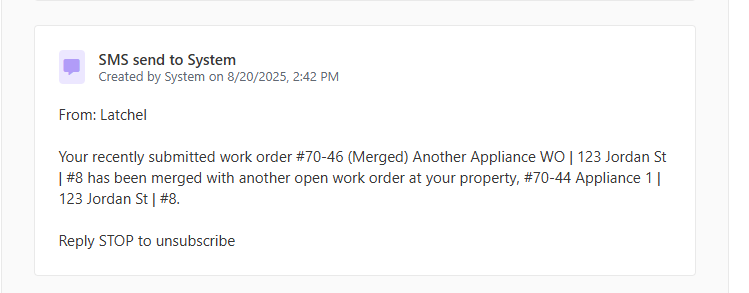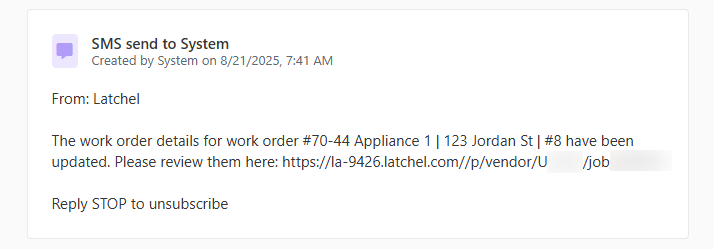How to Merge a Work Order
Open the work order you want to merge. From the Action dropdown, choose Merge Work Order.
This option is also available in tasks created for property manager when multiple work order exist at the same address.
What Happens After a Merge
- Both the Original (parent) and Merged (child) work orders will include job log entries showing:
- When the merge occurred
- Who completed the merge
- Any notes added during the action
- All files from both work orders, with timestamps preserved.
- Previously merged work orders can be found in the Cancelled / Archive section of the Work Orders kanban view.
- Resident who submitted the child work order receives notification that their request has been merged with another.
- The assigned service provider is notified that an additional work order has been merged into their job.
When Can a Work Order Be Merged
A property manager can merge a new work order (child) into an existing one (parent) if:
- Both work orders are active at the same property.
- The work orders are non-emergency.
- The new work order doesn’t have a Service Provider assigned.